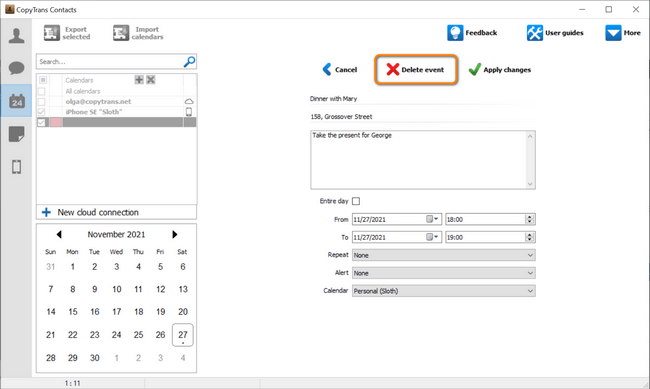This comprehensive guide shows how to view, add, and edit your calendars on iPhone or iPad using your computer. For this (and many other purposes), we have an application of our own: CopyTrans Contacts.
To begin, download CopyTrans Contacts from the following page and install it:
Why is CopyTrans Contacts exactly what you need?
🌞 Export SMS, WhatsApp, Viber messages to computer;
🌞 Save attachments in a separate folder;
🌞 Transfer contacts from one iPhone to another;
🌞 Transfer iPhone notes to your computer.
NOTE: If you need help installing CopyTrans Contacts, please refer to the installation guide.
Once you’ve installed CopyTrans Contacts on your PC, see what you can do and how to do it below:
- How to add calendar to iPhone
- How to import calendar to iPhone
- How to manage iCloud, Gmail, and Yahoo calendars from PC
- How to edit iPhone calendar events
- How to add recurring events to iPhone calendar?
- How to set event notifications in iPhone calendar?
- How to delete calendar events on iPhone?
How to add calendar to iPhone
- Run CopyTrans Contacts and connect your iPhone to your computer. Wait till your iPhone data loads and the cogwheel stops spinning. Click on the Calendar icon on the left-hand side pane.
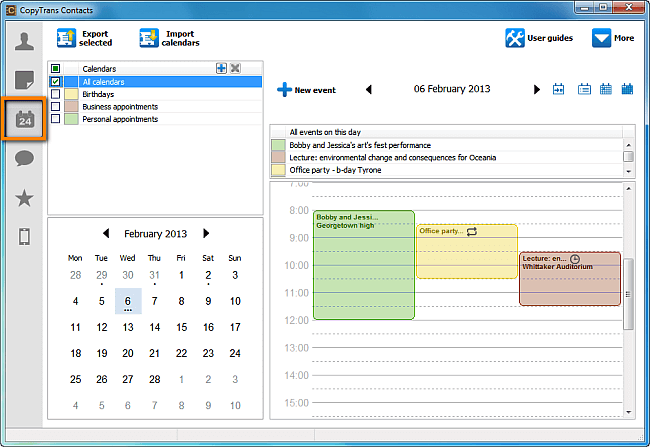
-
Click on the blue ➕ button on top of the Calendars pane.
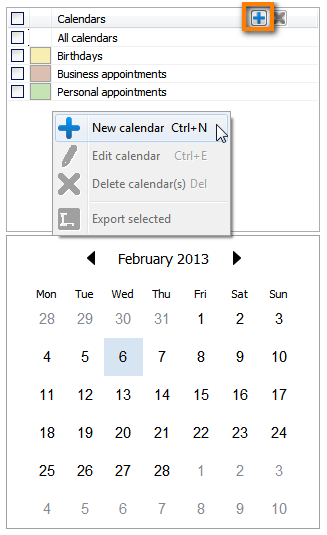
-
Give your new iPhone calendar a name and a color. Click on the Apply changes button.
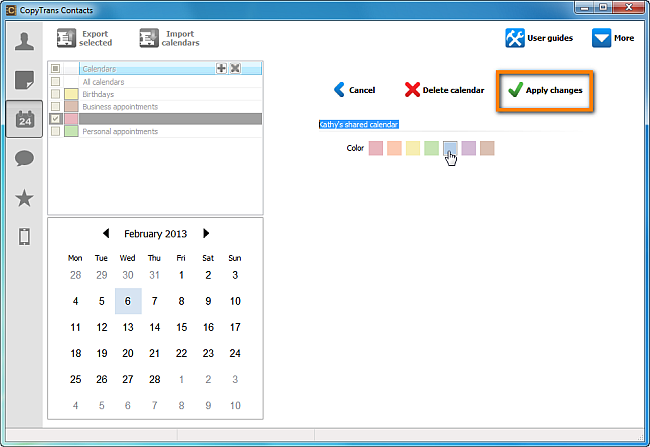
-
Your newly-created iPhone calendar will appear directly on your iPhone. You can start adding appointments to your new iPhone calendar right away.
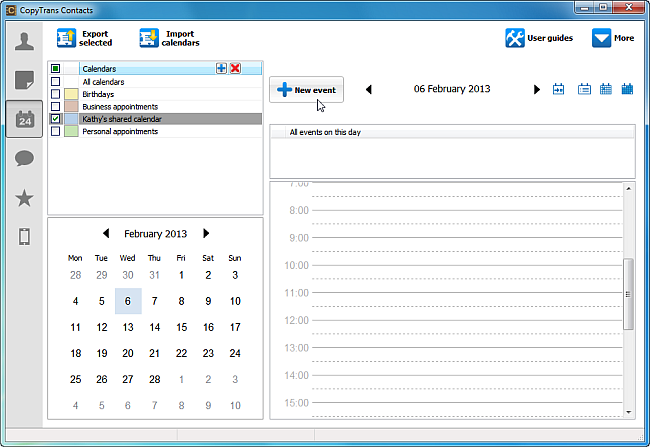
How to import calendar to iPhone
When a calendar is created, you can choose to import calendar events to the iPhone calendar from your PC if you already have an .ics file to add.
❕ If you need to transfer calendar from one iphone to another, please refer to this guide: Import calendar to iPhone.
- From the main CopyTrans Contacts window, click on the Calendar icon on the left-hand side pane. Now click on the Import calendars button.
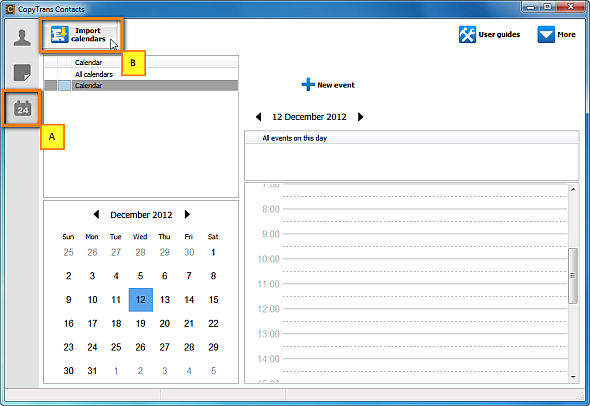 NOTE: If you don’t see some or all of your already existing calendar events in the program window, please have a look at our troubleshooting guide: Why is my iPhone calendar not shown in CopyTrans Contacts.
NOTE: If you don’t see some or all of your already existing calendar events in the program window, please have a look at our troubleshooting guide: Why is my iPhone calendar not shown in CopyTrans Contacts. - Navigate to the location on your PC where you saved your calendar file and select it. Click Open.
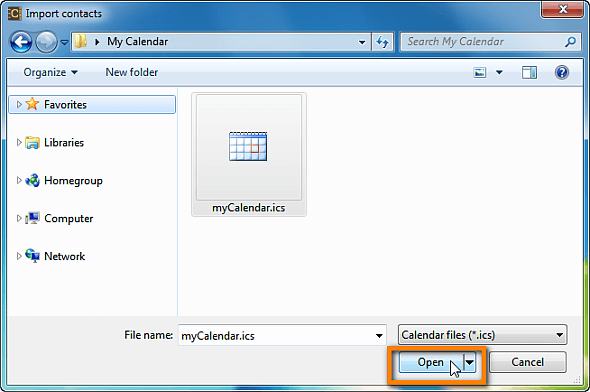
- Your calendar events has been successfully imported to your iPhone calendar!
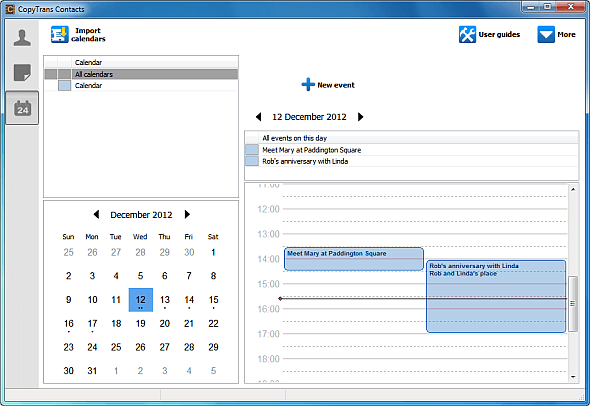
How to manage iCloud, Gmail, and Yahoo calendars from PC
☁ Granting CopyTrans Contacts access to your cloud accounts allows you to manage your cloud calendars sourced from these locations directly with CopyTrans Contacts. See how to set up a cloud account in this guide: How to set up a cloud account in CopyTrans Contacts? – iCloud, Gmail.
How to edit iPhone calendar events
Any calendar entry, whether imported or native, can be edited using CopyTrans Contacts, saving your precious time.
- In the main CopyTrans Contacts window, click on the Calendar icon on the left. Select the day when your iPhone event occurs, then select the event you want to edit on the right and click on the little pen icon.
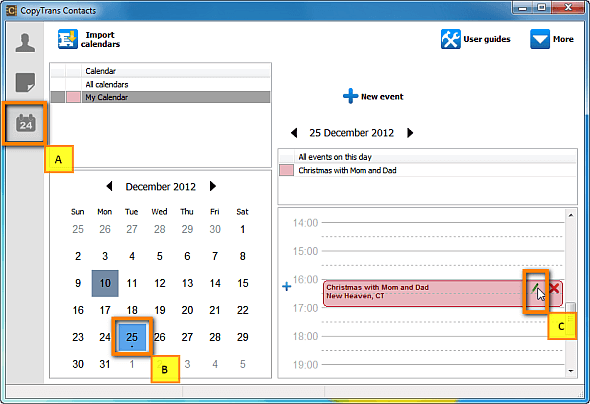 NOTE: If you don’t see some or all of your already existing calendar events in the program window, please have a look at our troubleshooting guide: Why is my iPhone calendar not shown in CopyTrans Contacts.
NOTE: If you don’t see some or all of your already existing calendar events in the program window, please have a look at our troubleshooting guide: Why is my iPhone calendar not shown in CopyTrans Contacts. -
You can now change the title, location, start time, end time and recurrence of the event, set an alert, or add notes to your iPhone event. If you have more than one iPhone calendar, don’t forget to select the corresponding calendar (private, business, etc.) via the Category drop-down menu.
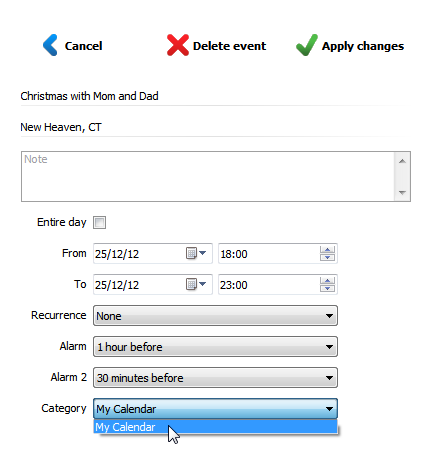
- Once you finished editing, click on the Apply changes button. That’s it. You have successfully edited your iPhone calendar event.
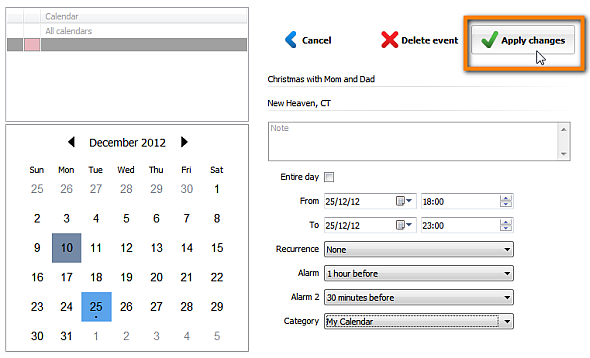
How to add recurring events to iPhone calendar?
CopyTrans Contacts also allows you to add a recurring calendar event to your iPhone or iPad. To do so:
- In the main CopyTrans Contacts window, click on the Calendar icon on the left. Now select an iPhone calendar and click on the New event button.
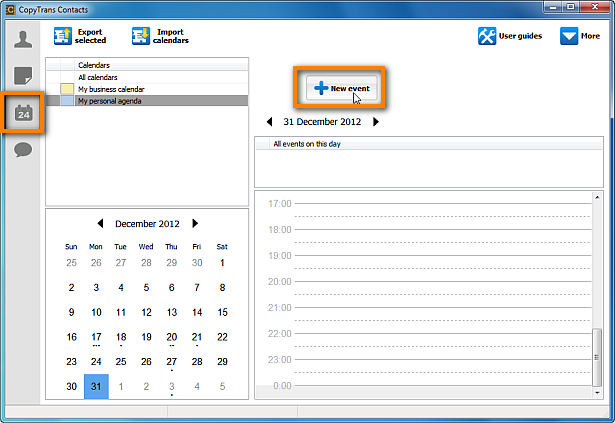 NOTE: If you don’t see some or all of your already existing calendar events in the program window, please have a look at our troubleshooting guide: Why is my iPhone calendar not shown in CopyTrans Contacts.
NOTE: If you don’t see some or all of your already existing calendar events in the program window, please have a look at our troubleshooting guide: Why is my iPhone calendar not shown in CopyTrans Contacts. -
Now set all the details for your new iPhone calendar event. To set the event recurrence interval, select one of the options available from the Repeat drop-down menu. To save the recurring event to your iPhone calendar, click on the Apply changes button.
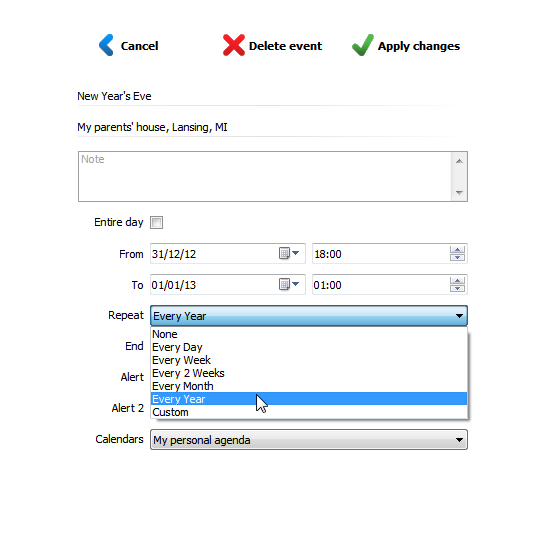
- Your new iPhone calendar event will now appear in the main window of CopyTrans Contacts.
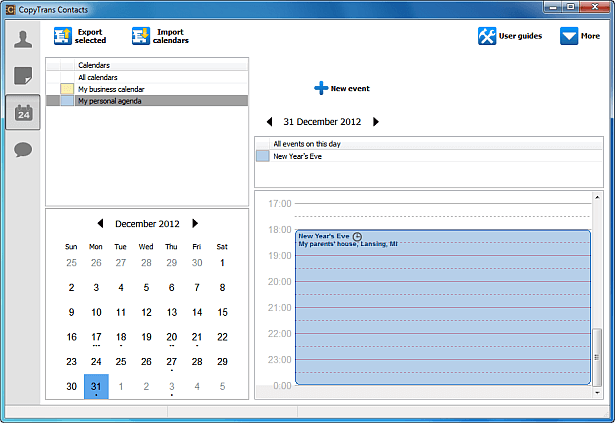
The recurring event will also appear directly on your iPhone. You’re all set!
How to set event notifications in iPhone calendar?
If you don’t want to forget about the events in your calendar, here is what you need to do:
- In the main CopyTrans Contacts window, click on the Calendar icon on the left. Select the day of your iPhone event, then select the event for which you want to set an notification and click on the green-pen icon.
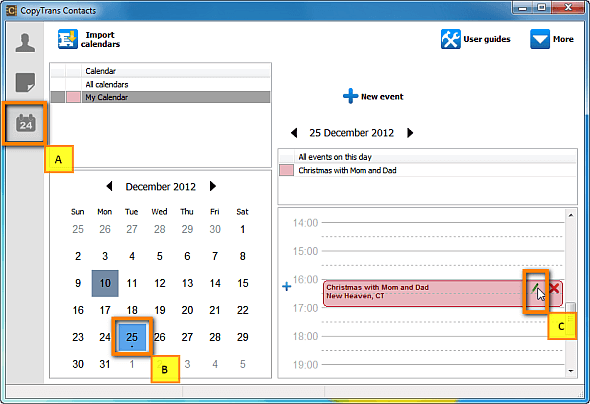 NOTE: If you don’t see some or all of your already existing calendar events in the program window, please have a look at our troubleshooting guide: Why is my iPhone calendar not shown in CopyTrans Contacts.
NOTE: If you don’t see some or all of your already existing calendar events in the program window, please have a look at our troubleshooting guide: Why is my iPhone calendar not shown in CopyTrans Contacts. - You can now set a notification for your iPhone calendar event by playing with the Alarm drop-down menus. Finally, click on the Apply changes button.
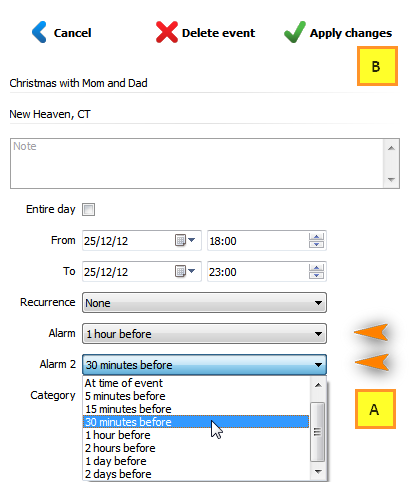
-
That’s it. You successfully set an alarm for your iPhone calendar event.
How to delete calendar events on iPhone
CopyTrans Contacts allows you to delete a single event or an entire calendar without a trace.
- In the main CopyTrans Contacts window, click on the Calendar icon on the left. Select the day when your iPhone event occurs, then select the event you want to edit on the right and click on the little pen icon.
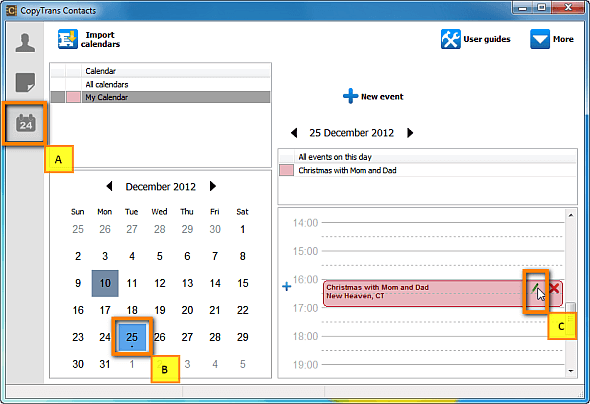 NOTE: If you don’t see some or all of your already existing calendar events in the program window, please have a look at our troubleshooting guide: Why is my iPhone calendar not shown in CopyTrans Contacts.
NOTE: If you don’t see some or all of your already existing calendar events in the program window, please have a look at our troubleshooting guide: Why is my iPhone calendar not shown in CopyTrans Contacts. - If you need to delete an entire calendar, right-click on that calendar on the list and choose Delete. The calendar is removed from your iPhone.
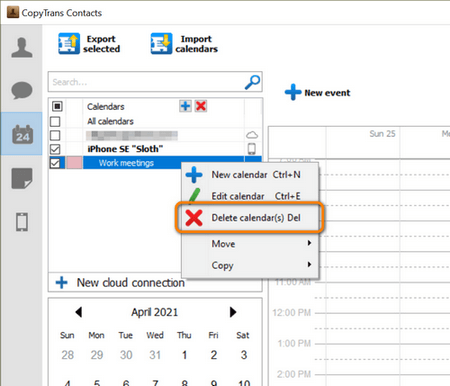
- If you need to delete a particular event from a calendar, find the date in the calendar window, tap on the event on the right pane of the app and click Delete event. The event will be removed from your Apple calendar.