If you’re looking for a solution on how to add calendar to iPhone and edit iPhone calendar from PC, we present you with one of the easiest solutions.
Advantages of CopyTrans Contacts
✔️ Free trial version can be used to edit calendars;
✔️ Access your local iPhone calendars;
✔️ Easily modify calendars and events with drag and drop feature;
✔️ Compatible with all iOS devices such as iPhone, iPad, and iPod Touch;
✔️ Low price for the full version;
✔️ Use on up to 5 computers.
To take advantage of the CopyTrans Contacts’s drag and drop functionality when editing your iPhone calendar events:
-
Download CopyTrans Contacts from the following page:
-
Run the program, connect your iPhone, and let all of your iPhone data load up. Once the data finished loading, click on the calendar icon. All of your iPhone calendar events are displayed
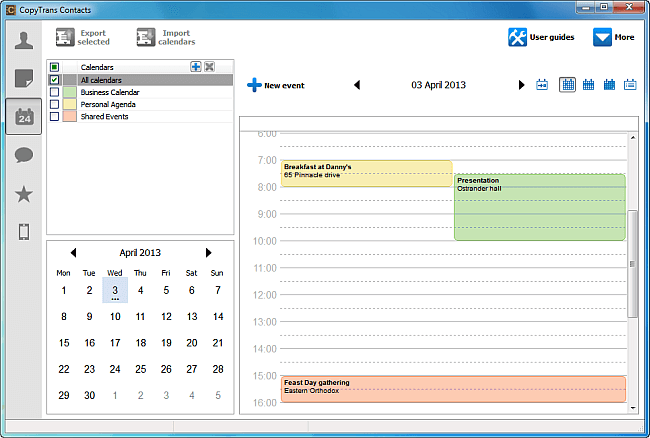 NOTE: Some users ask us Why is my iPhone calendar not shown in CopyTrans Contacts?
NOTE: Some users ask us Why is my iPhone calendar not shown in CopyTrans Contacts?
Edit calendar
beginning and ending times via drag and drop
To edit an event’s start/end time within your iPhone calendar, simply drag, displace, and drop the event to a desired location on the hour grid when in CopyTrans Contact’s day view. In this example, I moved “Breakfast at Danny’s” that initially occurred between 7h00 and 8h00 in the morning to a new time frame: occurring between 8h30 and 9h30 in the morning. 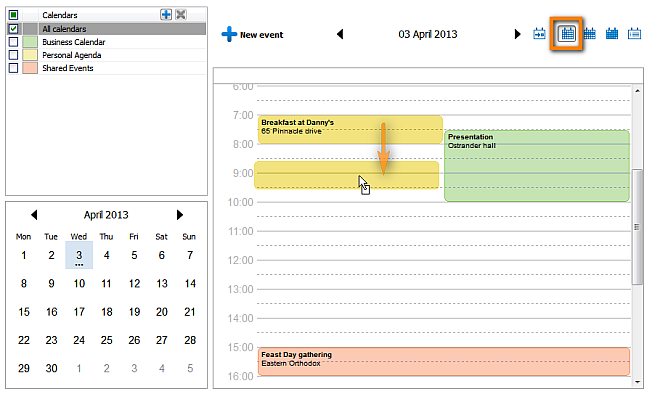
You can also adjust the starting and ending times of your iPhone calendar events by placing the mouse pointer towards the top or bottom edge of an event box until you see a small black arrow appear. Next, simply drag and drop the event to the desired beginning or ending time. Here, I updated the ending time of “Presentation” from 10h00 to 11h00. 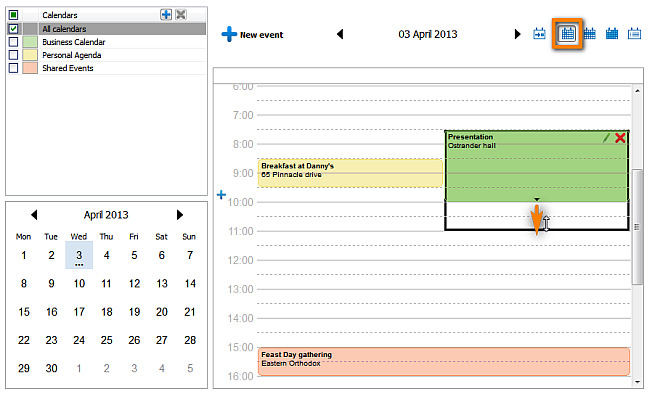
How to edit calendar on iPhone
change event day via drag and drop
To modify the date of an event in your iPhone calendar, simply navigate to “week view” by clicking on the button marked with orange as seen below. After that, drag and drop an event to another day. Suppose that I changed the date of “Feast day” from April 3rd to April 4th. 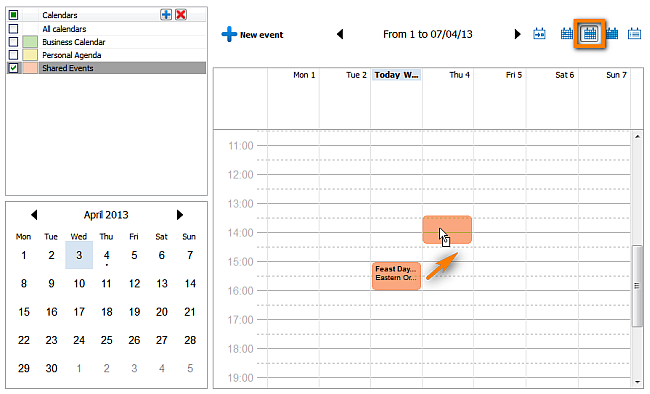
You can do the same when in “month view”. 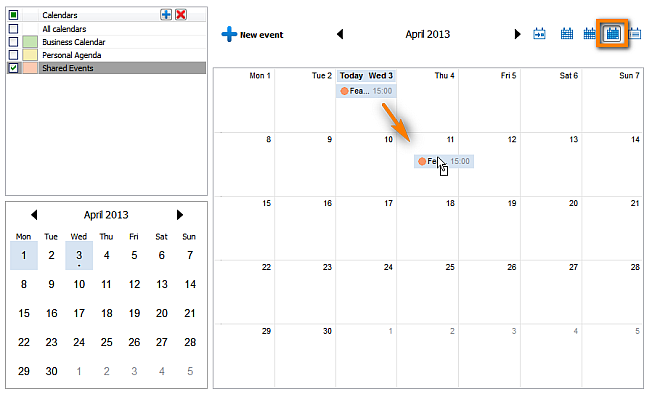
Edit iPhone calendar
recurring event via drag and drop
You can modify the way in which events on your iPhone calendar recur over time using the drag and drop function in CopyTrans Contacts. For instance, make an event recur on four consecutive days by placing the mouse pointer over the right edge of an event box until a small black arrow appears. Now drag and drop the event towards the following few days. 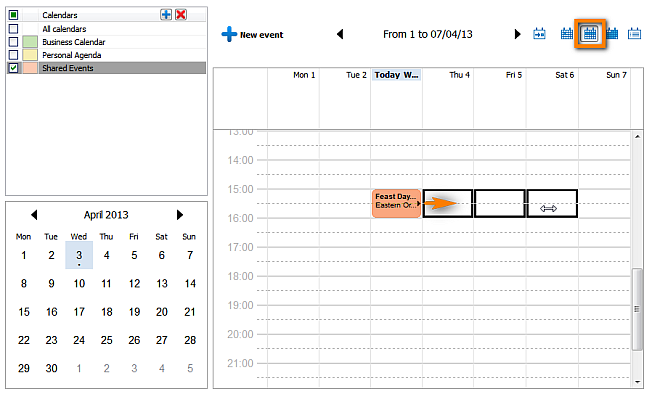
To illustrate, I edited the event named “Feast day” to occur each day at 15h00 starting April 3rd and ending April 6th.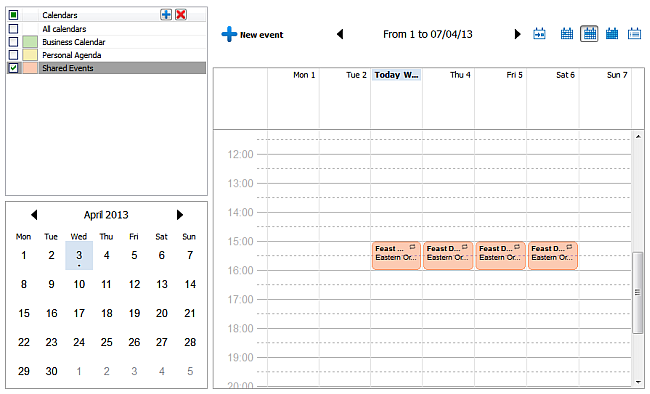
This is how to easily modify iPhone calendar events via the drag and drop function available in CopyTrans Contacts.