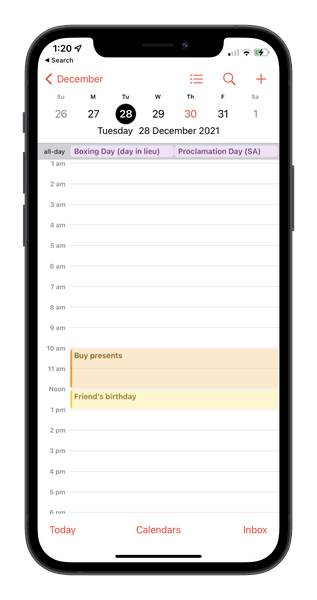The following steps provide a quick way to change calendar color iPhone directly from your computer using CopyTrans Contacts. This especially quick method to change calendar colours is particularly useful if you have a large number of calendars on your iPhone.
Advantages of CopyTrans Contacts
✔️ Free trial version can be used to edit calendars;
✔️ Access your local iPhone calendars;
✔️ Easily customize calendar colors;
✔️ Compatible with all iOS devices such as iPhone, iPad, and iPod Touch;
✔️ Access your local iPhone, iCloud, and Google calendars;
✔️ Import and edit Outlook calendars;
✔️ Low price for the full version;
✔️ Use on up to 5 computers.
Calendar colours
edit with CopyTrans Contacts
CopyTrans Contacts is compatible with all iOS devices such as iPhone, iPad, and iPod Touch. 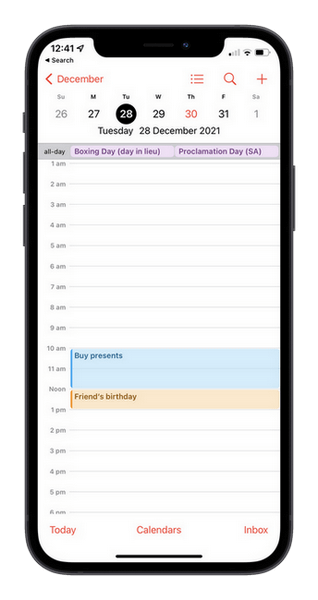
- Download CopyTrans Contacts from the following page:
Try CopyTrans Contacts for free! - Run the program and connect your iPhone. Let all of your iPhone data load and click on the Calendar icon. You will see your iPhone calendars appear
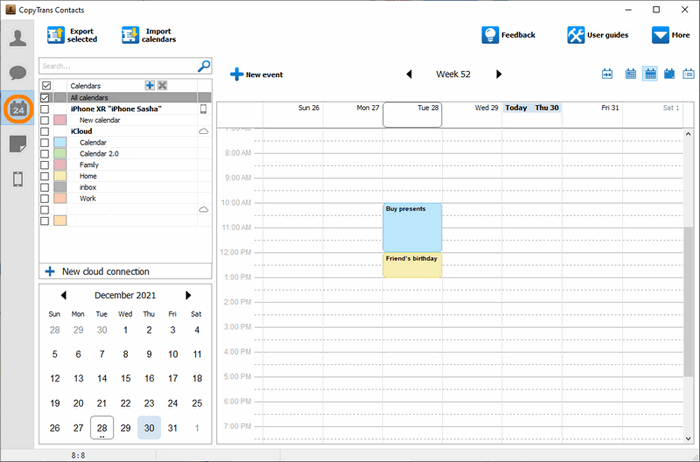 NOTE: if you don’t see some or all of your calendars in the program window, please have a look at this article.
NOTE: if you don’t see some or all of your calendars in the program window, please have a look at this article. - Next, right-click on a calendar of your choice and select “Edit calendar”
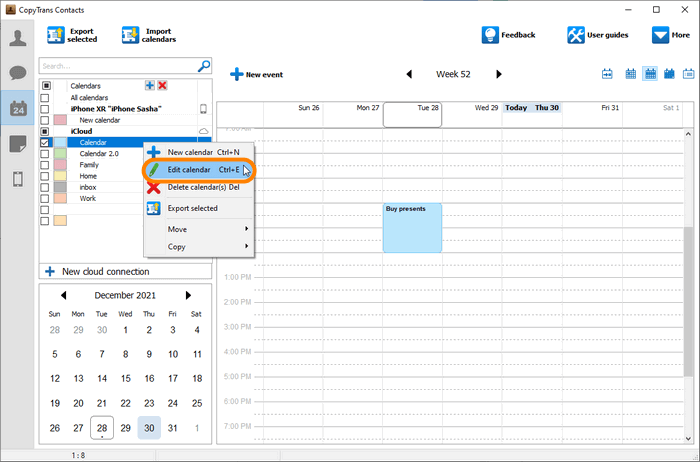
- You can now change the color of your iPhone calendar. Make sure to click on the “Apply changes” button
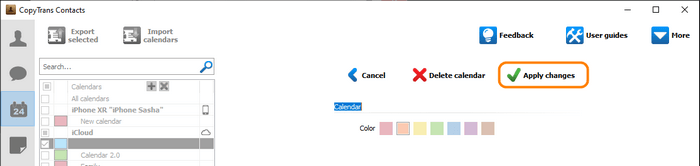
This is a quick way to change the calendar colours of your iPhone and change Google calendar color using CopyTrans Contacts.