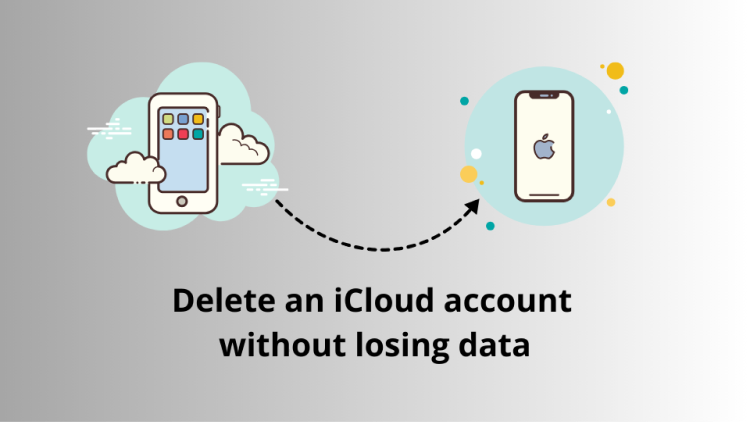
If you’re considering deleting your iCloud account, it’s likely because the email address linked to it is no longer valid, or maybe you’re looking to change your Apple ID for a fresh start. But before you hit that delete button, it’s important to understand what deleting your iCloud account means for your data — and how you can avoid losing anything important.
Many people worry about the fate of their photos, contacts, documents, and other valuable information stored in iCloud. The last thing you want is to lose everything when making this change. But here’s the good news: it’s entirely possible to delete your iCloud account without losing any of your data—as long as you follow the right steps.
In this article, we’ll guide you through the entire process of safely deleting your iCloud account. You’ll learn how to back up your iCloud data to ensure everything is saved, how to remove iCloud from your iPhone, and what you need to keep in mind to protect your valuable information throughout the process.
Whether you’re switching to a new Apple ID, cleaning up your digital life, or just want to make sure everything is backed up before making any changes, we’ve got you covered. All the answers are here, so you can proceed with confidence and keep your data safe along the way. Let’s dive in!
- Notes on deleting an iCloud account
- Back up iCloud data before deleting your iCloud account
- How to delete an iCloud account from an iPhone
Notes on deleting an iCloud account
❗ Note: Please be aware that you cannot undo the complete iCloud deletion.
There are many reasons to delete an iCloud account:
-
Suspected abuse of iCloud account
-
Your iCloud email address is no longer valid
-
Worries about personal data being leaked
When criminals gain access to an Apple ID, they gain access to personal data, location, credit card details associated with the Apple ID and other information. You can protect your personal information by deleting iCloud and then creating a new Apple ID.
If the email address associated with iCloud is no longer available or has been deleted, use another email address for your iCloud account.
Most people do not want their photos, contacts, messages, and other data leaked to the outside world. iPhone owners who have concerns about their personal data being leaked can stop using iCloud and manage their data offline.
What happens if my iCloud account is deleted?
- You will no longer be able to access Apple Services or purchased items in the App Store and Media Services.
- You will no longer be able to sign in to or use Apple services.
- Photos, files, and documents stored in iCloud will be deleted.
- You will no longer receive messages sent to your account in iMessage, FaceTime, or iCloud Mail.
- Deletion will not cancel a repair or Apple Store order. However, Apple Store scheduled appointments will be canceled.
- Any services you have under Apple Care will be completely closed and unavailable.
Back up iCloud data before deleting your iCloud account
As mentioned above, deleting your iCloud account will also delete the data stored in iCloud. Therefore, you should back up your data to avoid losing iCloud photos, contacts, etc.
Download photos and videos from iCloud
Disabling iCloud Photos will erase all photos from your iPhone. Therefore, before deleting your iCloud account, you will need to download your photos, which is inconvenient since you can only download 1000 photos at a time from iCloud.com. To download photos in bulk, you can use a tool called CopyTrans Cloudly.
CopyTrans Cloudly is a program to manage your iCloud photos. You can download, upload and delete iCloud photos with it.
- Download and install CopyTrans Cloudly:
- Log in with your Apple ID. After pressing the “Download” button, select the destination folder.
- After downloading your photos, you can completely delete them from iCloud. To do so, click on “Empty iCloud Photo Library” at the bottom of the app window.
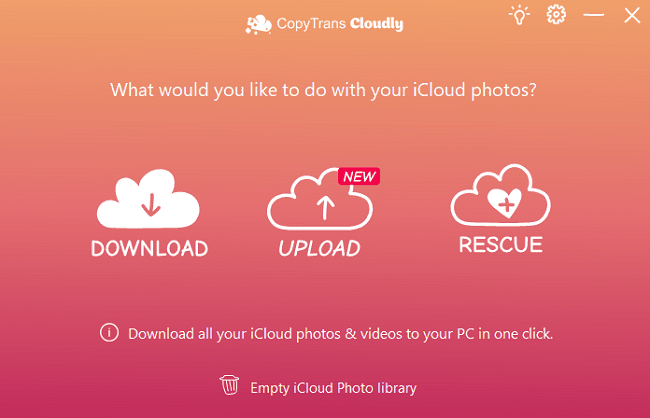
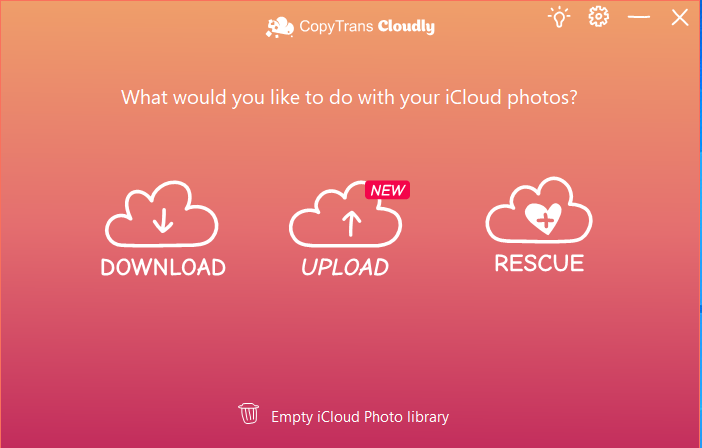
If you want to transfer deleted photos from iCloud to your iPhone, please check out the following instructions.
Transfer iCloud contacts and calendars to iPhone
If your contacts and calendars are synced with iCloud, CopyTrans Contacts can move them from iCloud to your iPhone storage.
- First download and install CopyTrans Contacts
- Launch the program and connect your iPhone to your PC. Sign in to your iCloud account. Click on “More” in the upper right corner and select “Cloud Setup”.
- Click on “New Connection” and enter your Apple ID and password.
- Add descriptions to avoid confusing accounts. You can also add your Gmail, Yahoo or other accounts.
- Now, you can move iCloud contacts to your PC via drag-and-drop or by clicking on the “Export” button.
- Here’s a more detailed guide on how to export contacts from iPhone to PC.
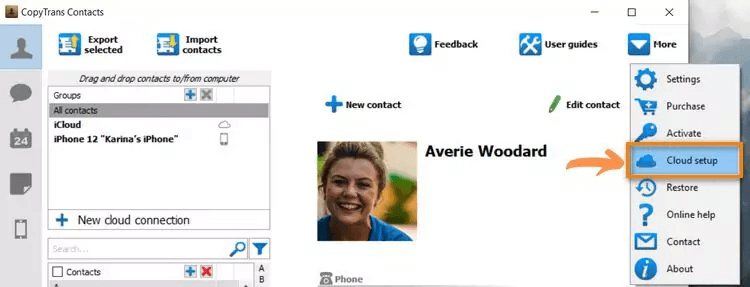
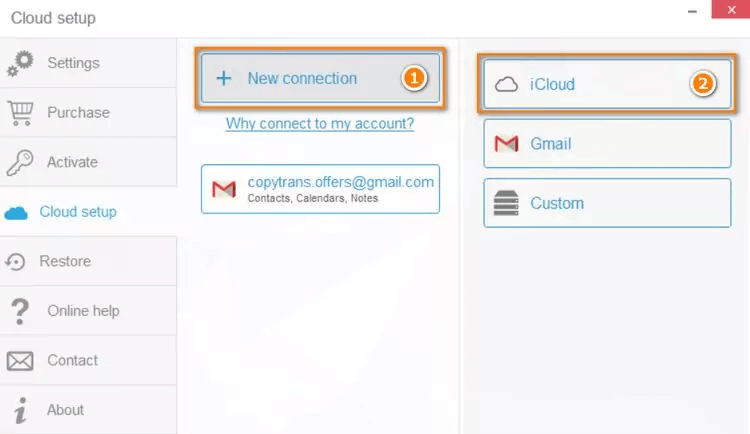
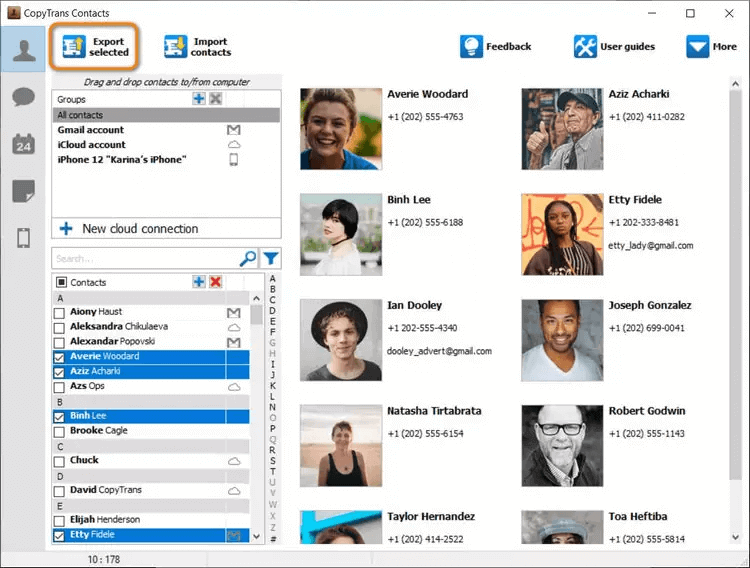
Transfer iCloud contacts and calendars to another Apple ID
Check the contacts of the old iCloud account and make a right-click on one of them. Select “Move” or “Copy” and click on the new iCloud account. If you select “Move”, the contacts will be deleted from the old account after the transfer. If you choose “Copy”, the contacts will be added to the new iCloud account without being deleted from the old one. You can also move or copy contacts from the old iCloud to your iPhone.
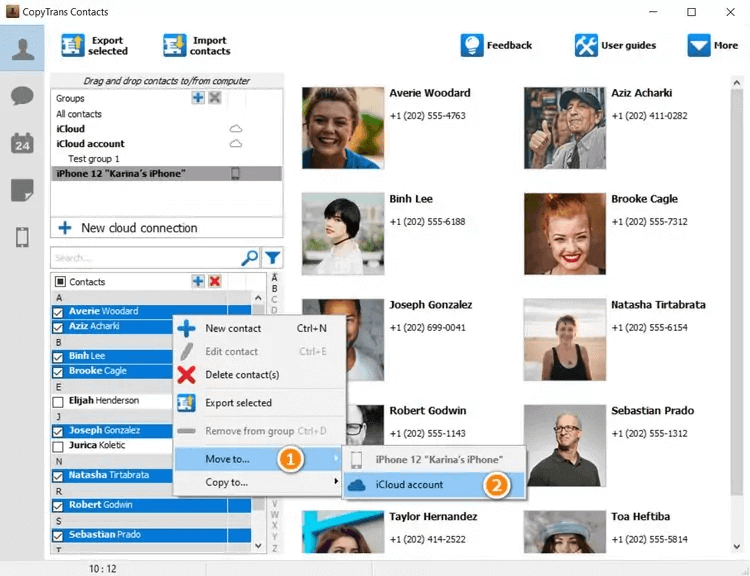
The procedure for transferring calendars is exactly the same as for the contacts. You can copy or move all your calendars and add events to the new iCloud account or to the iPhone storage.
How to delete iCloud email account from iPhone
There is a method to delete only iCloud email accounts. With this method, iCloud accounts and data synced with iCloud will not be deleted.
- Open the Settings app on your iPhone, tap on Apple ID, then on iCloud.
- Toggle iCloud Mail off.
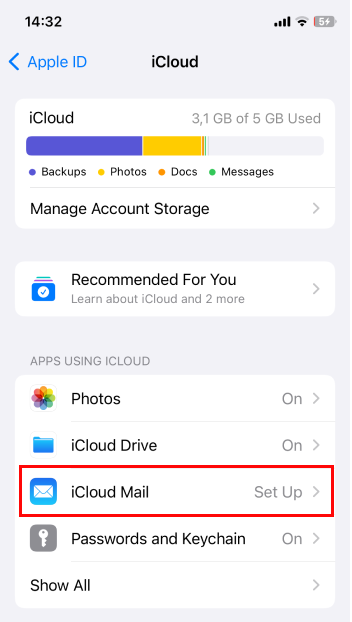
How to delete iCloud account from iPhone
You can delete your iCloud account from your device only, without completely erasing your iCloud account. To do so, you will need to sign out of your iCloud account in your iPhone settings.
- Open the Settings app on your iPhone, tap on “Apple ID,” scroll to the bottom, and tap on “Sign Out”.
- Then enter your Apple ID password to turn off your iCloud account.
- Tap on “Leave a Copy” to toggle it on. Then tap on “Sign Out”
- Tap “Sign Out” to confirm your choice. You deleted the iCloud account from your iPhone!
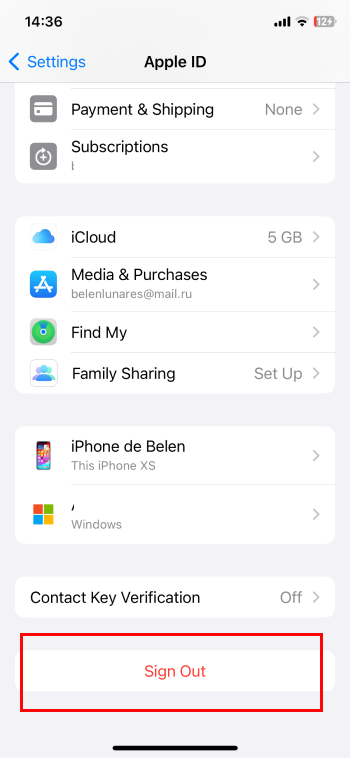
Final Thoughts
In the end, deleting your iCloud account doesn’t have to be a daunting task. If you’re ready to part ways with iCloud entirely, you can follow the steps to completely remove both the account and its data. This is a great option if you’re switching to a new Apple ID or just want a fresh start without the clutter.
However, if you’re only looking to remove iCloud from your iPhone without losing your precious data, it’s simple! All you need to do is sign out of iCloud on your device, and while iCloud will no longer be connected to your iPhone, all your data will remain safely stored on Apple’s servers. This option lets you retain access to your files and settings, while still taking a step back from the cloud on your phone.
Whether you’re completely wiping the slate clean or just making a change, understanding your options helps you protect what matters most—your data. With the right steps, you can manage your iCloud account with ease and confidence.
More articles you might like:
- How to back up iPhone without iTunes
- I forgot my iPhone backup password
- What happens if I reset my iPhone