Moving from iOS to Android may not be the high point of your day. Transfer photos from iPhone to Android seems so easy, but you may face some problems:
❓ Why do I keep getting transfer error when transferring from Android to iPhone?
❓ Why won’t my pictures send from my iPhone to an Android phone?
❓ Why does it keep saying Transfer interrupted?
❓ Why can’t I send videos from my iPhone to an Android phone?
So let’s deal with all this questions and do this as swiftly as possible and dispense with the clunky iTunes.
The steps below demonstrate how to transfer iPhone photos to Android phones and tablets. Let’s move!
Sending pictures from iPhone to Android is a two-step process:
Transfer photos from iPhone to Android
Step 1: iPhone → PC
-
Download CopyTrans Photo from the following page and install it:
- How to transfer photos from iPhone to Samsung? Run CopyTrans Photo and connect an iPhone or iPad. Your iPhone photos will appear in the left half of the main window.
- To transfer files from iPhone to Android, click on “Full backup”.
- Select the destination folder on your PC, then click on “OK”.
Advantages of CopyTrans Photo
✔️ Transfer photos between iPhone and PC with a few clicks;
✔️ Pass photos with image date and location;
✔️ Backup all photos from iPhone to PC at once without duplicates;
✔️ Manage 5 devices;
Download CopyTrans Photo
*100% clean and safe
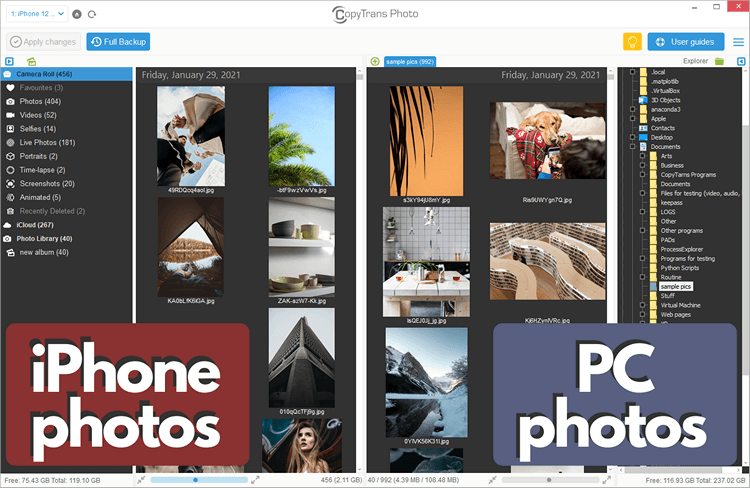
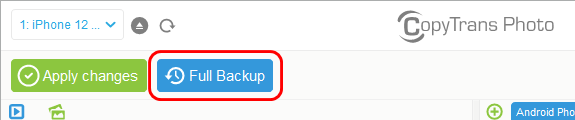
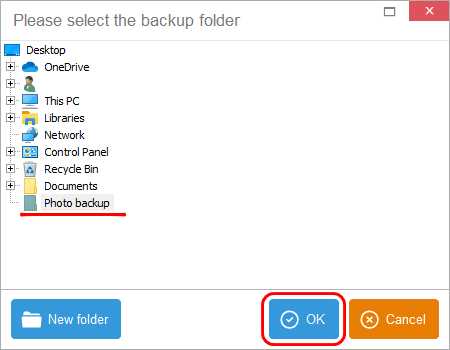
All iPhone photos have been copied to the selected folder of your computer.
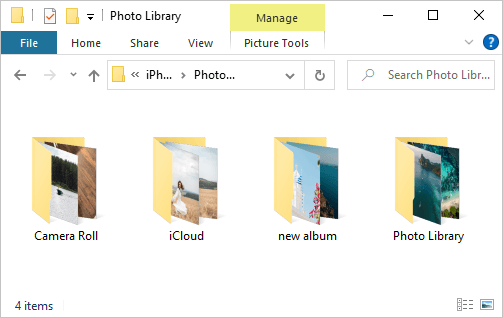
How to transfer from iPhone to Android
Step 2: PC → Android
- Connect an Android phone or tablet to the PC and open the device storage under “This PC”.
- How to transfer pictures from iPhone? Navigate to the DCIM folder which contains Android photos.
- Now drag and drop all the folders with iPhone photos to the Android DCIM folder.
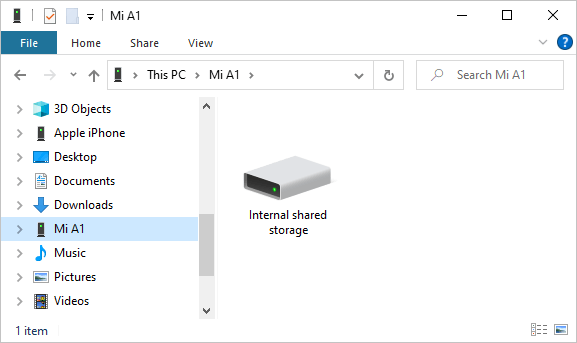
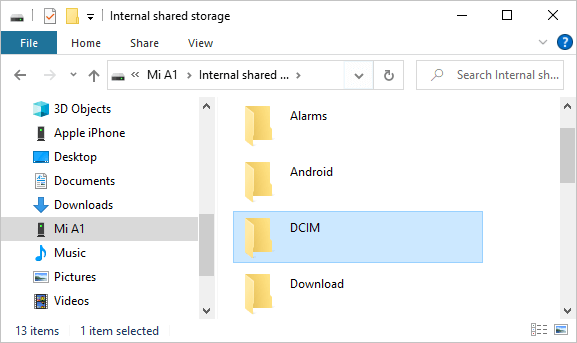
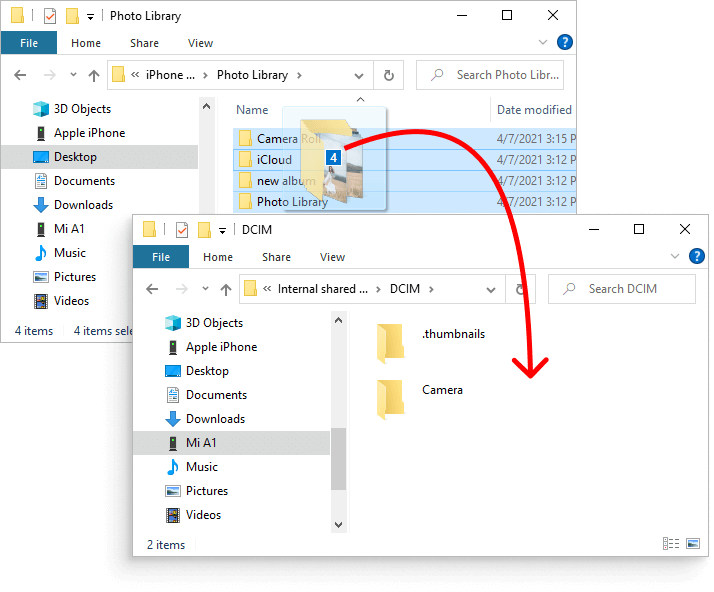
All iPhone photos have been copied to the Android device.
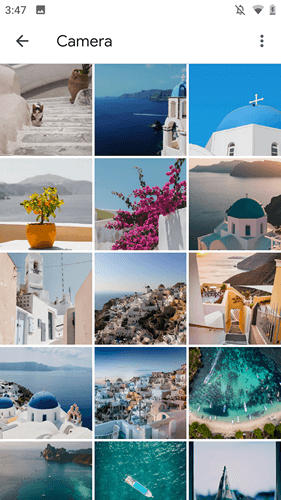
This is how to transfer from iPhone to Android device.
How to send photos from iPhone
Conclusion:
Transfer pictures from iPhone to Android сan cause you a lot of problems. But here you can find the best and the easiest solution to move from iOS to Android without iTunes! Try CopyTrans Photo!
Why people choose CopyTrans Photo:
➤ Allows to backup all iPhone photos to PC in one click.
➤ Introduces a convenient way to manage photos and videos on your iPhone from PC.
➤ Converts HEIC photos to JPEG on the fly.
➤ Uploads as many photos to your iPhone from PC as you want in seconds.
➤ Our users call CopyTrans Photo a timesaver as it’s easy to operate.
➤ More than 80% of CopyTrans users give CopyTrans programs 4 or 5 out of 5.