Thanks,
Frank
Frank, you’ve come to the right place! We understand all your pain and know that there could appear some problems when making a iPad backup.
❌ You receive a message that the last backup could not be completed.
❌ What to do if it won’t let me backup?
❌ “iTunes was unable to back up the iPhone because the backup was corrupted.”
So, if you have a question: how do I backup my iPad, we have an easy solution for you. Just follow the easy steps bellow and backup iPad to computer in a few clicks!
- Best solution for you: compare iCloud, iTunes and CopyTrans Shelbee
- How do I backup my iPad? con CopyTrans Shelbee
- Backup iPad to iCloud
Backup iPad
CopyTrans Shelbee allows you to:
✔️ use all your iPhone data (such as calendars, contacts, settings and etc) on PC or external hard drive
✔️ back up your apps and application data, including settings, select them later and restore them individually
| CopyTrans Shelbee | iTunes | iCloud | |
| Full backup | Yes | Yes | Yes |
| Select backup type: full vs lates changes |
Yes | No | No |
| Encrypted backup | Yes | Yes | No |
| Check backup integrity | Yes | No | No |
| Check for password issues | Yes | No | No |
| Choose backup folder | Yes | No | No |
| Move default backup location | Yes | No | No |
| Backup to external drive | Yes | No | No |
| Backup apps in .ipa format | Yes | No | No |
| Backup Password, Wi-Fi settings, browsing history |
Yes *only with encrypted backup |
Yes *only with encrypted backup |
Yes |
| Full restore | Yes | Yes | Yes |
| Restore selected data | Yes (only contacts or messages, etc) |
No | No |
| Restore of backup saved on PC | Yes | Yes | No |
| WhatsApp Restore | Yes | Yes *restore ALL data, not only WhatsApp |
Yes *restore ALL data, not only WhatsApp |
| Apps restore (no longer exist in App Store) |
Yes *apps must be backed up before deletion |
No | No |
| Restore Password, Wi-Fi settings, browsing history |
Yes *only with encrypted backup |
Yes *only with encrypted backup |
No |
| Restore from iCloud backup | No | No | Yes |
How do I backup my iPad?
CopyTrans Shelbee will allow you to backup Settings, Messages, Camera Roll and much more. : please check the full list of the data included in the backup.
-
Download and install CopyTrans Shelbee:
-
Run CopyTrans Shelbee and connect your iPhone. To backup iPad click on Backup.
-
Now choose Full Backup. Or only Last Changes if you already have an copy of your iPad on your PC.
-
To backup iPad to computer, select the folder where you want to place your copy of iPad.
NOTE: By default, iTunes saves your backups to C:\Users\*your user name*\AppData\Roaming\Apple Computer\MobileSync\Backup. -
How to backup your iPad? If you want to backup your apps, check “Save the apps”.
NOTE: You will need to log in to the App store and have a stable internet connection. -
To back up your apps, log in to the App Store.
-
Now CopyTrans Shelbee will start to backup iPad. Do not disconnect the device and be patient.
-
So, that is how to backup iPad on your PC. Just a few clicks and all the data are safe on your laptop.
Advantages of CopyTrans Shelbee
✔️ Back up all your iPhone data or only the latest changes
✔️ Restore iPhone backup (full backup or just some data)
✔️ Compatible with iTunes backup
✔️ Supports encrypted iPhone backups
Download CopyTrans Shelbee
*100% clean and safe
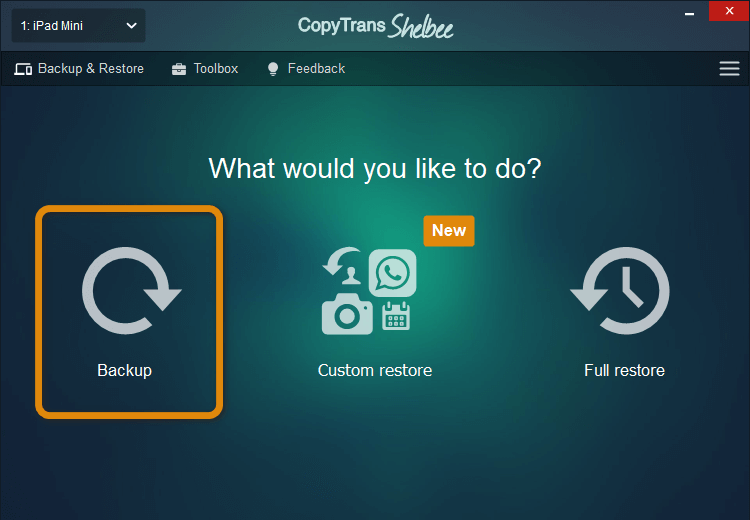
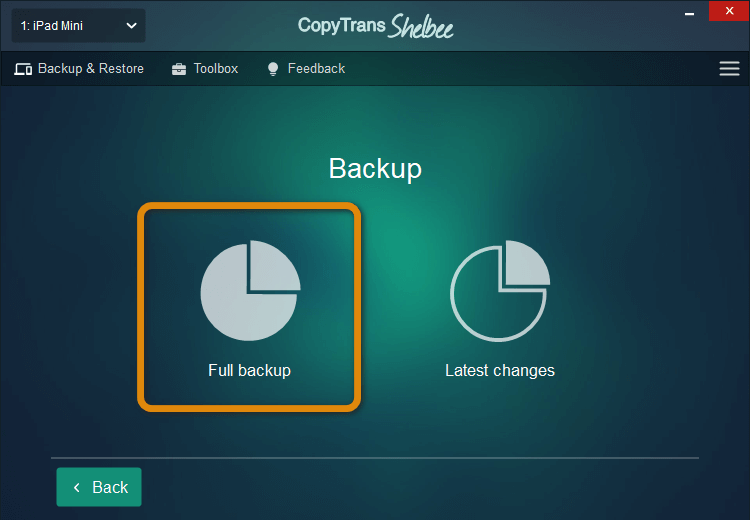
⚡ With CopyTrans Shelbee, you can choose any folder!
⚡ You can move iTunes default backup folder and transfer all previous backups there.
⚡ You can save a backup to external drive.
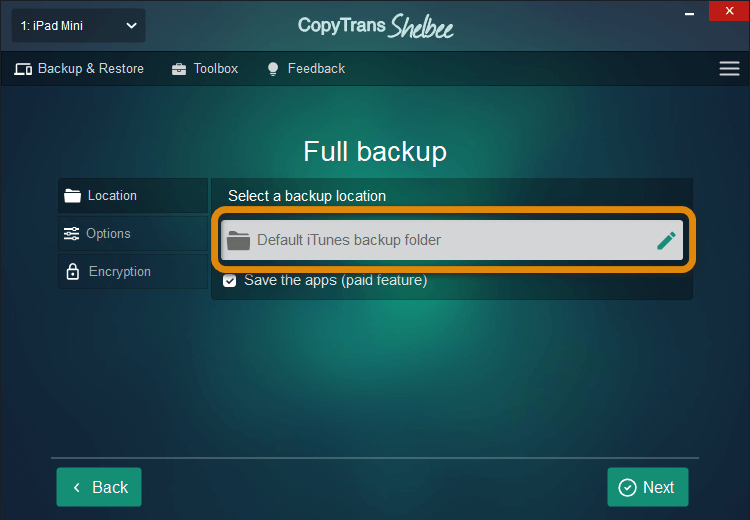
⚡ CopyTrans Shelbee will also back up app data (except the rare cases when the app developer does not allow that)
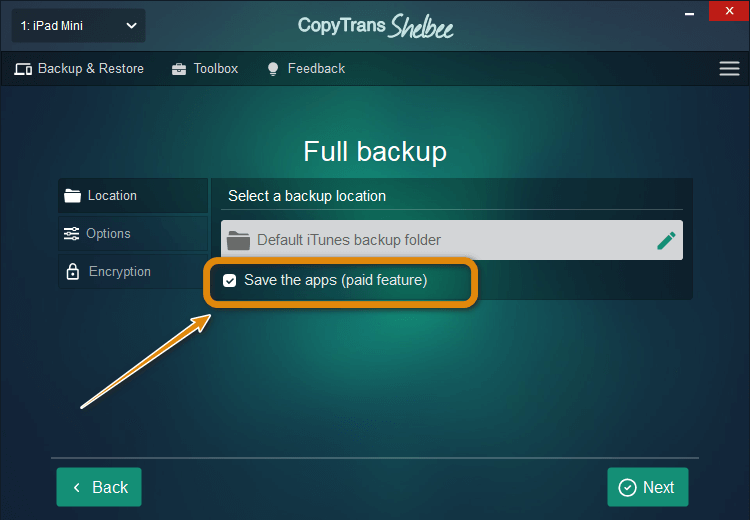
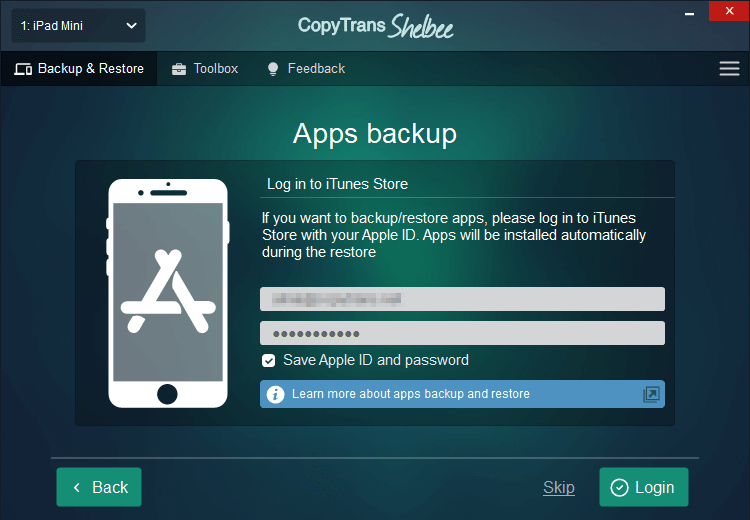
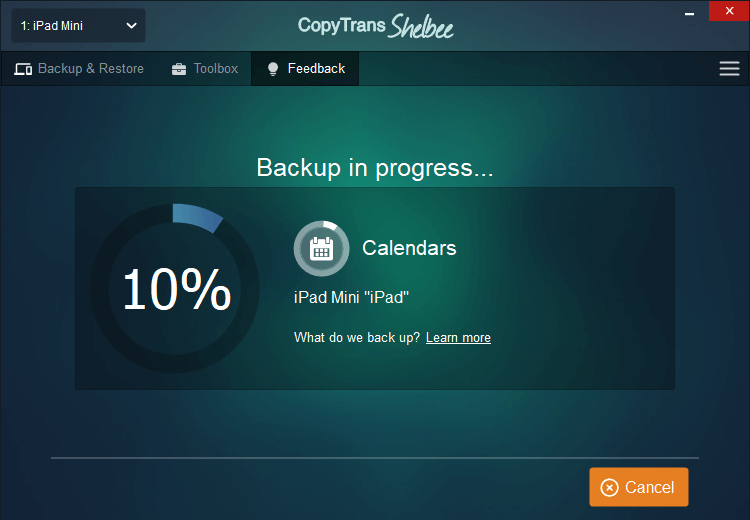
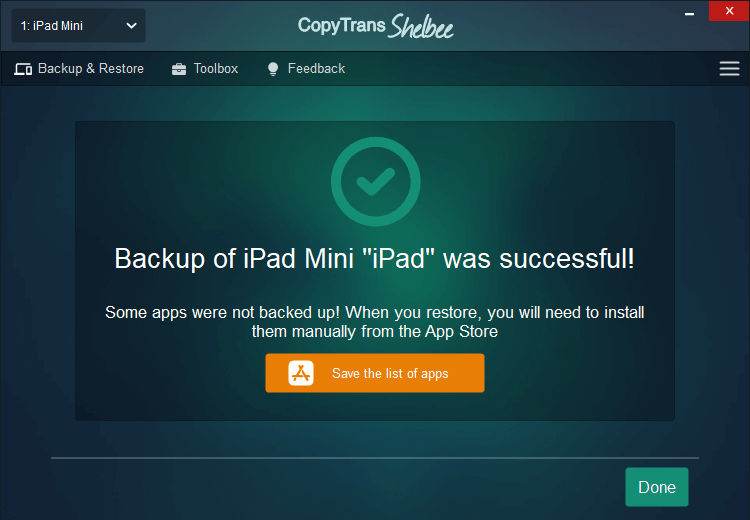
After backing up your iPhone on your PC you have an opportunity to:
⚡ restore it to your iPhone fully or partially with CopyTrans Shelbee
⚡ or extract your data on your PC with CopyTrans Backup Extractor
Backup iPad to iCloud
Making an iPad backup to iCloud is a good idea, if you want to always have access to your backups and not only from your PC. Surely, iCloud has its advantages: it makes copies automatically, you will have all your devices synchronized, you need only WiFi, and you don’t depend on PC.
But there are also some disadvantages:
❌ There is not much free space in iCloud, only 5 Gb free. You have to pay, if you want more
❌ It doesn’t keep copies more than 180 days
❌ Your data will be stored on Apple’s servers
❌ Restore from iCloud overwrites all iPhone data
But anyway, how do I backup my iPad to the cloud?
Open: Settings > Username > iCloud > iCloud Backup > Back up now
iPad backup
Conclusion:
How do I backup my iPad? It can be very easy with iTunes, but we all know, it’s NOT as simple as it seems!
❌It can be corrupted, iTunes saves it to nobodyknowswhere, errors can occur, etc.
But you can avoid all this mess! CopyTrans Shelbee is a solution for you! Easy, fast, with the possibility to choose the folder for your backup! In addition, our program also offers to restore all data or only important data. Enjoy it!