Text messaging has become one of the most popular means of communication. For some of us it is extremely important to be able to save text messages iPhone when switching devices, so you ask the question “How do I copy an entire text conversation on iPhone?” Here we discuss the easiest ways to save your SMS, iMessage or WhatsApp chats to a new iPhone.
Choose what applies best to you:
- Forward entire text conversation iPhone
- iPhone text message: save on iPhone
- How to save text messages on iPhone?
- How to get iPhone messages on PC
Forward entire text conversation iPhone
Due to certain Apple limitations, you can’t transfer text messages to new iPhone directly in CopyTrans Contacts yet. This applies to your SMS, iMessages or WhatsApp chats.
So, how to save text messages on iPhone? There is a way! And it is without the need to use iTunes or overwrite any data on your iPhone, it’s called CopyTrans Shelbee.
If you already have a valid CopyTrans Contacts license, you get a 50% discount for CopyTrans Shelbee:
Text conversation
Why to copy entire text conversation on iPhone?
There maybe a lot of reasons why you need to copy iPhone text messages. Here are some of them:
- Backup: Copying an entire text conversation on your iPhone can serve as a backup. If you accidentally delete a conversation or if your iPhone gets damaged, having a copy of the conversation can help ensure that you don’t lose important information.
- Legal purposes: If you need to provide evidence for legal purposes, copying a text conversation can be necessary. This could include conversations related to contracts, agreements, or any other important information that you may need to refer to later.
- Transfer to a new device: When upgrading to a new iPhone or switching to a different device, copying text conversations can be helpful to transfer important messages and conversations to the new device without losing any data.
- Reference: Copying a text conversation can be useful for referencing or recalling important information discussed within the conversation. This can be helpful for work-related discussions, instructions, or any other important details that you may need to refer to in the future.
So if you need to know how to copy a text message, then keep reading thw article and we will show you the easiest way to save a text conversation.
iPhone text message
This article will show you how to save text messages to iPhone using CopyTrans Shelbee.
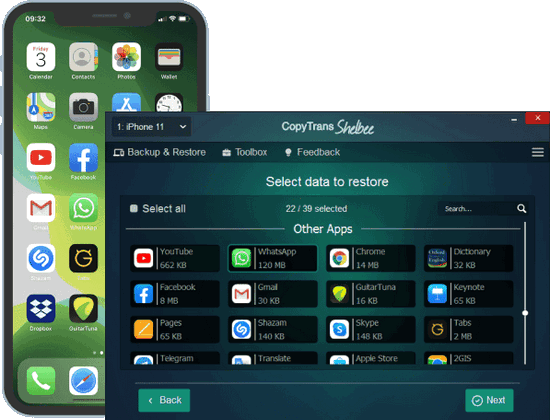
Unlike iTunes, CopyTrans Shelbee will:
✔️ Transfer all your SMS, iMessages and chats including pictures, videos, links and documents, to new iPhone*;
✔️ allow you to restore all your apps or just some of them;
✔️ do full or incremental backup;
✔️ allow to choose the folder to save backup;
✔️ validate backup made;
✔️ compatible with iTunes backup;
✔️ support encrypted iPhone backup;
* If you have SMS or iMessages on your new iPhone, they will be replaced with the SMS/iMessages from the backup.
How to save text messages on iPhone?
Let’s discuss transferring messages to a new iPhone step by step:
-
Download and install CopyTrans Shelbee.
Download CopyTrans Shelbee -
Connect your device and select Custom restore on the main screen.
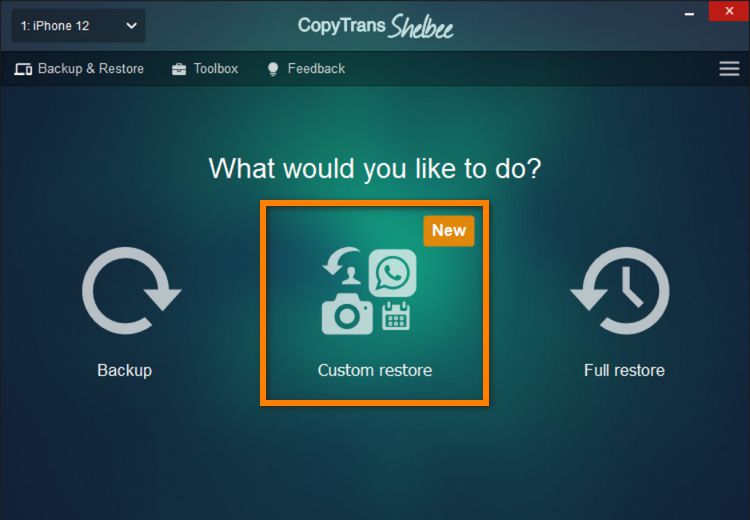
-
See the backup files available by clicking on the pencil icon. Select the iPhone backup that contains your messages.
NOTE: If your backup is encrypted, you will be asked for a backup password. What password?
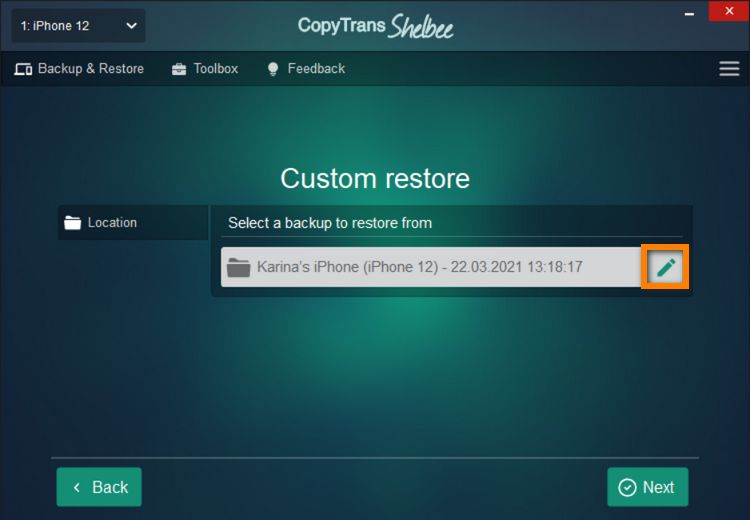
-
In the next window, select Messages to transfer text messages to a new iPhone.
NOTE: If your backup is encrypted, it will contain Account information: we recommend selecting it as well. Accounts contain contacts, calendars, notes and iMessages from your iCloud account.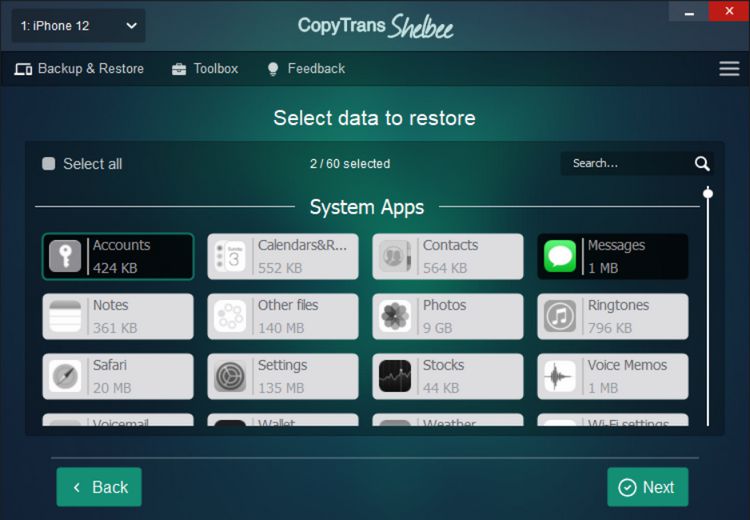
-
Please note that the existing messages on your iPhone will be overwritten. If you are ready to save imessage conversation, click Start. Now select the backup location. When ready, click Start.
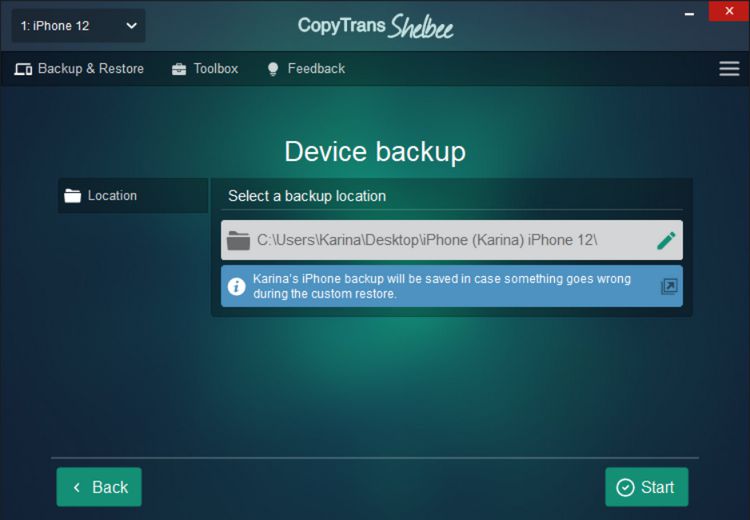
-
That’s it. This is how to copy text messages on iPhone!
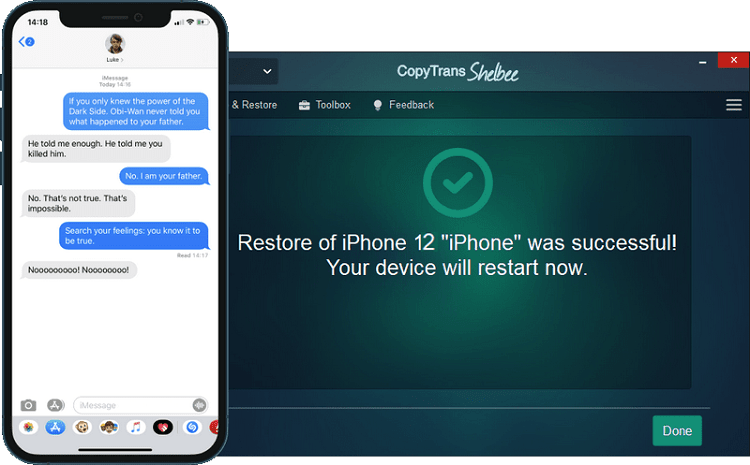
Check out our comparison table that lists the features of CopyTrans Shelbee, iTunes and iCloud. Makes it pretty straightforward, doesn’t it?
| CopyTrans Shelbee | iTunes | iCloud | |
| Full backup | Yes | Yes | Yes |
| Select backup type: full vs lates changes |
Yes | No | No |
| Encrypted backup | Yes | Yes | No |
| Check backup integrity | Yes | No | No |
| Check for password issues | Yes | No | No |
| Choose backup folder | Yes | No | No |
| Move default backup location | Yes | No | No |
| Backup to external drive | Yes | No | No |
| Backup apps in .ipa format | Yes | No | No |
| Backup Password, Wi-Fi settings, browsing history |
Yes *only with encrypted backup |
Yes *only with encrypted backup |
Yes |
| Full restore | Yes | Yes | Yes |
| Restore selected data | Yes (only contacts or messages, etc) |
No | No |
| Restore of backup saved on PC | Yes | Yes | No |
| WhatsApp Restore | Yes | Yes *restore ALL data, not only WhatsApp |
Yes *restore ALL data, not only WhatsApp |
| Apps restore (no longer exist in App Store) |
Yes *apps must be backed up before deletion |
No | No |
| Restore Password, Wi-Fi settings, browsing history |
Yes *only with encrypted backup |
Yes *only with encrypted backup |
No |
| Restore from iCloud backup | No | No | Yes |
How to get iPhone messages on PC
With CopyTrans programs you can also save messages on your computer. How to copy texts on iPhone and then save them on PC? There are two options:
1. CopyTrans Backup Extractor
✔️ extract messages from any backup to PC in a readable format;
✔️ save attachments from a conversation;
✔️ find iPhone and iCloud backups on your PC, wherever they are;
You can find more details in this guide on how to recover deleted iMessages to computer.
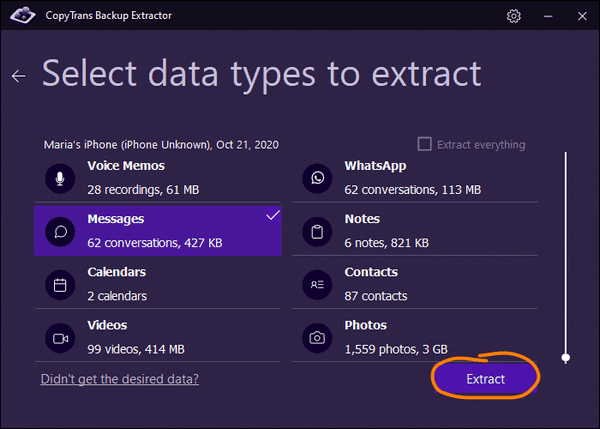
2. CopyTrans Contacts
✔️ Transfer iPhone messages to PC in PDF, Word, Excel, TXT, CSV or HTML;
✔️ Save all attachments in a separate folder, including photos, videos, GIFs, voice messages ;
✔️ Export messages for a specific time period;
✔️ Back up messages in a few clicks;
Check out our step-by-step guide on how to save iPhone messages on PC.
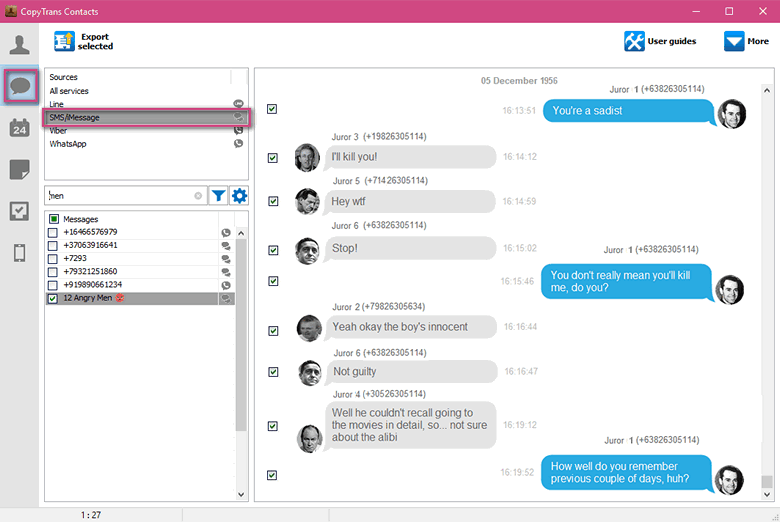
CopyTrans 7 Pack
Special offer
CopyTrans 7 Pack is a bundle of simple apps for a better iPhone + Windows experience. Transfer photos between iPhone and PC, export and import contacts, manage iCloud photos, back up and restore iPhone, and much more…!
✔ Manage 5 devices;
✔ Full iPhone management;
✔ No subscription;
✔ $108 off.
* The offer includes an additional $3 discount and is only valid when purchasing CopyTrans 7 Pack for private use.
We hope that we answered your question: How do I copy an entire text conversation on iPhone? Have more questions for us? Let us know in the comments section below.