Hi,
How do I get my iCloud Calendar to sync with Google Calendar?
Rgrds,
Dave
It is a no ordinary request but fear not! We’ve got a solution. Follow the steps of this simple guide to learn how to sync Apple Calendar to Google Calendar.
iCloud Calendar to Google
First, we will save Apple calendars to PC using CopyTrans Contacts After that, we’ll import iPhone calendars to Google Calendar through your Google account itself.
Step 1: Save Apple Calendars to PC
- Download CopyTrans Contacts:
Why is CopyTrans Contacts exactly what you need?
🌞 It can manage your iPhone and cloud calendars;
🌞 Export SMS, WhatsApp, Viber messages to computer;
🌞 Save attachments in a separate folder;
🌞 Transfer contacts from one iPhone to another;
🌞 Transfer iPhone notes to your computer.
- Install the program. If you need help installing CopyTrans Contacts, please refer to this Installation Guide
- Run CopyTrans Contacts and connect your iPhone to the PC. From the main window click on the Calendar icon on the left pane. Your iPhone Сalendar events will now show up.
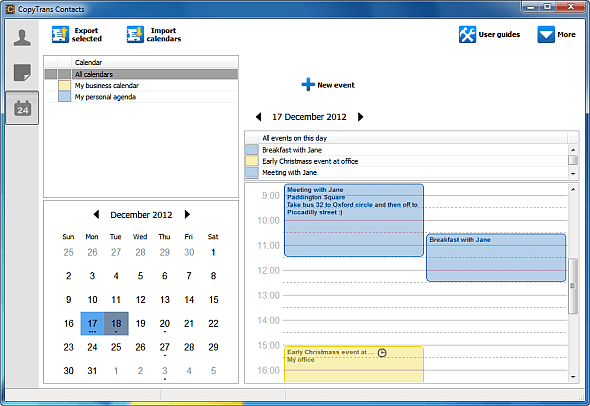
NOTE: if you don’t see some or all of your calendars in the program window, please have a look at this troubleshooting guide: Why is my iPhone calendar not shown in CopyTrans Contacts. - If you have more than one calendar on your iPhone and you would like to import all iPhone Сalendars to Google, tick All calendars on the Calendar pane, or just select a single calendar. Then click on the Export selected button. Next, navigate to the location on your PC where you wish to save your iPhone Сalendars and click OK.
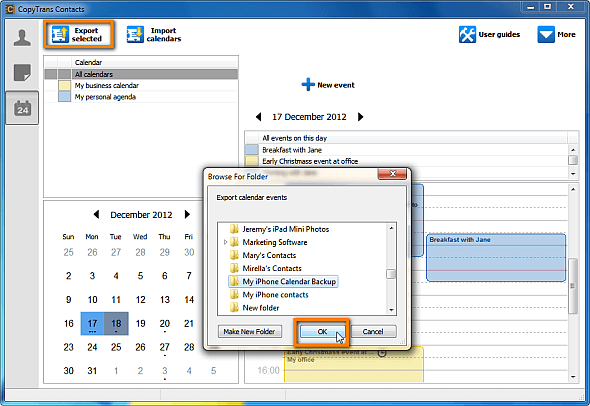
- Your iPhone Сalendars will be saved to your PC as *.ics calendar files.
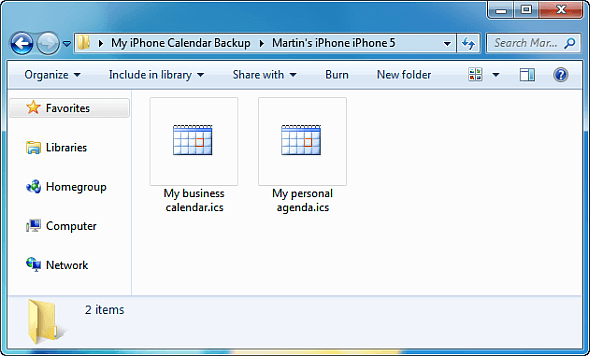
Using CopyTrans Contacts, you can:
🐟 Look through all your SMS, WhatsApp, Viber and Line chats on PC;
🐟 Export messages to computer in PDF, DOC, etc.;
🐟 Save photos and attachments in a separate folder;
🐟 Manage your contacts, notes, and calendars.
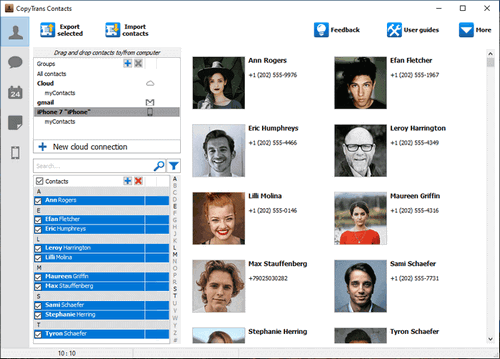
Apple Calendar
Step 2: Add iCloud Calendar to Google Calendar
- Now log in to your Google account and navigate to your Google Calendar. Click on the cogwheel at the top-right corner and go to Settings.
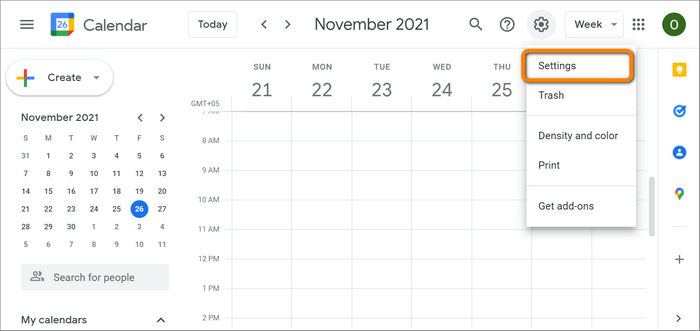
- Navigate to Import and Export on the left pane and choose Import. Upload the *.ics files you have just saved to our PC by clicking Select file from your computer.
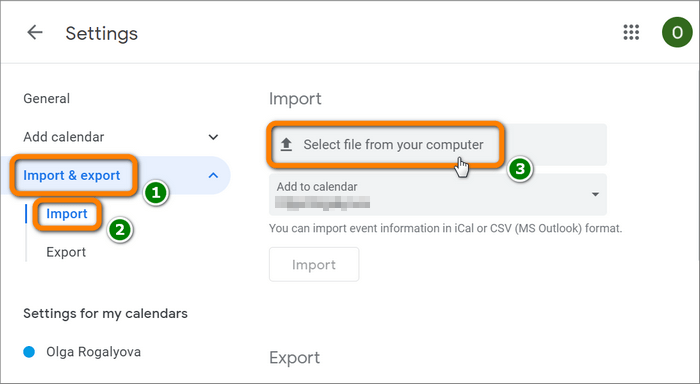
- After that is done, click Import.
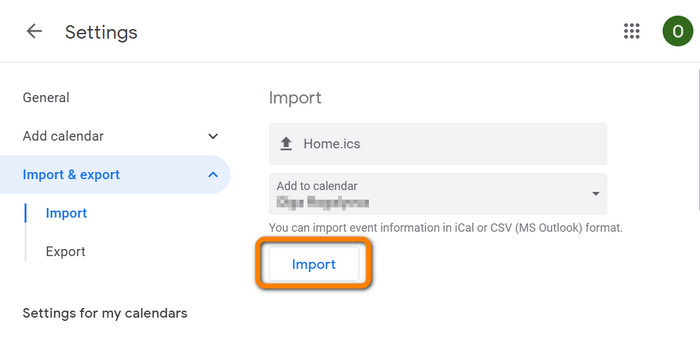
-
And done! You have now moved the iCloud calendar to Google.
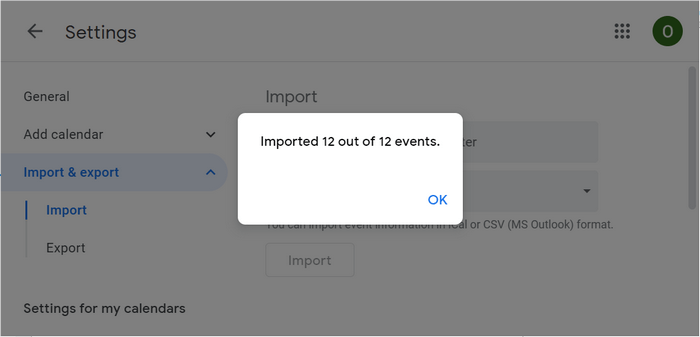
You can also watch this YouTube tutorial to learn how to add iCloud Calendar to Google Calendar.