Apple’s iCloud service integration with Outlook has been patchy at best, and lots of users have reported a recurring issue of iCloud Calendar not syncing with Outlook. This article shows an alternative and easy method to add iCloud Calendar to Outlook with the use of CopyTrans Contacts.
iCloud Calendar not syncing with Outlook
Users who try to sync iCloud Calendar with Outlook encounter many issues. Here are some of them:
✘ iCloud Calendars aren’t showing in Outlook.
✘ Outlook keeps disabling the iCloud add-in.
✘ Outlook crashes when syncing with iCloud Calendars.
✘ Events of different types (All Day, Yearly, etc.) don’t display in Outlook.
✘ You get an Outlook configuration or any other error.
This guide provides an alternative way to move your iCloud Calendar to Outlook.
iCloud Calendar to Outlook
I suppose you add iCloud Calendar to Outlook with CopyTrans Contacts:
✓ your iCloud Calendar items appear in Outlook instantly;
✓ you will have control over which iCloud Calendars you want to copy to Outlook;
✓ the transfer is direct; you won’t need to save any files to your PC.
Get a free trial version of CopyTrans Contacts below and see for yourself!
How to add an iCloud Calendar to Outlook
We’ll copy iCloud Calendar in Outlook in 2 steps:
1. First, we will set up a connection to your iCloud account within the app.
2. And then we will directly transfer chosen iCloud Calendars to Outlook.
Step 1:
-
Download CopyTrans Contacts.
Get a free trial versionInstall the program. If you need help installing CopyTrans Contacts, please refer to this Installation guide.
-
Run CopyTrans Contacts and connect your iPhone to the computer.
💡 Please wait until all your contacts finish loading (the spinning wheel in the bottom-right corner should disappear). It may take quite a while, but only for the first time. Next time, the program should run much faster.

❕ If your iPhone is encrypted, you may be asked for an iPhone backup password. What password?
- From the main program window, click More and choose Cloud setup.
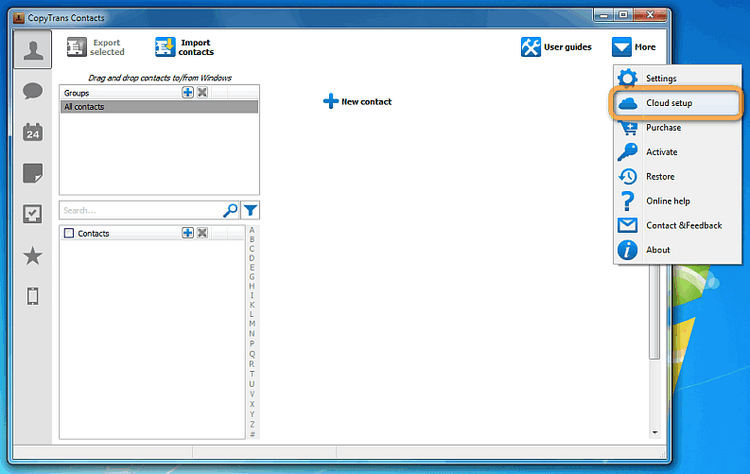
- Click + New connection, then iCloud
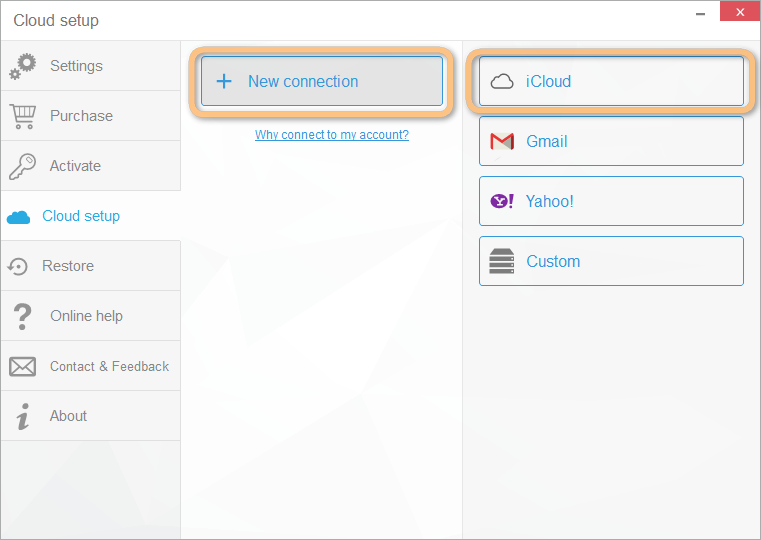
-
Enter the iCloud account credentials and make sure that the box next to Calendars is checked. Click Add account.
We care about your online safety: your credentials go directly to Apple through a secure SSL connection. We do not store or share them.
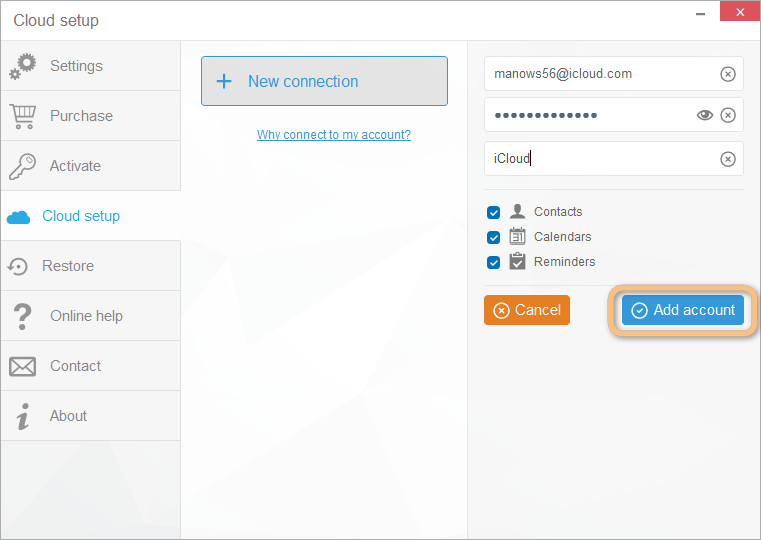 NOTE: If you experience troubles connecting your iCloud account, please read this troubleshooting guide: How to set up a cloud account in CopyTrans Contacts.
NOTE: If you experience troubles connecting your iCloud account, please read this troubleshooting guide: How to set up a cloud account in CopyTrans Contacts.
iCloud Calendar in Outlook
Import iCloud Calendar to Outlook
Step 2:
The second step is directly transferring a chosen iCloud Calendar to Outlook.
- Close the Cloud setup window and from the main CopyTrans Contacts window, navigate to the Calendars section.
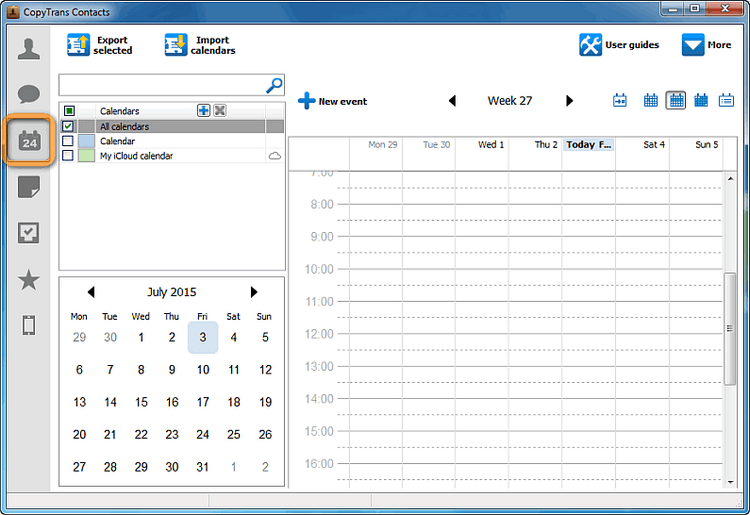
- The iCloud Calendar events will load in the main program window. Select the iCloud Calendar and click Export selected.
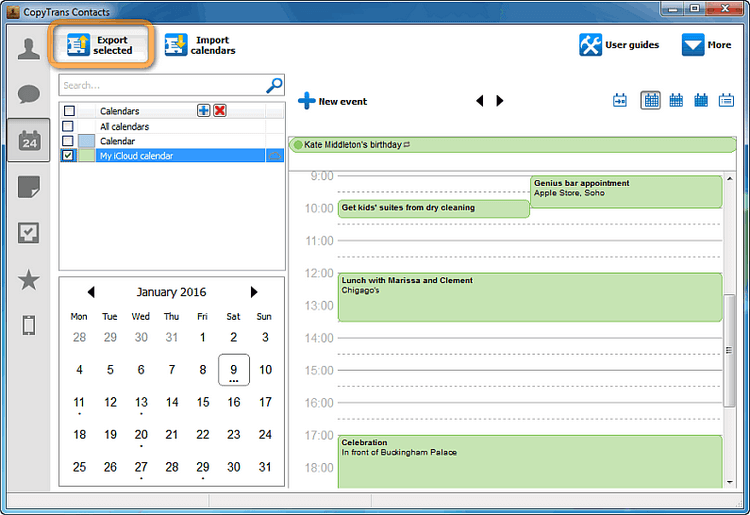
-
From the popup, choose Outlook (direct export to Outlook).
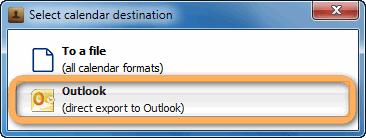
- The iCloud Calendar is successfully transferred to Outlook!
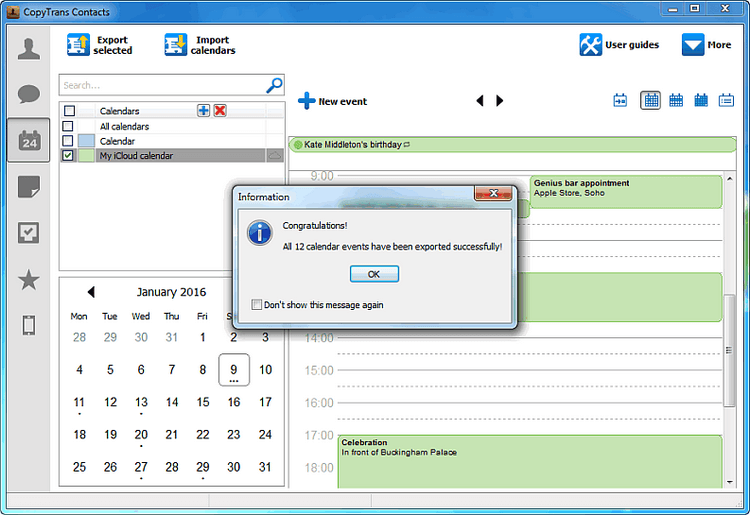
Using CopyTrans Contacts, you can:
⭐ Manage your iPhone and cloud calendars;
⭐ Export SMS, WhatsApp, Viber messages to computer;
⭐ Save attachments in a separate folder;
⭐ Transfer contacts from one iPhone to another;
⭐ Transfer iPhone notes to your computer.
Try CopyTrans Contacts for free
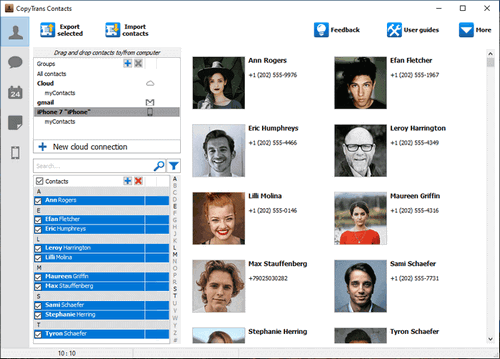
Related questions:
How do I merge Outlook and iCloud contacts?
How to transfer iCloud contacts to Outlook
Can I sync my Apple calendar with Outlook?
How to add iPhone Calendar to Outlook
How do I transfer Outlook calendar to Apple?
How to export Outlook Calendar to iCloud
