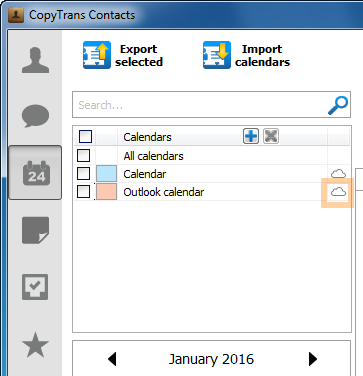Want to move events of your Outlook Calendar to your iCloud Calendar? The simplest way to do this is to transfer the calendar to iCloud via PC.
iCloud’s integration with Outlook via iCloud for Windows has been patchy at best. This guide demonstrates a method to export Outlook calendar to iCloud Calendar directly and without the use of the iCloud control panel.
Outlook not syncing with iCloud
We will solve the issue of Outlook not syncing with iCloud in 3 steps. Firstly, we will set an iCloud connection up within CopyTrans Contacts. Secondly, we’ll import the Outlook Calendar directly to the iPhone. And finally, we will move the imported Outlook Calendar to iCloud.
1. Set up iCloud connection
- First, download CopyTrans Contacts:
Why is CopyTrans Contacts exactly what you need?
🌞 It can manage your iPhone and cloud calendars;
🌞 Export SMS, WhatsApp, Viber messages to computer;
🌞 Save attachments in a separate folder;
🌞 Transfer contacts from one iPhone to another;
🌞 Transfer iPhone notes to your computer.
- Install the program. If you need help installing CopyTrans Contacts, please refer to this Installation guide.
- Run CopyTrans Contacts and connect the iPhone or iPad. Once the cogwheel in the bottom right corner of the window stops turning, click the More button, then choose Cloud setup.
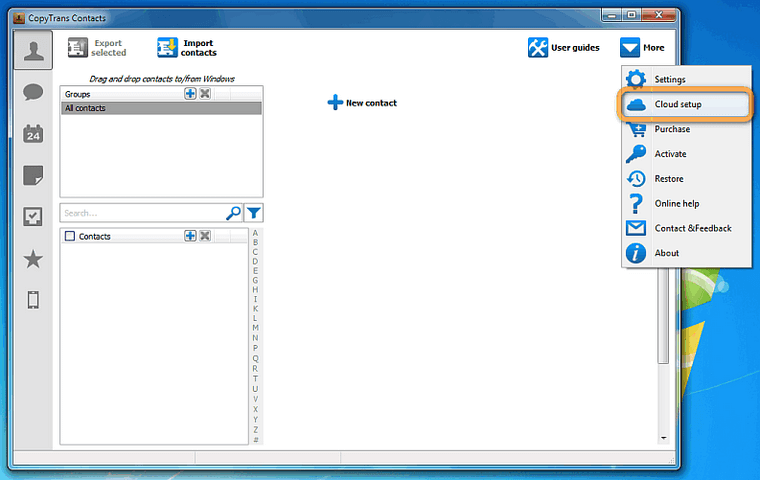
- A new window opens; click + New connection, then click iCloud.
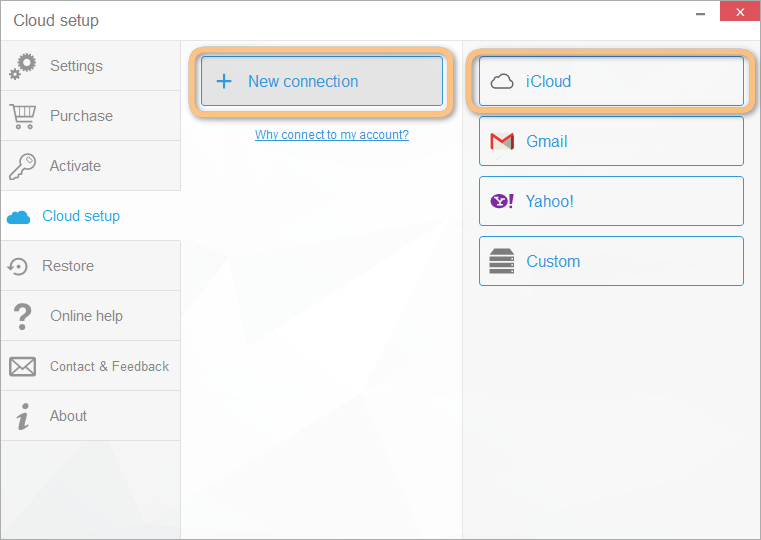
- Type in your iCloud account credentials, ensure the Calendars box is checked, and click Add account.

NOTE: If you experience troubles connecting to your iCloud account, please refer to this troubleshooting article: How to set up a cloud account in CopyTrans Contacts.
Using CopyTrans Contacts, you can:
💎 Look through all your SMS, WhatsApp, Viber and Line chats on PC;
💎 Export messages to computer in PDF, DOC, etc.;
💎 Save photos and attachments in a separate folder;
💎 Manage your contacts, notes, and calendars.
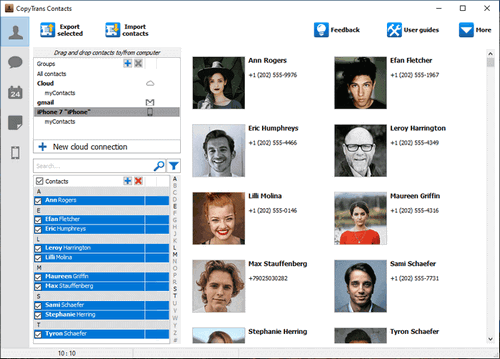
2. Import Outlook Calendar to iPhone
- Navigate to the Calendars tab by clicking on the calendar icon on the left pane. iCloud calendars appear in the main program window with a small cloud icon to their right.
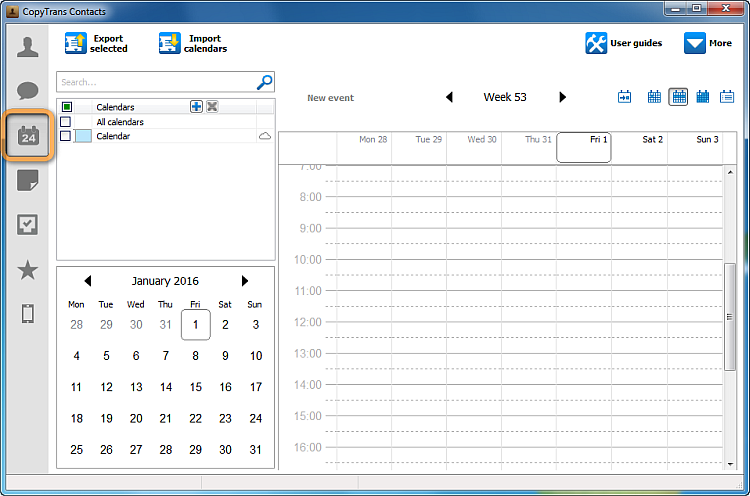
- Click the Import calendars button on top.
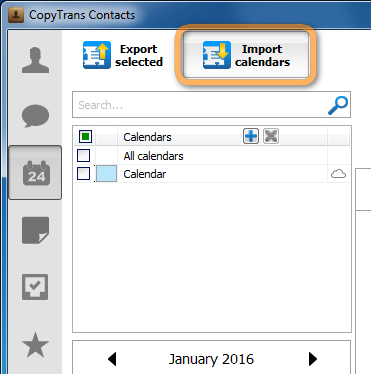
- In the newly-opened popup, select Outlook (direct import from Outlook).
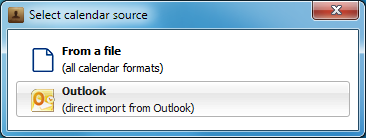
NOTE: You need to log in to your Outlook account in the Outlook app before using CopyTrans Contacts. - Select the Outlook calendar that you wish to copy to iCloud and click OK.
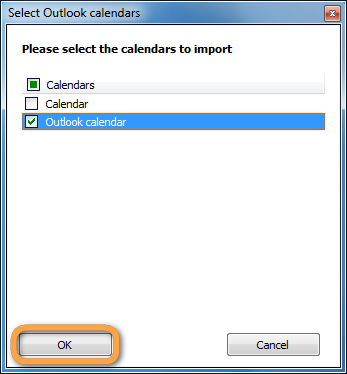
- If Outlook prompts you, grant CopyTrans Contacts access by clicking Yes.
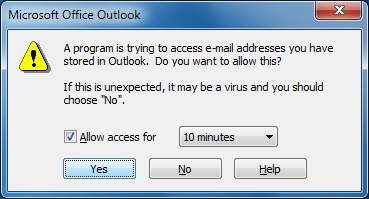
3. Add Outlook Calendar to iCloud Calendar
The Outlook Calendar is now on the iPhone. Right-click on it and choose Move > Calendars to… > iCloud.
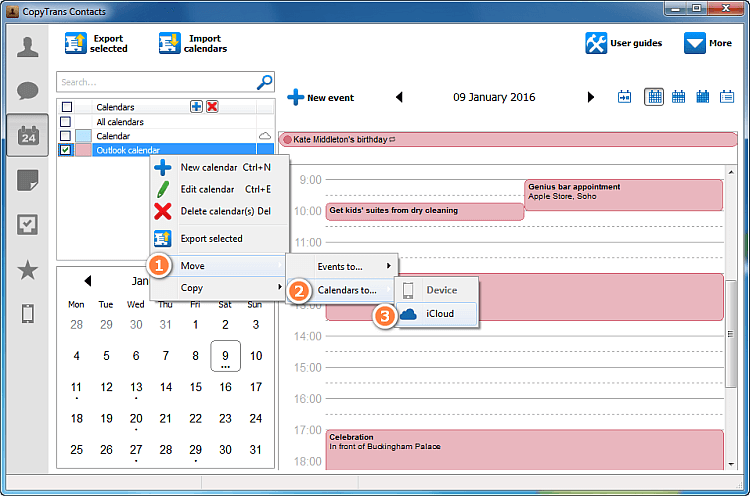
NOTES: ➕ The Move Calendars to… option adds the Outlook calendar to your iCloud account next to the already existing iCloud calendar.
➕You can alternatively move just the Outlook calendar events to the default iCloud calendar by choosing Move > Events to… instead.
The Outlook calendar is moved to your iCloud account! This is indicated by the cloud icon that appears on the right.