If the iPod is disconnected from the PC while the sync is still in progress, the iPod isn’t ejected properly before being disconnected from the PC, or you’ve used an alternative iPod manager, it can lead to the device library corruption.
Corruption errors can cause the iPod to freeze and may prevent CopyTrans and CopyTrans Manager from properly copying music back and forth. Here’s how to repair iPod corruption errors.
Back up your iPhone/iPod data before trying to fix the issue
You can never be too careful when it comes to fixing media library issues. We recommend that you back up the iPhone or iPod data such as songs, videos, photos, contacts, calendars etc before restoring the device with iTunes. Here’s how to do so: Back up my entire iPhone/iPod before troubleshooting
You may also choose to only back up your music to PC (so that you may import it later).
Back up my music before troubleshooting
Now that you have backed up the contents of your iPhone, you can start troubleshooting!
Solution A: fix iPod library using CopyTrans Manager
-
Manually add a song to your iPod through iTunes.
-
Close iTunes and open CopyTrans Manager again to check if the problem is fixed.
WARNING: To avoid “Automatic synchronization” of your iPod by iTunes click and keep the Shift and Ctrl keys pressed while you open iTunes. Please refer to this FAQ article.
Solution B: fix the library using iTunes
-
Restore your iPod library through iTunes. This solution will always work but it is radical.
WARNING: This will completely erase the contents of your iPod. You should create a backup of the iPhone/iPod before you restore.
Solution C: see more troubleshooting steps for iPod users
The solutions below will only work for
-
iPod Nano up to 5G
-
iPod Classic, iPod Video and iPod Photo
-
iPod Shuffle up to 2G
-
iPod Mini
Follow this troubleshooting tutorial.
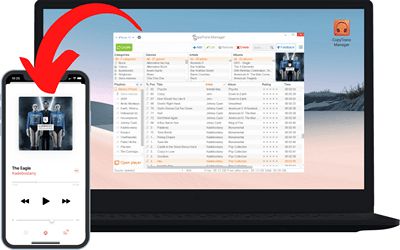
⚡ Transfer music and videos from PC to iDevice;
⚡ Create and edit playlists;
⚡ Edit track metadata;
⚡ Add album artwork.
Download for free