Your iPod classic won’t sync with CopyTrans Manager? The problem seems to have affected old iPod like iPod nano and iPod classic. As a result, users make changes to their iPods and they’re not reflected on their devices. This guide offers a walk-through of the steps that help CopyTrans Manager to recognize and manage your iPod all over again.
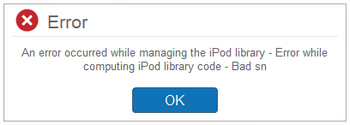
iPod won’t sync
Let’s break down why this issue may have occurred with your iPod in the first place. The old iPod doesn’t have iOS drivers like iPhone, it contains an Apple iPod USB driver instead.
We first noticed that the issue has arisen after one of the recent Windows Updates that failed to upload the Apple iPod USB driver to users’ PCs.
However, we have a solution so you can transfer music from your PC to your iPod all over again!

Can’t add music to iPod
Solution
- Search for Device Manager.
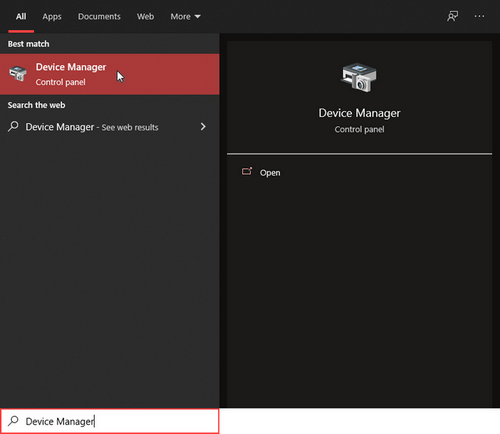
- Scroll down to Universal serial bus devices, choose iPod (your device), and right-click to access Properties.
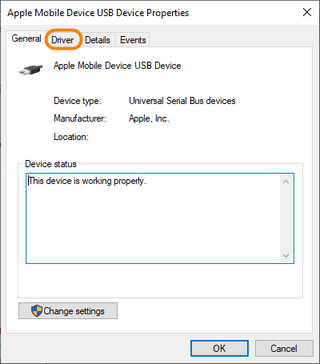
- Click Update Driver (or Roll Back Driver) in the Driver tab.
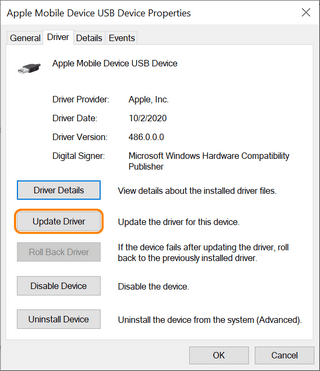
- Choose Browse my computer for drivers.
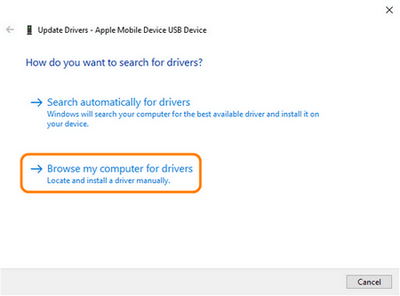
- Click on Let me pick from a list of available drivers on my computer.
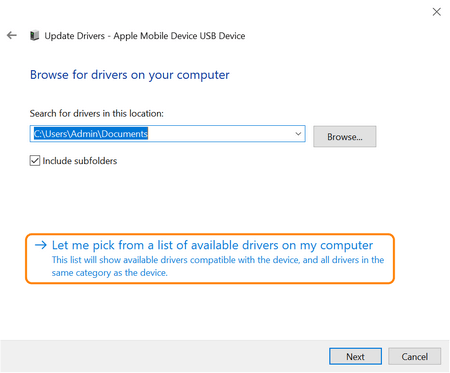
- Select USB mass storage device (or Apple iPod USB driver) and click Next.
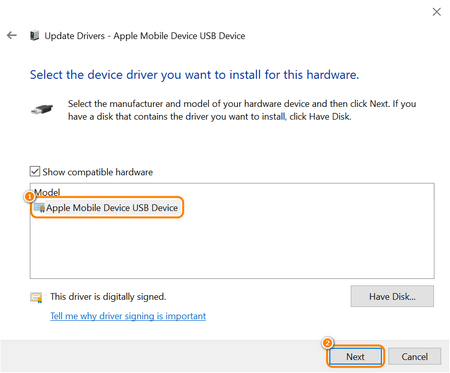
- Your drivers are successfully updated.
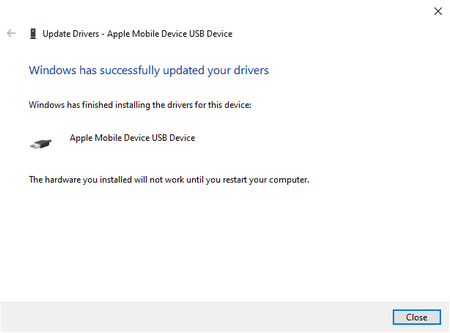
NOTE: if the solution above did not help, refer to this troubleshooting guide for iPod corruption errors.
If you still have questions regarding the iPod classic won’t sync issue, please contact our Support Team at copytrans@copytrans.net and we will be happy to help you out. Don’t forget to prepare your log files for us!
You also might be interested in:
- Can I use CopyTrans Manager with a Mac formatted iPod (HFS+)?
- How to transfer music from iPhone to computer?
- How do I add music to iPhone?