WhatsApp has become an indispensable application in the world of instant communication. It is designed to run on iPhones only, and the official WhatsApp for iPad has disappeared from the App Store. However, there are two ways to install this messenger on an iPad or a PC. Read on and find out.
For both methods, what will make the difference with the original iPhone application is the impossibility to make audio and video calls, or to send voice messages. Notifications will not be displayed either.
If you would like to save all the chats with their attachments on your PC we recommend following the guide on how to backup WhatsApp messages on your computer.
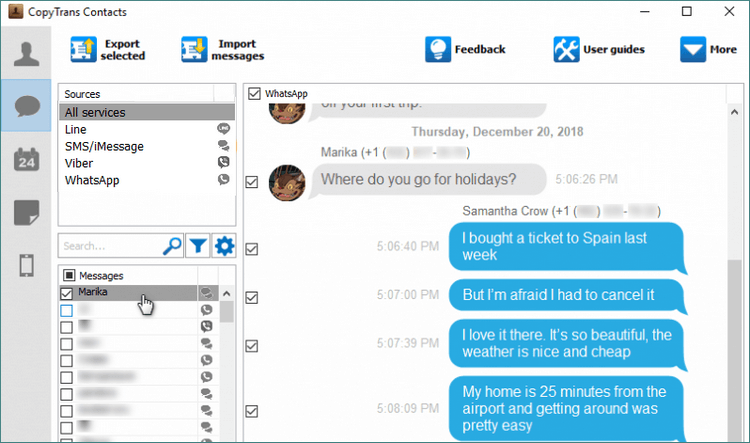
If you need to get the deleted chats back, then we can also help you with it!
Recover deleted WhatsApp messages
Using WhatsApp Web via Safari
-
Go to the Safari app on your iPad and open the online version of WhatsApp. You will be automatically redirected to the WhatsApp homepage.
-
Click on the Action button at the top right of the browser (a rectangle with an arrow pointing up). The action menu appears. Drag the bottom row to the left and select “Desktop Version” of the site.
-
The desktop version will load and you will see the page with the QR code appear. This is the barcode that creates the connection between your iPhone and the browser page you opened.
-
To scan the code, go to the WhatsApp application settings on your iPhone and click on “Linked devices”.
-
Then, a page with all your discussions will appear. You can now use your favorite messaging system on your tablet!

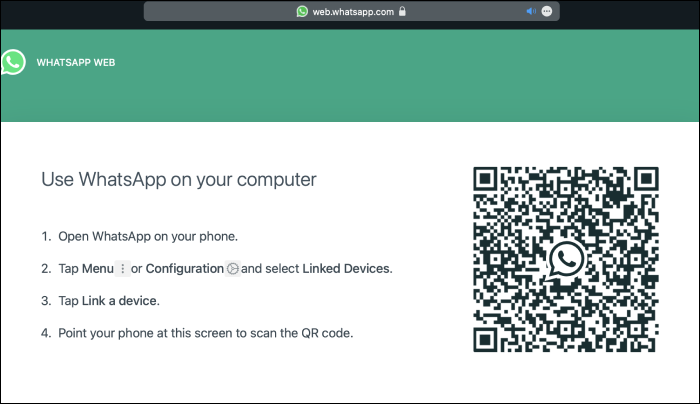
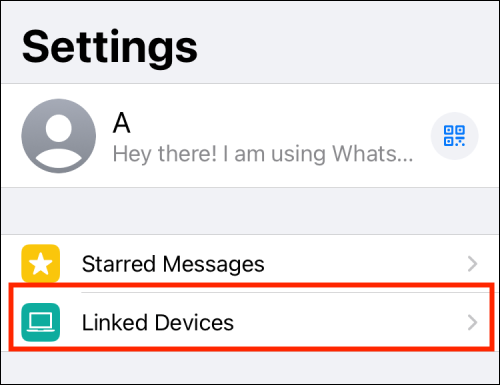
Downloading WhatsApp for iPad
-
How to get WhatsApp on iPad? Go to the App Store on your iPad and download one of the messengers, for example, Messenger for WhatsApp – iPad Chat Version. Most of these apps are free and offer paid advert disabling.
-
Then, open the application and wait until a QR Code appears.
-
Open WhatsApp on your iPhone and go to “Settings”, then select “Linked devices”.
-
Scan the QR code displayed on the iPad with your iPhone to pair the two devices. WhatsApp for iPad will automatically load and display all your messages.
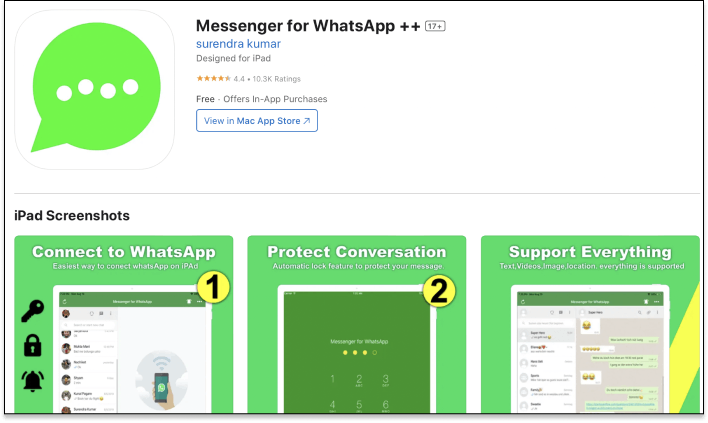
Warning!
This messenger is not created by the official developers of WhatsApp Inc (acquired by Facebook), nor by CopyTrans. We have tested it, but we have no information about how this app uses your personal data.
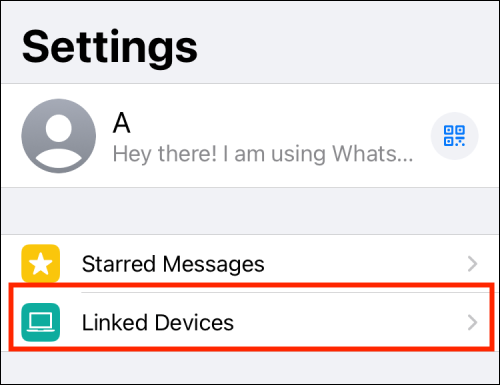
NOTE: your iPad must be connected to a Wi-Fi network to view your messages.