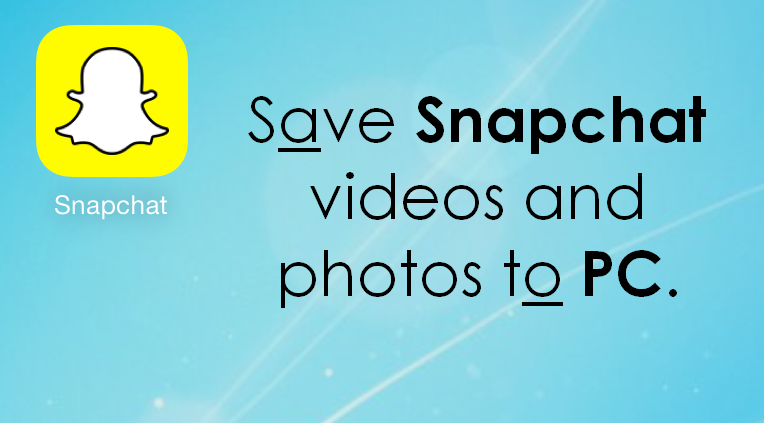
Snapchat is a popular mobile application that allows users to share photos and videos for a limited time. These short-term posts are the main feature of the app.
But for those wondering, there are ways to save videos and photos on Snapchat to your phone’s camera roll and save all the content for a long time. Here’s what you need to know to do so.
How to save a Snapchat video
There are two options on how to save Snapchat videos and photos on your iPhone. Choose the best method for you.
Option 1: Download Snapchat stories
-
After you make your Snapchat Video, the Save Button will appear. Tap the button.
-
Choose “Memories and Camera Roll”
-
Save and now you will find the videos on your iPhone
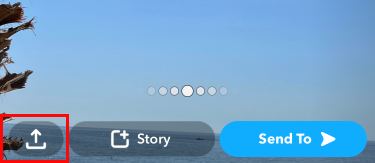
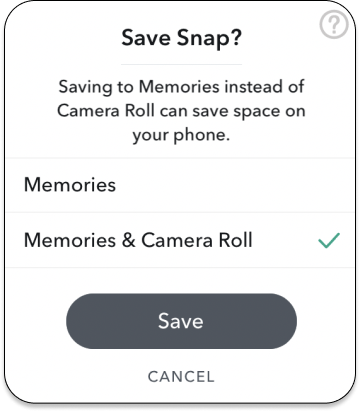
Option 2: Snapchat video download
-
In the Snapchat app swipe up to open the Memories.
-
Choose the video you want to save and long-tape it. And then choose the sign of sending this Memory:
-
Choose Download. And that’s it. Check the video on your iPhone.
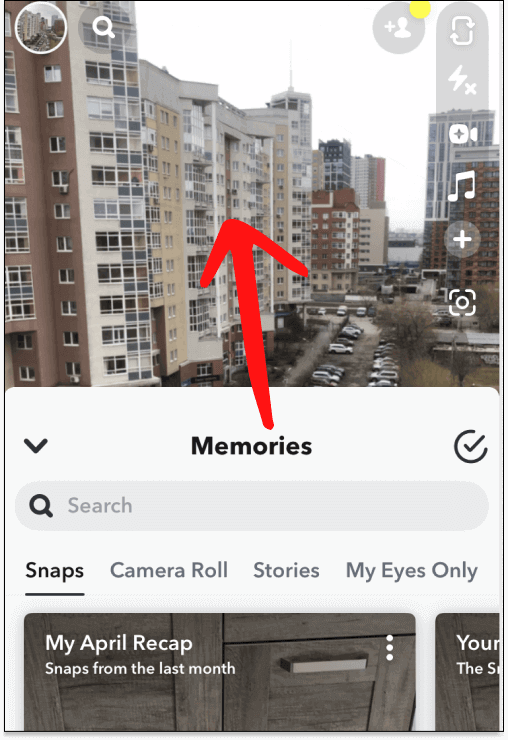
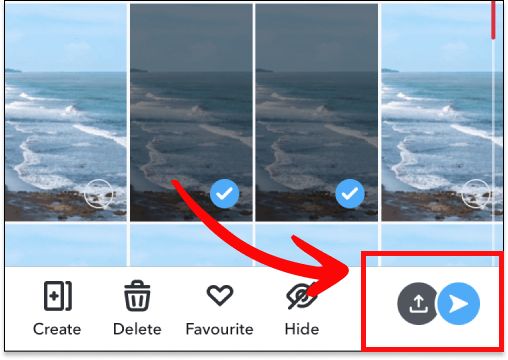
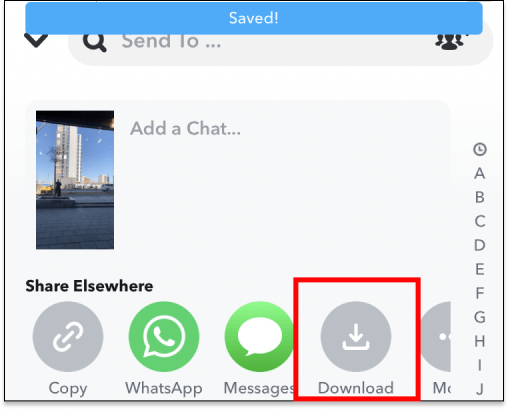
You can also download video from YouTube on your iPhone
How to backup Snapchat photos
After saving the photos and videos you want on your iPhone, you can save them on your PC. Just drag-and-drop the photos using CopyTrans Photo – the program that will help you to manage the iPhone media files.
A new way to manage your iPhone photos
CopyTrans Photo
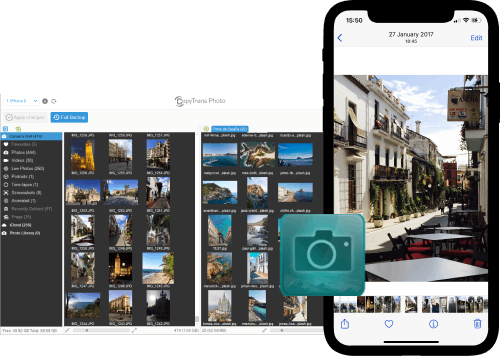
- Intuitive interface: drag-and-drop transfer
- Support the formats HEIC and ProRAW
- Transfer photos and videos between PC and iPhone
- Backup all your iPhone photos to PC at once with the Full Backup feature
- Save photos without duplicates
- Compatible with all iOS devices, including iPhone 14
Here is how to save Snapchat photos and videos on your PC:
-
Download and install CopyTrans Photo.
-
All the photos saved from Snapchat will appear in a separate album. Find this album on the left side of the program (iPhone side).
-
Just drag-and-drop the whole album to the folder of your choice on your PC.
-
Now you will find all photos from your Snapchat on your computer and all the memories will be safe for a long time. For more information read our guide on how to transfer the albums from iPhone to PC.
We have recently published an upgraded version of an iPhone photo backup and transfer tool named CopyTrans Studio. We’d be glad to know how you find it!