You can easily transfer BlackBerry contacts to iPhone when using CopyTrans Contacts. The method works with all phones running BlackBerry OS and all iPhone models.
The process contains two steps:
Alternatively, watch our YouTube guide on how to move contacts from BlackBerry to iPhone.
Export BlackBerry contacts
The first step is to export BlackBerry contacts to a PC.
Blackberry content transfer is easy. Follow the steps:
-
Download and install the BlackBerry Desktop Manager.
-
Run the BlackBerry Desktop Manager and connect your BlackBerry to the PC with a USB cable.
-
It’s always a good idea to make a backup of your BlackBerry first. Click Back up now.
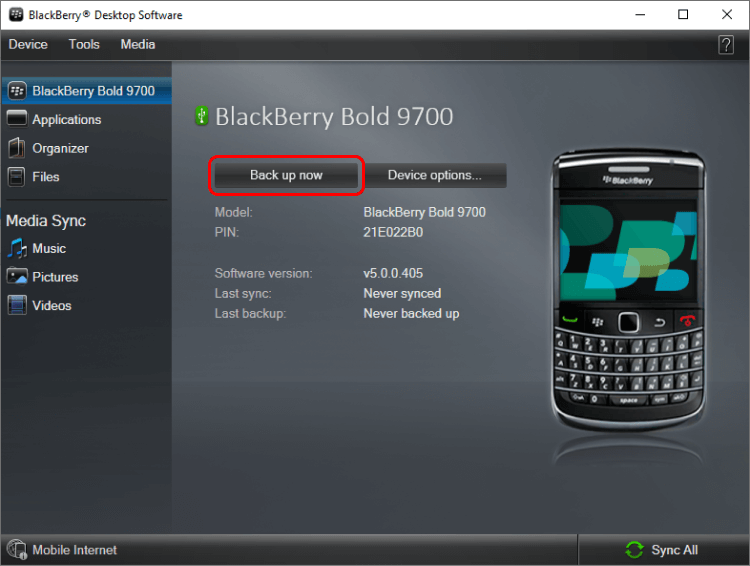
-
In the options window, Backup type → Full, then click Back up.
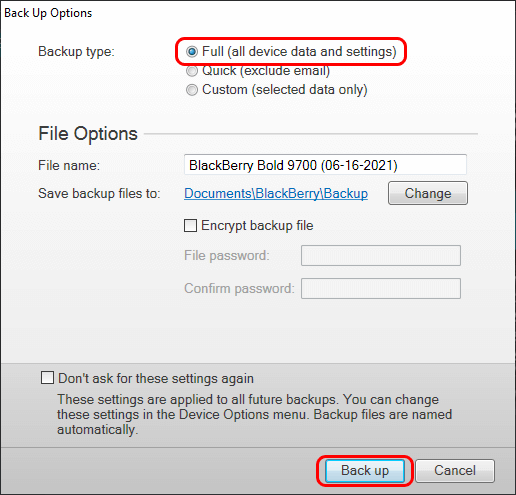
-
Wait until the backup is complete.
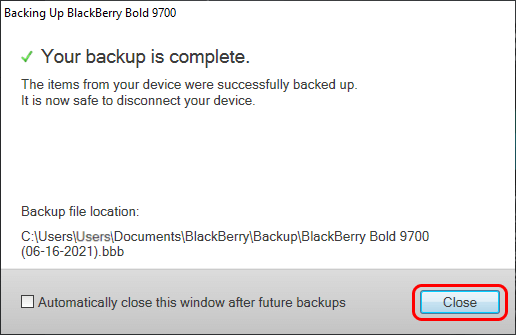
-
After that, go to the Organizer tab, check the Contacts box and click Configure.
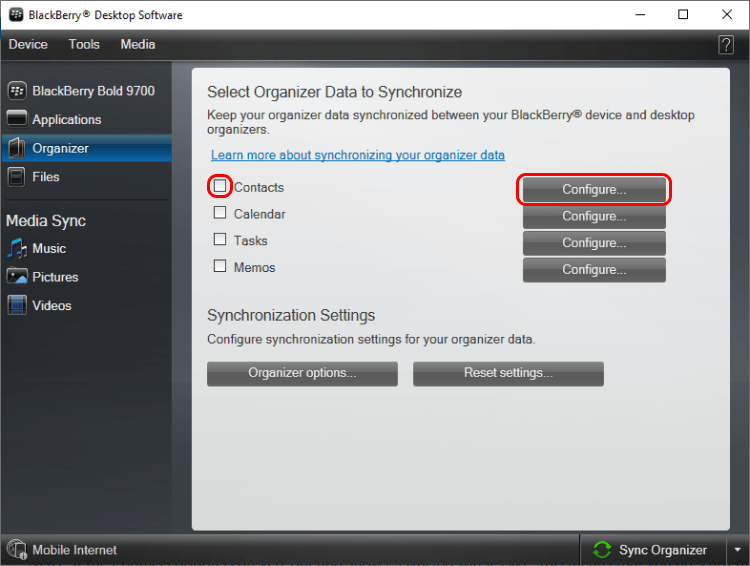
-
In the configuration window, Sync direction → One way to your computer only and Contacts account → Windows Contacts, then click OK.
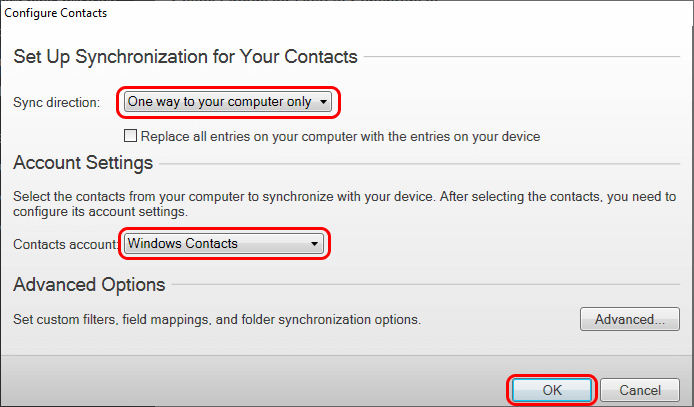
-
Click Sync Organizer.
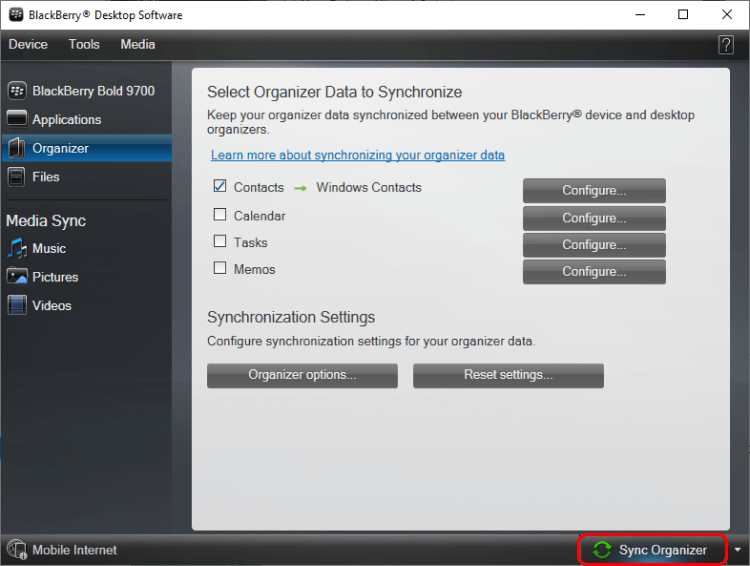
-
Confirm the synchronization by clicking Sync and wait for the process to complete.
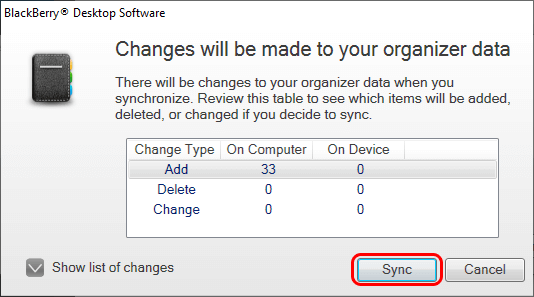
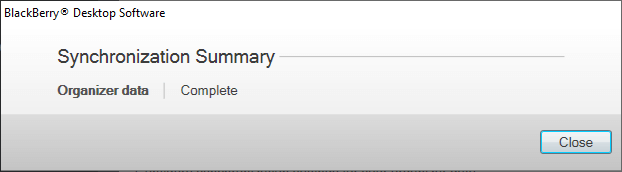
-
Your BlackBerry contacts are now in the Windows Contacts folder on your computer.
Windows Contacts are located in: C:\Users\Username\Contacts.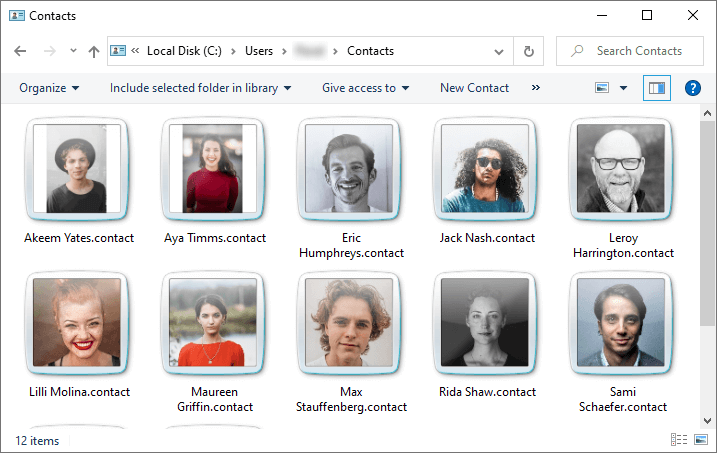
Transfer BlackBerry contacts to iPhone
Now it’s time to transfer the contacts to your iPhone. That is where CopyTrans Contacts comes in handy as the program designed to transfer contacts from PC to the iPhone.
-
Download CopyTrans Contacts from the following page
Download CopyTrans Contacts -
Install the program. If you need help installing CopyTrans Contacts, please refer to the installation guide.
-
Run CopyTrans Contacts and connect your iPhone to the PC with a USB cable. Your iPhone contacts will appear in the main window.
-
Click Import contacts.
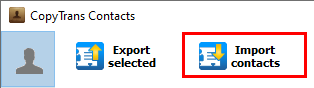
-
In the next window, select From a file (all contact formats).
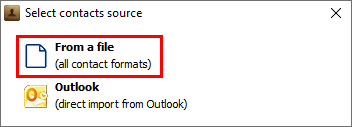
-
Navigate to the Windows Contacts folder (C:/Users/(Your user name)/Contacts.), select the contacts you wish to transfer, and click Open.
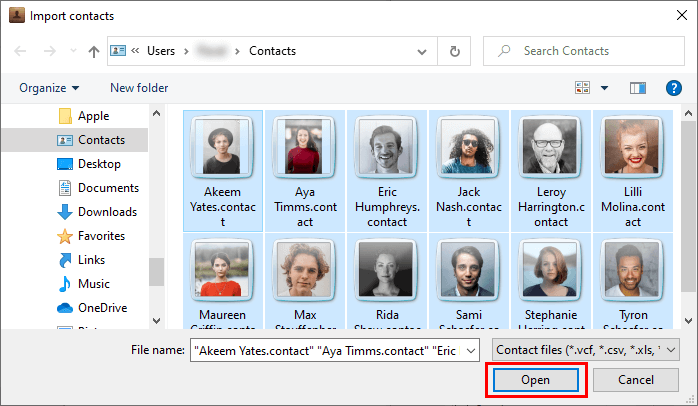
-
That’s it! You have successfully imported your BlackBerry contacts to your iPhone!
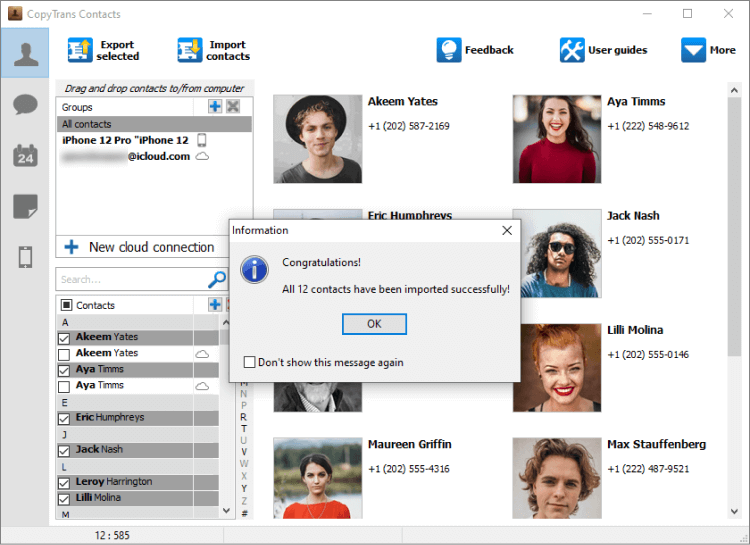
Once you transferred the BlackBerry contacts to your iPhone, you can continue using CopyTrans Contacts to manage iPhone contacts, notes and calendars, and more!
CopyTrans Contacts also can:
✔️ Sync Outlook contacts with iPhone
✔️ Transfer contacts from iPhone to computer
✔️ Edit iPhone contacts
✔️ Move Exchange contacts to iCloud