You recently left your job or switched companies and you have your iPhone contacts “locked” to your old Exchange account? This article will show you how to save Exchange contacts to iPhone and disable Exchange. Choose one of the sections below:
Transfer contacts from Exchange to iPhone
First, you will need to export Exchange contacts from iPhone to your computer as a vCard using CopyTrans Contacts.
Advantages of CopyTrans Contacts:
✔️ Manage all iPhone, iCloud, Outlook and Gmail calendars;
✔️ Work with different formats: .xlsx; .vcf; .csv;
✔️ Save contacts in a few clicks;
✔️ Transfer iPhone messages to PC in different formats;
✔️ Enjoy easy-to-use, intuitive interface.
To export Exchange contacts:
-
In case of Exchange contacts not syncing with iPhone, make sure you can see Exchange contacts on your iPhone.
Navigate to Settings > Contacts > Accounts > Exchange. Next, set the toggle next to Contacts to ON.
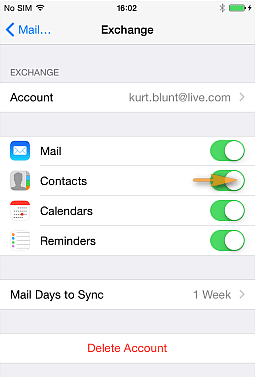
-
Download and install CopyTrans Contacts from the following page:
If you need help installing CopyTrans Contacts, please refer to the installation guide.
-
Run CopyTrans Contacts and connect your iPhone to computer with a USB cable.
-
You will see your Exchange contacts appear with a small cross next to each listed entry.
Note: if you don’t see Exchange contacts in the program window, please refer to our support article.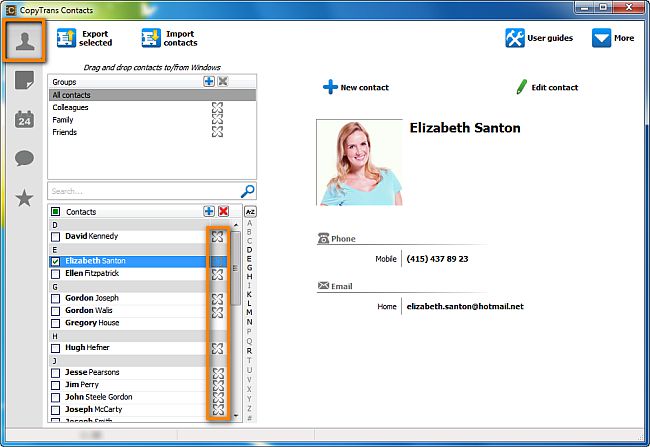
-
Select your Exchange contacts by checking the box next to each entry. If all of your iPhone contacts are sourced from Exchange, select all contacts by checking the box next to “Contacts”.
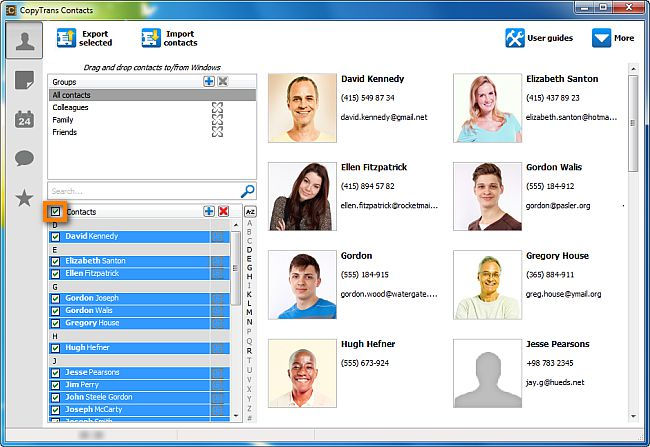
-
Right-click on the selection and choose Copy to… > Device.
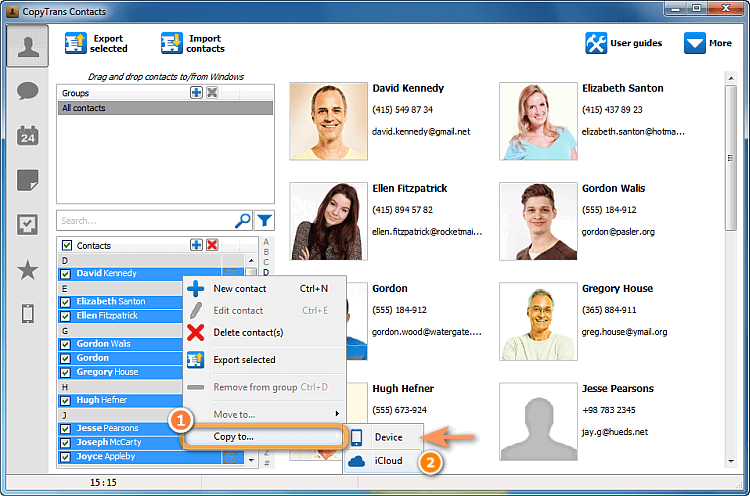
Your Exchange contacts will be saved directly to your device. -
You can now disable your Exchange account; don’t worry, you won’t lose your Exchange contacts.
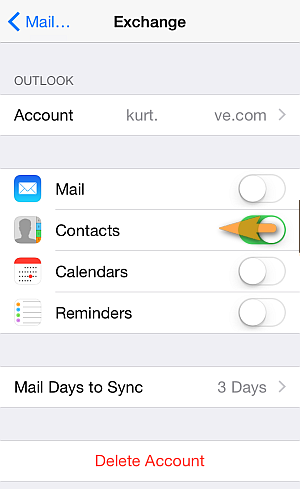
If you still experience difficulties in syncing Exchange contacts with iPhone, proceed to the troubleshooting guide.

❕ If your iPhone is encrypted, you may be asked for an iPhone backup password. What password?
CopyTrans Contacts makes saving Exchange contacts to iPhone possible even after you have left your company and need to disable your iPhone Exchange account.
Save Exchange contacts to iPhone
YouTube guide
Exchange contacts not syncing with iPhone
If you have faced a problem of Exchange contacts not syncing with iPhone – no worries. It usually occurs due to network errors during account setup. Here is how to fix the problem:
-
Navigate to Settings > Contacts > Accounts > Exchange. Next, set the toggle next to Contacts to ON.
-
Return to Home screen.
-
Go to Home screen > Groups.
-
Select All Exchange > Contacts > Suggested Contacts.
Once you follow the steps above, your Exchange contacts should display correctly on iPhone. If it doesn’t help, we suggest that you add Exchange account to the iPhone mail app:
-
Navigate to Settings > Mail > Accounts.
-
Click Add Account.
-
Select Microsoft Exchange and enter all the account details.
-
Press Next and enter the server details, including Domain, Username, and Password.
-
Then, enable the options you need. We selected Contacts.
-
Click Save.
This is how to sync Exchange contacts with iPhone quickly and effectively while disabling your Exchange account. If you have any questions, let us know in the comment section below.
