Please select:
-
I can’t edit iCloud and Gmail contacts or groups
Edit iPhone contacts and groups synced with iCloud or Gmail
CopyTrans Contacts can now edit iCloud and GmailiPhone contacts and groups. Here’s how to do that.
-
Update to the latest version of CopyTrans Contacts
-
Start CopyTrans Contacts and connect the iPhone, iPad or iPod Touch
-
From the main program window, navigate to More > Cloud setup
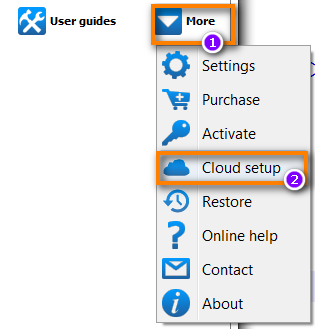
-
Click “+ New connection” and then click “iCloud” or “Gmail”
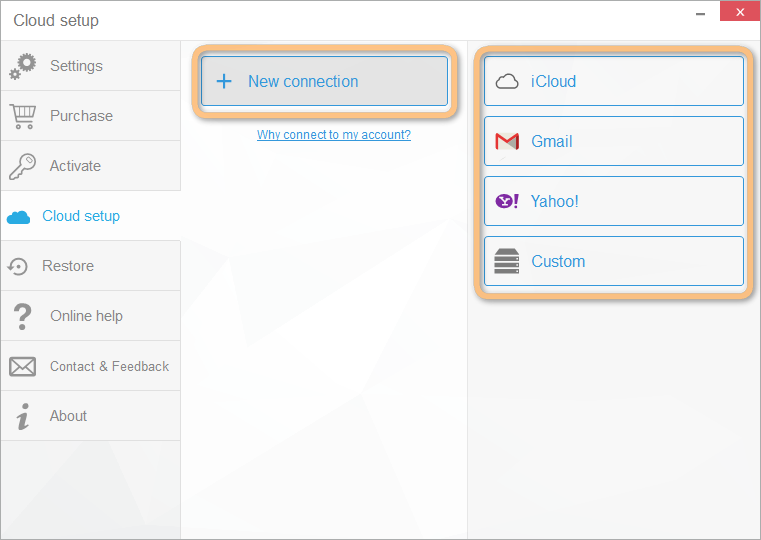
-
Next, enter the cloud account username and password, check the box next to Contacts and click “Add account”
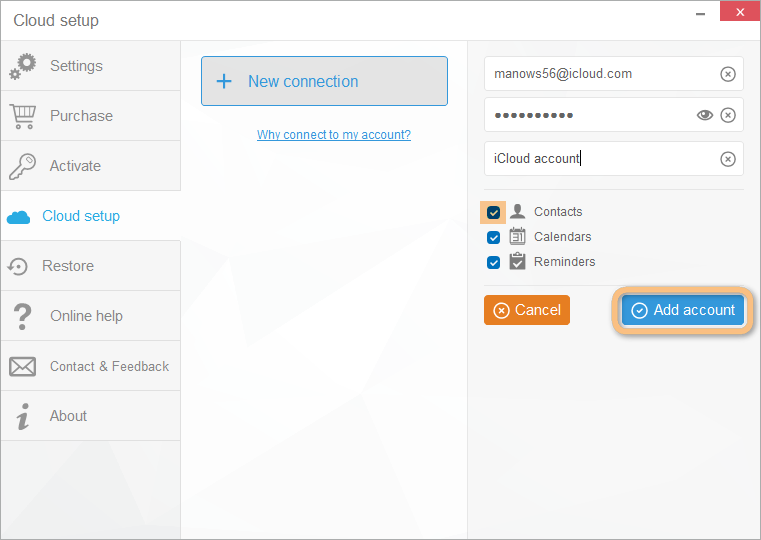
NOTE: If you experience trouble connecting a cloud account, please check this troubleshooting article for iCloud and this article for Gmail.
-
You can now edit iCloud or Gmail contacts from your iPhone. To do so, right-click on a cloud contact and select “Edit contact”.
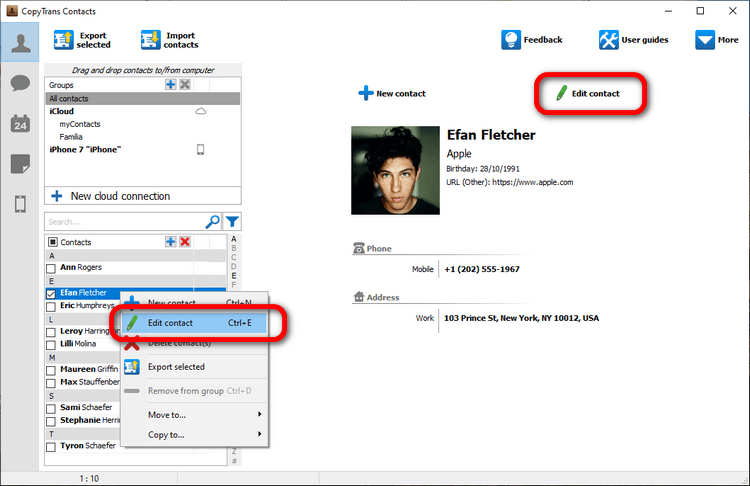
-
That’s it!
Edit iPhone contacts and groups synced with Exchange
iPhone contacts and groups synced with Exchange cannot by default be edited in CopyTrans Contacts.
However it is possible to change that by transferring the Exchange contacts to the iPhone.
Note that if you follow the steps below, your contacts will no longer be synchronized with Exchange, but can be fully managed and backed up with CopyTrans Contacts.
-
Effectuate a full backup of your iPhone address book to your PC. To do so, have a look here: How to back up iPhone contacts
-
On your iPhone go to the Settings App
-
Tap Mail, Contacts, Calendars
-
Tap the Exchange account with which you sync iPhone contacts
-
Next, move the Contacts slider from ON to OFF. Before you continue, be sure to have backed up your iPhone contact list as shown in step 1
-
Tap “Delete from My iPhone”. This will remove the Exchange contacts from your iPhone
-
Restore the contacts from the backup made on your PC back to your iPhone by following this guide: How to import contacts to iPhone
-
You will now be able to edit any of the Exchange contacts on your iPhone using CopyTrans Contacts *
* The address book on your Exchange account will remain unchanged. After the use of CopyTrans Contacts. If you want to synchronize your contacts with Exchange again, please make sure to delete the contacts from within your Exchange account first. This way you will avoid creating duplicate contacts.