This tutorial shows you how to delete photos on iPad if all else failed.
If you’ve tried using Windows Explorer, you probably noticed that all the images are jumbled up, rotated and god knows how to rearrange them. Don’t worry, we won’t make you go there.
Instead, we have CopyTrans Photo – a tool that will keep it simple and let you play with your photos as you wish.
How to delete photos from iPad
We know you know how to hit the Delete button on your iPad. If you are here, it means that you are looking for a simpler and less time-consuming method.
We got you! Meet CopyTrans Photo, which will help you:
⭐ See all your iPad pictures on PC;
⭐ Select the ones you don’t need & delete them quickly.
Pst.
If you’re searching for how to delete all photos from iPad, maybe you want to read our other article about mass-deleting photos from iOS devices.
So, here’s what to do if you can’t delete photos from iPad in the usual way:
-
If you haven’t done so already, download and install CopyTrans Photo:
Click here to get CopyTrans PhotoIf you need help installing the program, please refer to the installation guide.
-
Connect your iPod: the iPod photos will be displayed in the left half of the interface.
➕ Scale the photos in the interface using the slider under the left half of the program window.
➕ Expand the borders of the working area by dragging the partition between the two zones to the right.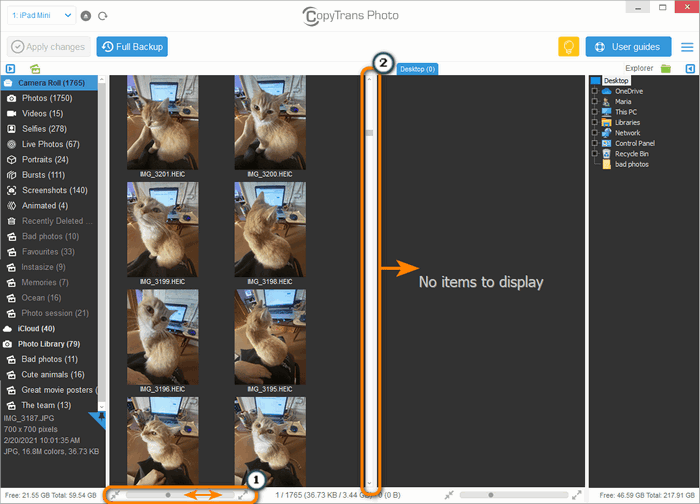
-
Find and select the photos you want to delete.
➕ Hold down Ctrl to select several images which are not next to each other. Note that it will cancel the selection.
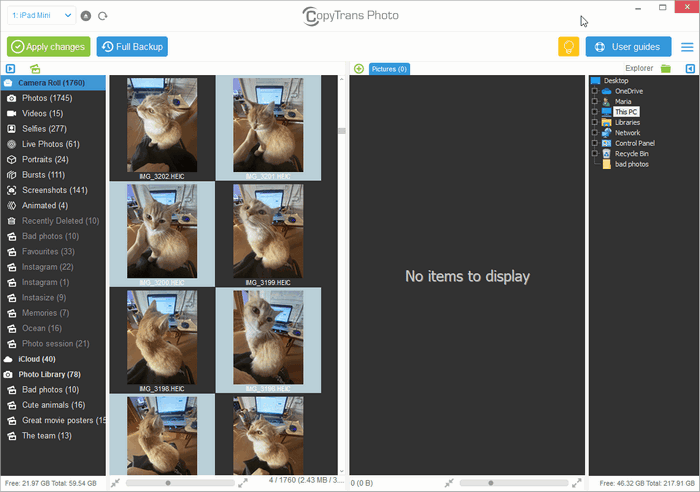
-
When all the photos are selected, press Delete and confirm the action.
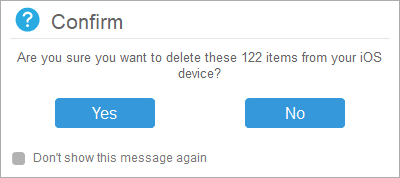
-
For the changes to take effect, Apply changes.
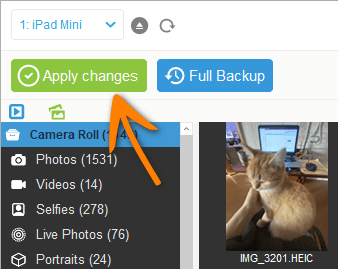
-
Done! Your photos made like a tree and got outta here.
In this tutorial, we’ve shown you how to delete photos from iPad Mini, however this method will work for all other iPads or iPhones. In case you have questions, leave them in the comment section below!
If you accidentally deleted photos from you iPhone, than you can restore permanently deleted photos from a local backup on your PC to your iPad. Just follow a few steps and get the photos back on your device!