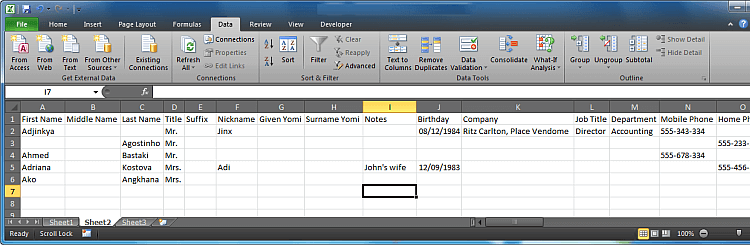CSV, or comma-separated values, is a common format for storing and transmitting content, such as contacts, calendars, databases, and spreadsheets. CSV files are used to move data between programs that aren’t ordinarily able to exchange data.
Excel is supposed to read CSV files, but in most cases, when you open CSV file in Excel, you see scrambled data that’s impossible to read. This article demonstrates how to convert CSV to excel.
How to open CSV file in Excel:
BONUS: Find out how to export iPhone contacts to Excel.
Open a CSV file in Excel
Excel 2016 and later
- Create a new Excel file and click Data ➔ From Text/CSV.
- Find the CSV file on your PC and click Import.
- Preview the resulting table in the pop-up window and click Load.
- All done.
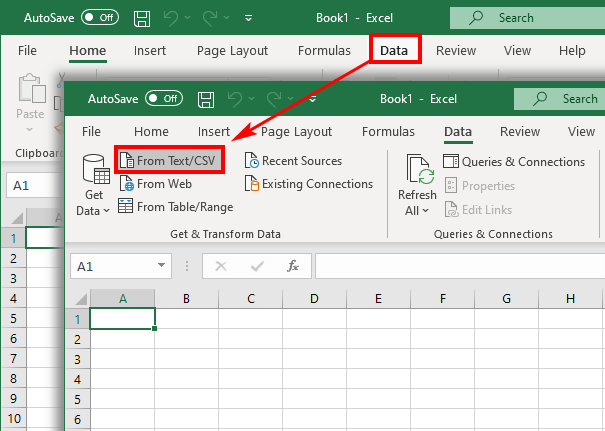
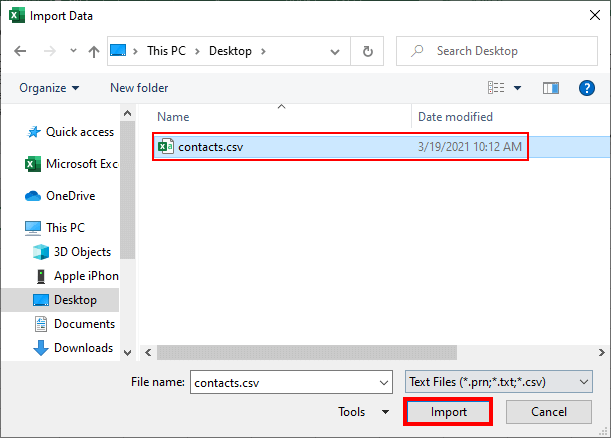
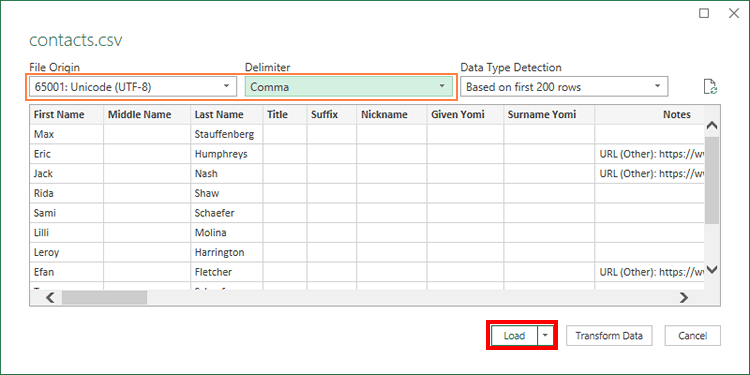
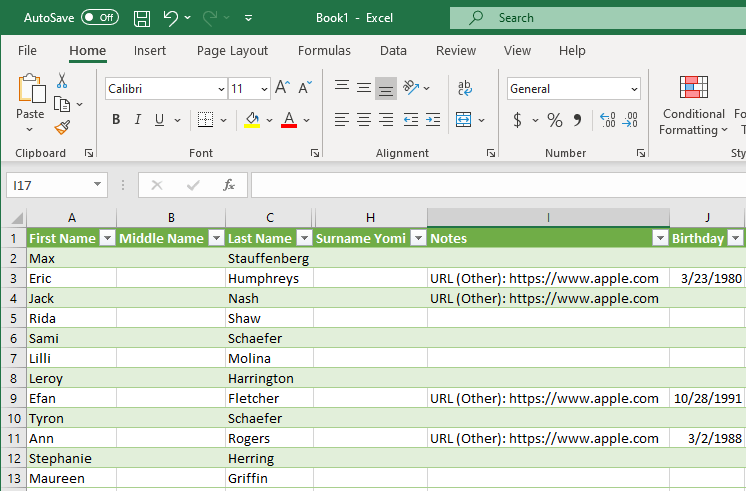
Related articles:
Open CSV files in Excel
Excel 2003
- Open a new Excel document and navigate to the Data tab.
- Click From Text.
- Navigate to the CSV file you wish to open and click Import.
- In the newly-opened window, choose Delimited. Then click Next.
- Check the box next to the type of delimiter: in most cases, this is either a semicolon or a comma. Then click Next.
- Click Finish.
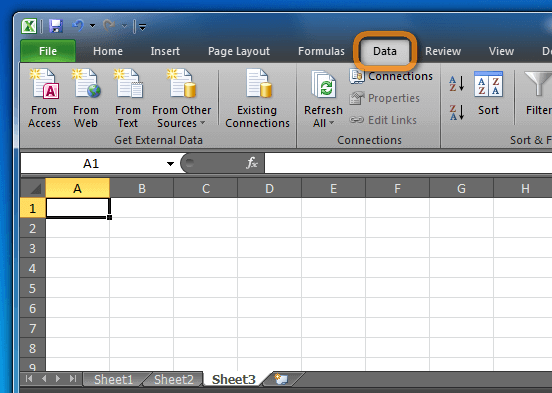
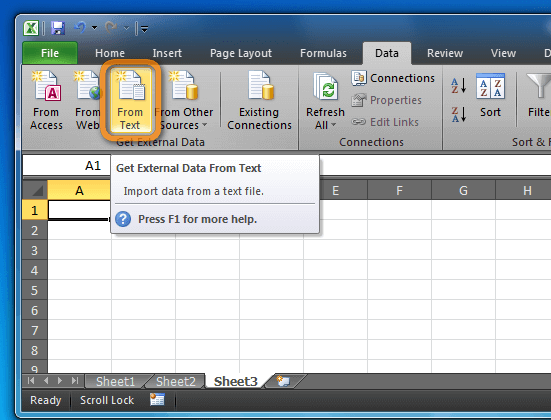
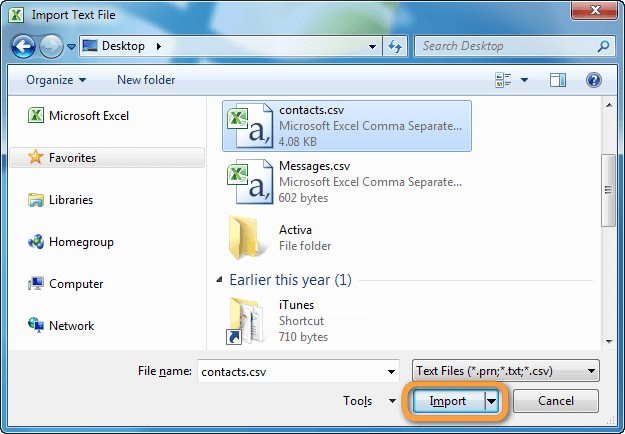
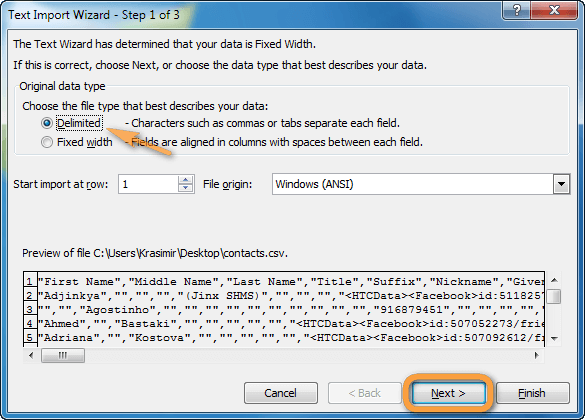
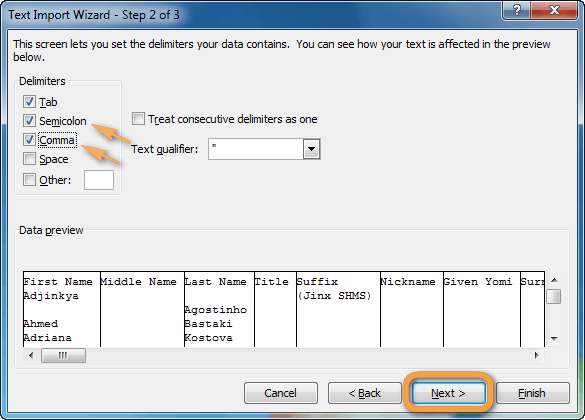
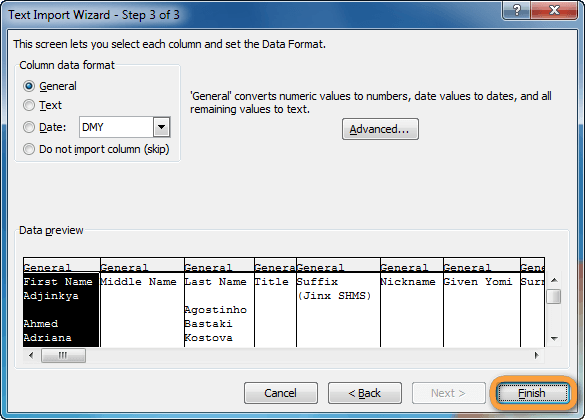
That’s it! you have just imported a CSV file to Excel!