One day you turn your PC on and suddenly your iTunes is empty: music is missing, videos are gone.
Such errors usually occur when a certain action prevented iTunes from finishing writing to its library, e.g. when you were updating your device and it got disconnected, resulting in iTunes library corruption. If you feel like your Apple device got corrupted, please see an article on how you can fix iPhone or iPod corruption.
There is no safe fix that will guarantee that your iTunes library will be fully recovered. In order to have a healthy iTunes, we advise creating a new library and populating it with tracks from your PC.
Following this tutorial will help you get rid of a damaged iTunes library in a matter of minutes.
Create a new iTunes library
-
First, let’s create a new iTunes library. Launch iTunes while holding a SHIFT key. The following window will appear; click on Create Library.
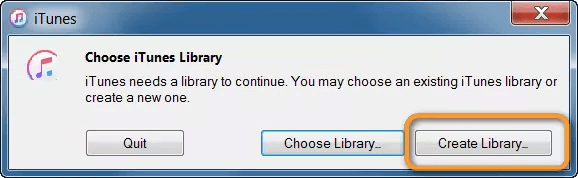
-
Navigate to the folder where you want your iTunes to be stored. We usually suggest to select My Music folder, just to keep things simple. Upon selecting, click Save.
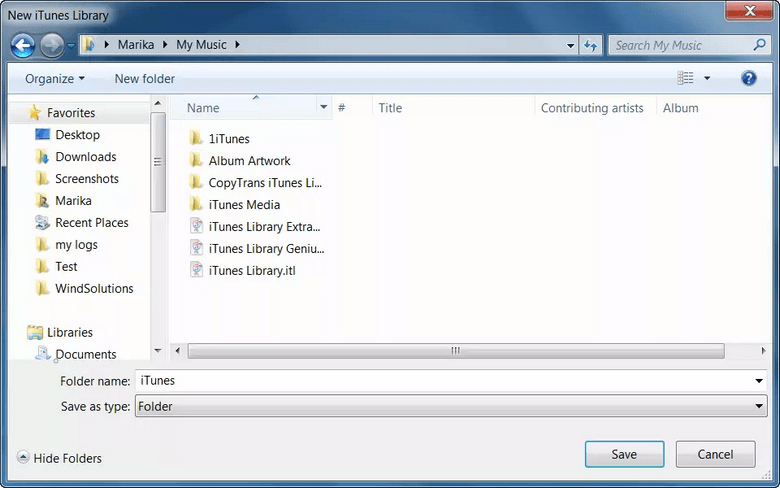
-
iTunes window will open automatically. As expected, it will be completely empty. Now you have to manually populate your new library with content from your PC.
TIP: Usings this method, you can also have several iTunes libraries on one PC. Switch between them by selecting Choose Library option.
Important:
Please note that actual tracks are not deleted from your PC. Your old iTunes library content is located in the iTunes Media folder. Follow this path to open it:
C:\Users\*YOUR USER NAME*\Music\iTunes Media
Populate your iTunes library
If you had your iPhone, iPad, or iPod synchronized with the previous iTunes library, use CopyTrans to populate your empty iTunes Library with tracks from your device in one click.
-
Download and install CopyTrans:
Transfer your music from iDevice to PC with CopyTrans -
Make sure that iTunes is closed and run CopyTrans. Connect your iPhone or iPod to the computer. Your music library will load in a few seconds.
-
To restore the iTunes library, select iTunes.
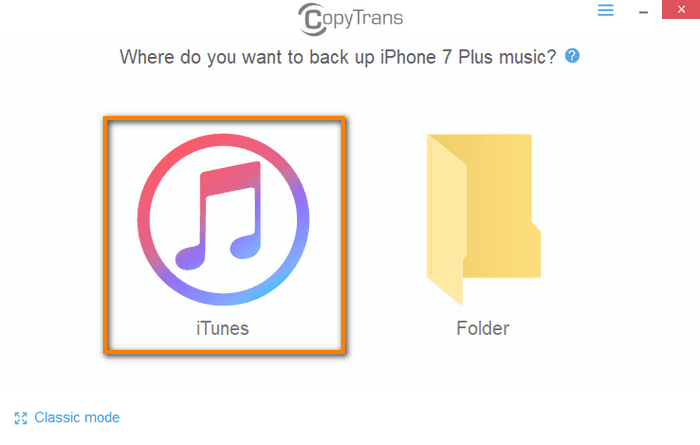
-
Wait until the backup is finished and enjoy your iPhone music in iTunes!
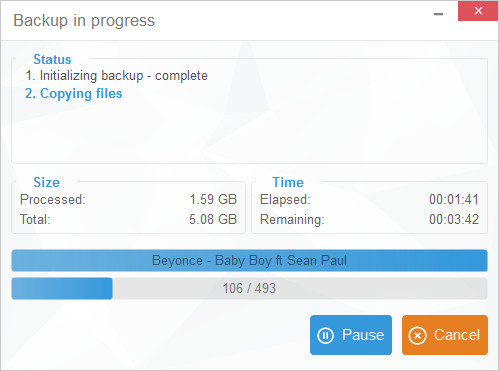
That’s is! Your iTunes library is fixed and populated with the same tracks as before.