This article explains how to extract the iOS music and photo databases from your device when asked to do so by our customer support team.
If you are looking for a user guide to back up your music to iTunes or a folder on your hard drive, please check our guide to getting started with CopyTrans.
Extract the music, photo and artwork databases
The CopyTrans Team has created an easy-to-use solution for you to extract the device’s library to your computer.
-
Download and run iPodDBRetriever.
-
Connect your device to the computer.
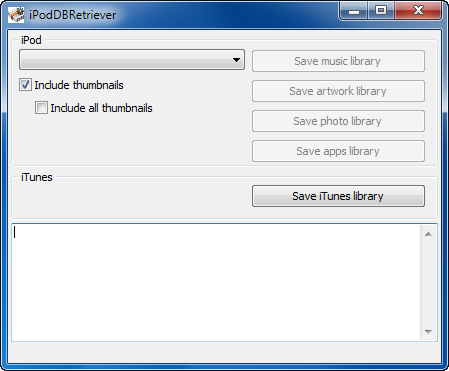
-
Select the device from the drop down menu
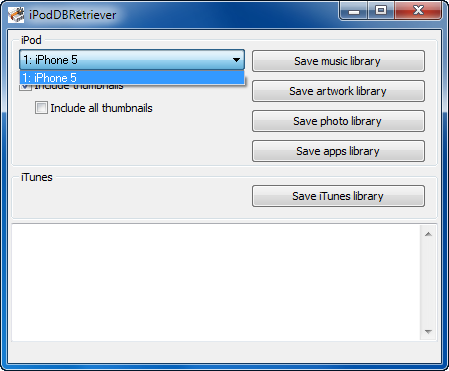 .
. -
Click either “Save music library”, “Save artwork library”, “Save photo library”, “Save apps library” or “Save iTunes library” (our support team instructs you on what to send). The file will be saved to your Desktop.
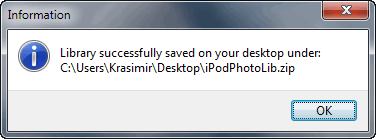
-
Send the database to our Support Team.