You have tons of old notes on your iPhone or iPad that you wish to delete in one go? Time to clear up your Notes app. Follow these quick steps to delete multiple iPhone notes at once without the need to fiddle around with the touchscreen of the device.
IMPORTANT!
Important information for iOS 11 & 12 & 13 users Due to an iOS limitation, it’s no longer possible to delete notes from an iOS 11 & 12 & with CopyTrans Contacts.Let’s delete notes from an iPhone running iOS 10.3.3 and earlier
-
Download CopyTrans Contacts from the page below:
Download CopyTrans Contacts -
Install the program. If you need help installing CopyTrans Contacts, please refer to this article.
-
Run CopyTrans Contacts and connect the iPhone. Click the Notes icon on the left. CopyTrans Contacts lists the iPhone notes.
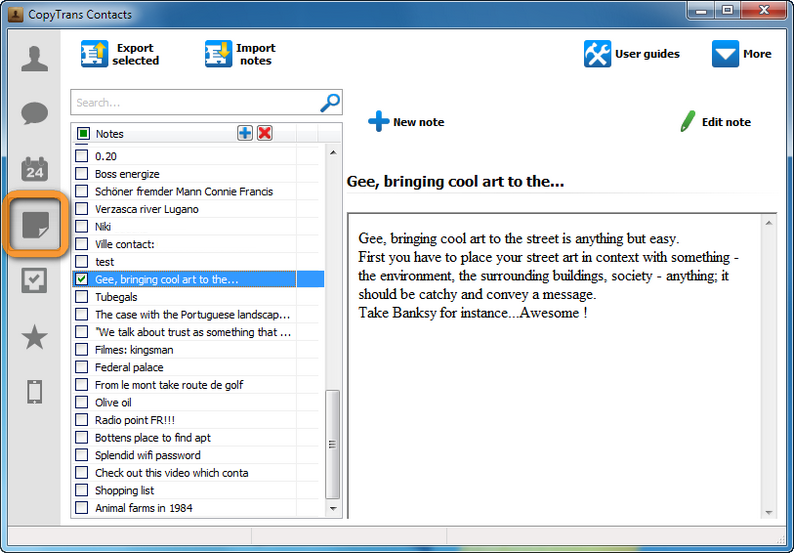
-
Select the notes you wish to delete by checking the boxes on the left. To select all notes at once, check the box next to “Notes” on top.
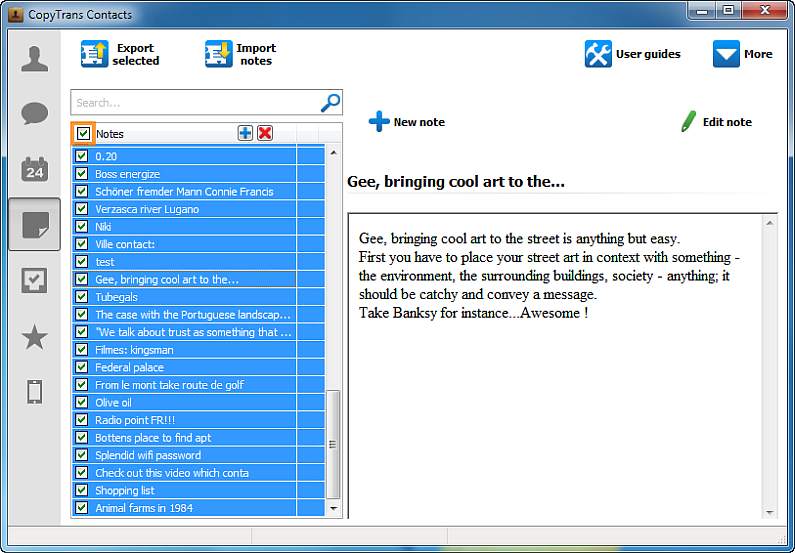
-
Click on the red “X” button.
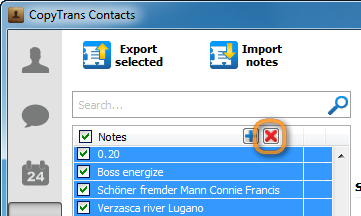
-
Confirm the deletion by clicking on “Yes”
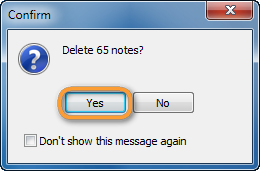
The notes are removed from the iPhone. 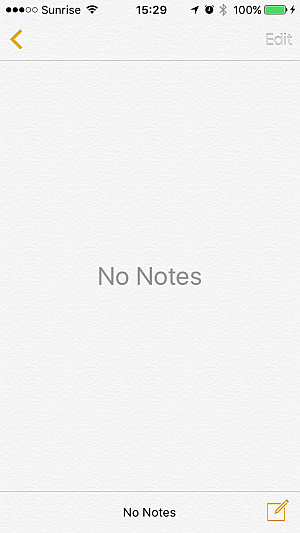
This is how to delete notes from iPhone or iPad.