CopyTrans Contacts by default will export your iPad notes to your computer in the form of .html files. If you would like to export iPad notes to your PC in *.txt files instead, follow the steps below. The steps are also valid for any iOS device such as your iPhone or iPod Touch.
-
Download CopyTrans Contacts from the following page:
Download CopyTrans Contacts -
Install the program. If you need help installing CopyTrans Contacts, please refer to this article.
-
Run the program from CopyTrans Control Center and connect your iPad.
-
From the main CopyTrans Contacts window navigate to “More” and then to “Settings”:
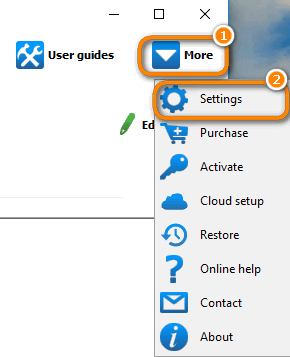
-
Click the “Advanced settings” button.
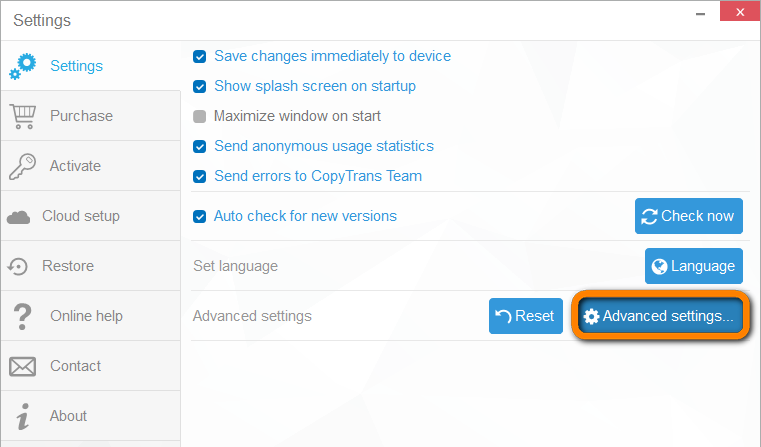
-
In the Search box of the newly-appeared window, type “export.as” to find “notes.export.as_text” parameter. After this, change the value from “no” to “yes”. Press Enter.
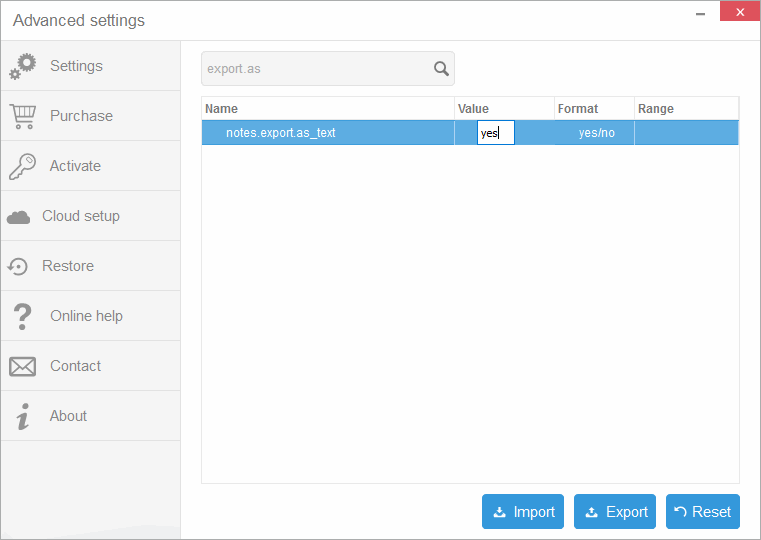
That’s it, now you can export your notes in TXT format.