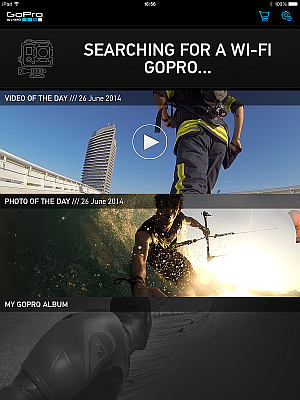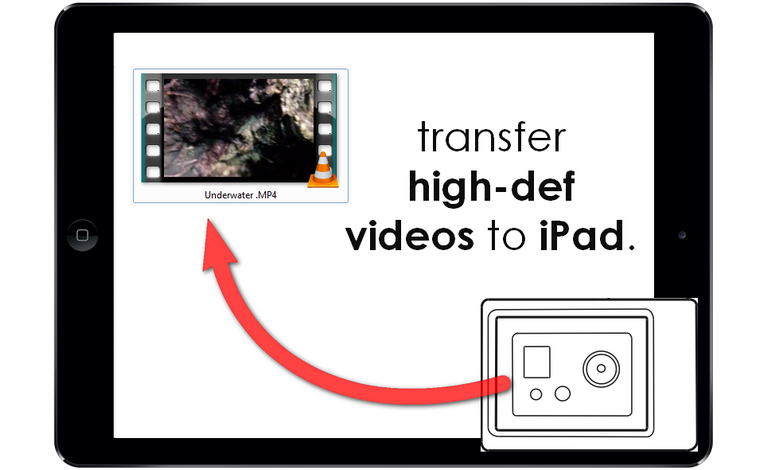
Importing your favorite high-definition GoPro videos to iPad or iPhone is easier than shooting them. Especially if you are into recording your whitewater rafting endeavors.
Once you are back to the comfort of your armchair, you might want to share away the adrenaline-soaked moments of joy. Why not use the large screen of your iPad instead of the tiny display of the actioncam? Here’s how quick it is to transfer any actioncam MP4 video files to your iPad.
How to transfer GoPro videos to iPhone
If you still using am iTunes to transfer the videos from PC to iPhone or iPad and you are not satisfied with this option, then try our program – CopyTrans Filey. With this soft you will be able to transfer GoPro videos to your iPad or iPhone in a few clicks.
-
First of all, download the free VLC iOS app by VideoLAN on your iPhone. The VLC app allows you to play any videos in MP4 format on the iPhone or iPad such as the high-def ones shot by your actioncam.
-
Download and install CopyTrans Filey on your PC:
-
Run CopyTrans Filey and connect the iPhone to the PC. Click on the VLC icon at the bottom of the main window.
-
Connect the GoPro camera to your PC via the USB cable and make sure that it appears as a disk drive within “My Computer”.
-
Now just drag-and-drop videos from GoPro to CopyTrans Filey.
-
You can now view the video files directly on the iPad or iPhone by opening them from the VLC app.
![]()
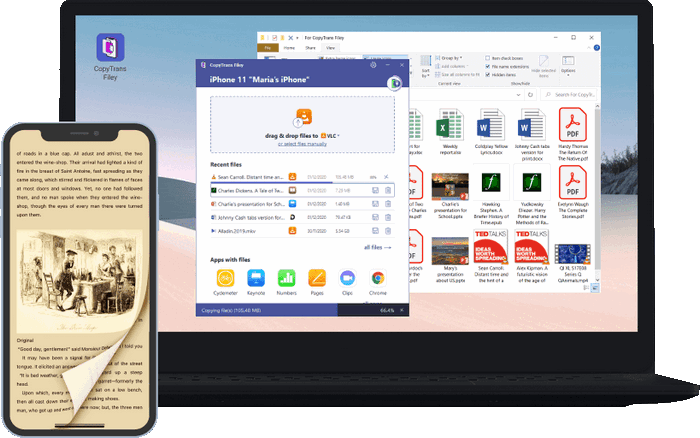
❤️ What CopyTrans Filey can do for you:
▪ Transfer files from iPhone to PC and back without iTunes;
▪ Add documents to device or PC over Wi-Fi;
▪ Transfer photos and videos from PC to iPhone or iPad;
▪ Make space on iPhone by deleting the largest or oldest files;
▪ Exchange work documents between your device and PC, using iPhone as USB flash drive.
Download CopyTrans Filey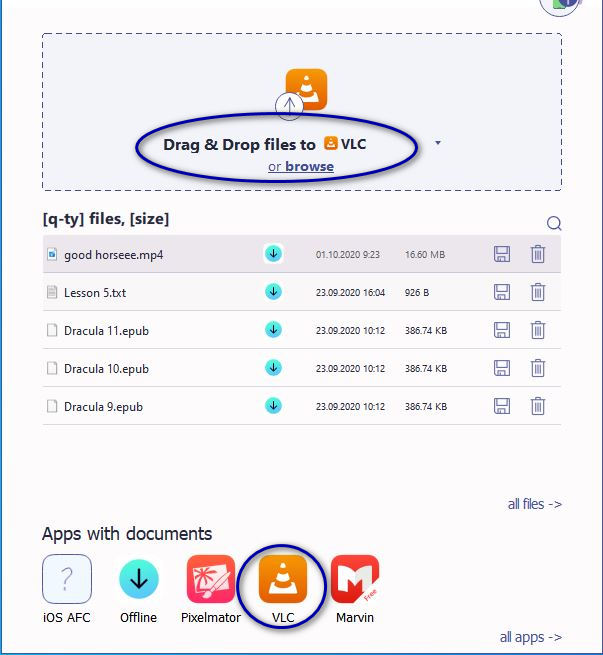
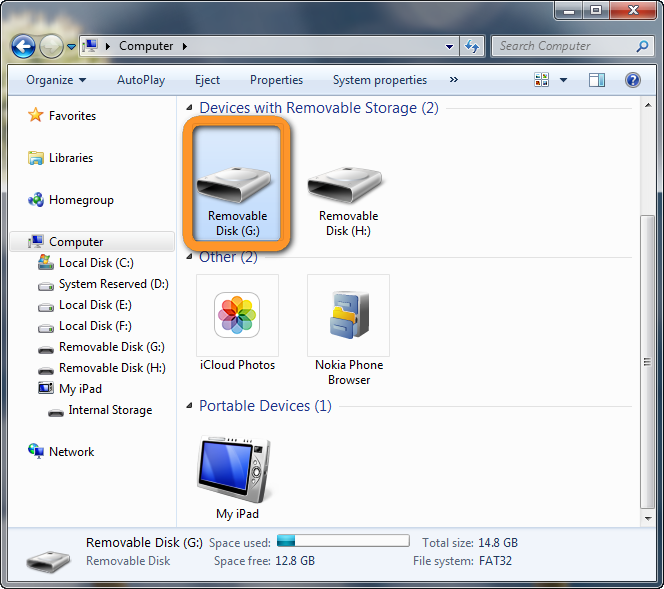
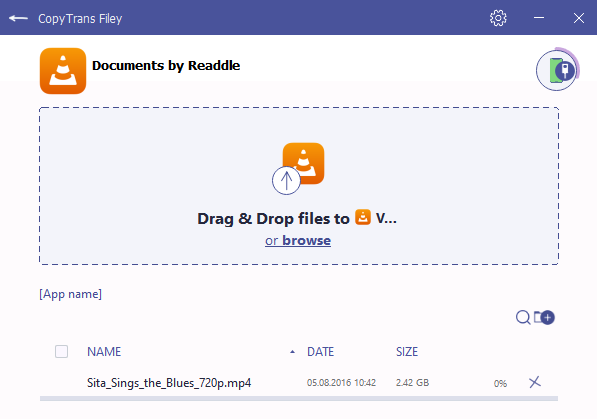
Useful tips:
-
To transfer the photos you took with your actioncam, use CopyTrans Photo by following the quick tutorial below
-
If you are a lucky owner of a Remote-Compatible GoPro HERO3, you can also use the official GoPro iOS app to connect to the camera and to copy photos and videos to your iPad or iPhone.