CopyTrans Manager can read the following file types: .mp3, .m4r, .m4a, .aac, .wav. These may be music files, videos, ringtones or audiobooks that you’ve downloaded directly from PC, from iTunes or purchased through the iTunes Store. The tracks that you’ve bought from the iTunes Store are considered to be cloud music.
CopyTrans Manager can see purchased tracks that have been downloaded to your device and the ones that have been deleted from the device but are still in the list of purchased tracks in the iTunes Store. The downloaded tracks are grayed out and marked with a “cloud” icon. 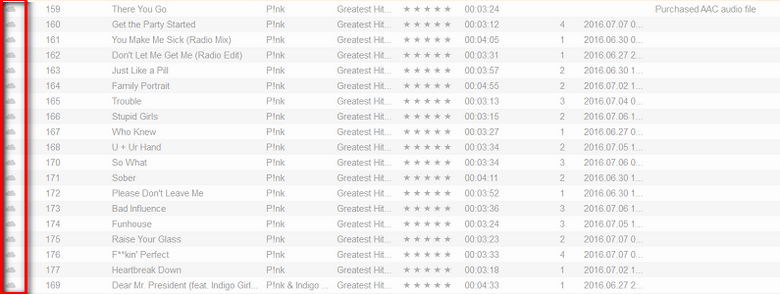
The tracks that have been purchased but then deleted from the device are marked with a “cloud” icon and an exclamation mark. 
CopyTrans Manager also detects Apple music tracks. You can see them marked with an apple sign in the interface.
What can I do with cloud music in CopyTrans Manager?
You can listen to purchased tracks in CopyTrans Manager Player. 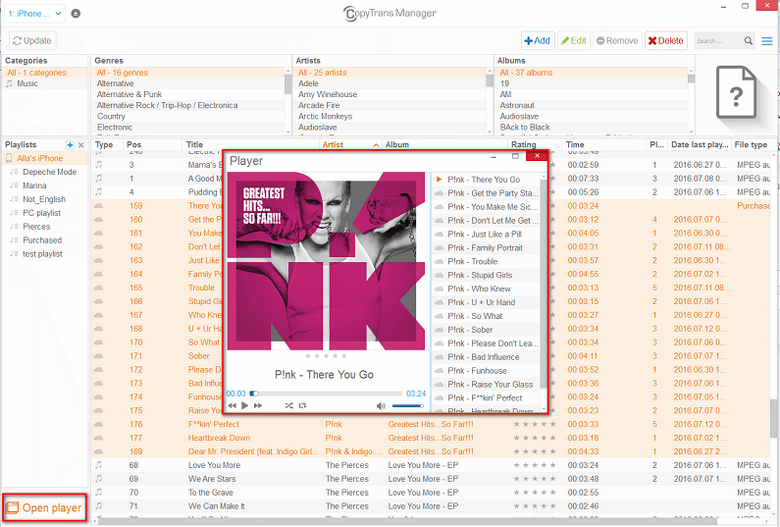
You cannot edit or delete purchased tracks. 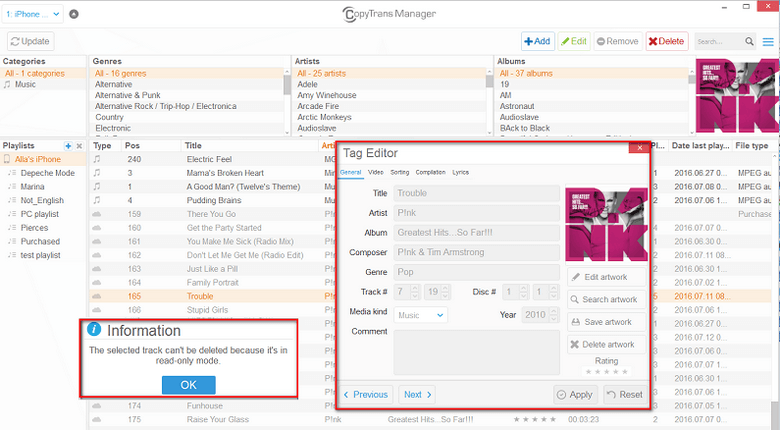
I don’t want to see cloud music
Here’s what to do if you don’t want cloud music to show in CopyTrans Manager.
-
Go to Settings in the top right-hand corner.
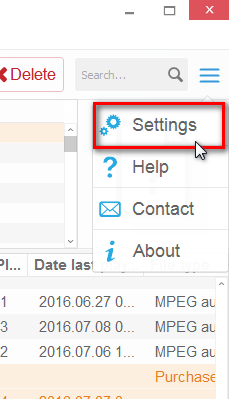
-
Click Advanced settings.
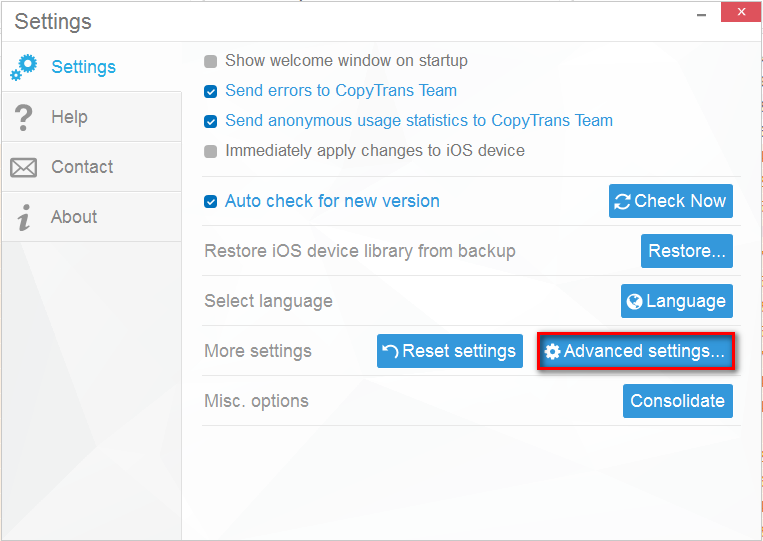
-
In the search bar, type main.show_cloud_tracks.
-
Double-click the yes field and manually type no instead and hit Enter.

-
Close the window.
Your cloud music is no longer displayed.
More info on iCloud Music Library limitations.
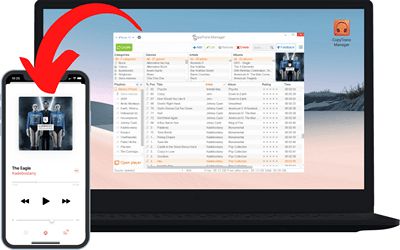
🌞 Transfer music and videos from PC to iDevice;
🌞 Create and edit playlists;
🌞 Edit track metadata;
🌞 Add album artwork.
Download for free