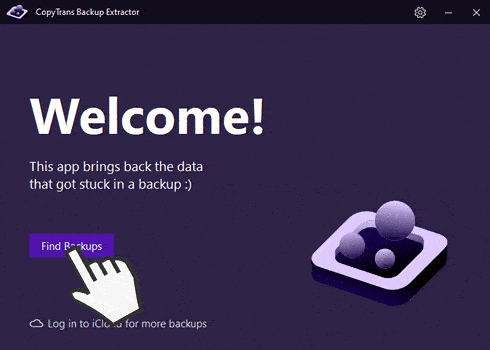Hello, my iPhone keeps restarting and I don’t know why and what to do! Could you please help me to resolve this problem?
Regards,
Alice
Why does my iPhone keep restarting?
There could be many possible reasons why your Phone keeps restarting or why is your iPhone stuck in boot loop.
It usually happens straight after the iPhone has been updated or restored from a backup file:
- connectivity issues
- poor internet connection
- low battery charge
- not enough free space for an update
All of the above can lead to this common issue.
However, it is premature to call your phone a paperweight.
What can be done:
- Hard reset (frozen iPhone)
- Restore with iTunes (iPhone keeps restarting)
- Restore in DFU mode (if the above didn’t help)
- Extract data from a backup file (if the backup file is corrupt)
iPhone stuck on Apple logo
Before fixing the problem, I advise you to back up your iPhone with CopyTrans Shelbee.
Advantages of CopyTrans Shelbee:
✔️ Can do full or incremental backup;
✔️ Compatible with iTunes backup;
✔️ Supports encrypted iPhone backup;
✔️ Can restore full iPhone backup or just some selected data;
✔️ Allows to choose the folder to save backup;
✔️ Validates backup made.
Try CopyTrans Shelbee for free
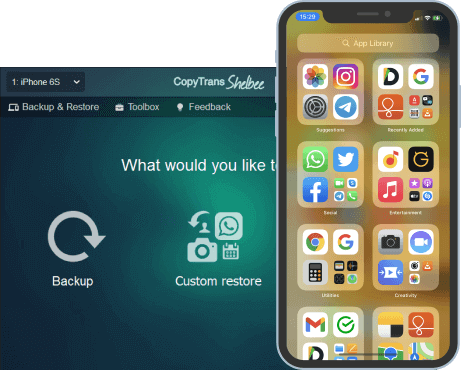
Hard reset iPhone
Hard reset is the easiest solution to most of the software problems your iPhone can have. It’s an equivalent of unplugging your PC and will help you in case your phone doesn’t respond to buttons being pressed or your touchscreen freezes.
To perform a hard reset on iPhone 12 / 11 / XR / XS / X / 8:
- Press the Volume up button;
- Press the Volume down button;
- Press and hold the Side button;
- Wait till the screen goes black and shows an apple logo.
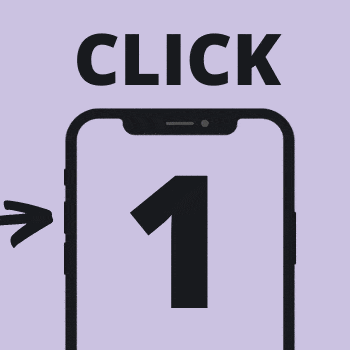
iPhone 7: Press and hold the Volume down and Power buttons at the same time.
For older iPhone models: Simultaneously press and hold the Home button and the Power button.
If hard reset didn’t work as expected and your iPhone is still stuck on the Apple logo, keep reading.
iPhone stuck in boot loop
Restore iPhone with iTunes
The second approach would be restoring your iPhone with iTunes. This option will delete all applications, data and settings from your iPhone to eliminate any possibility that the problem is caused by them.
If your phone keeps restarting (or iPad keeps restarting), do the following:
- Make sure you have the latest version of iTunes installed on your PC;
- Connect you device to iTunes and click on the little iPhone icon;
- Choose the Restore iPhone option;
- Do not unplug your iPhone until the process is completed.
![]()
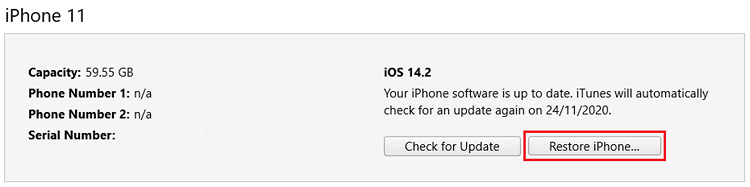
If your iPhone is not recognized by iTunes:
- Press and hold the Side button for 30 seconds;
- The following screen should appear on your iPhone:
- Proceed with the instruction above.
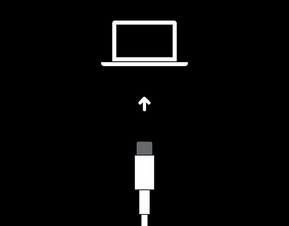
If you couldn’t get iTunes to recognize your iPhone or the restore process keeps failing, there is a more fundamental solution to try before taking your iPhone to an Apple service center. Keep reading.
iPhone DFU mode
Restore iPhone in DFU mode
Putting your iPhone into DFU mode will send a signal to iTunes that it has to be wiped clean and restored to factory settings. The acronym “DFU” stands for Device Firmware Update – the low-level software controlling the hardware of the phone will be removed and replaced with initial version.
This action will erase all data and settings from the iPhone. After the process is completed, you will be able to restore the information you need from a backup file or from iCloud.
How to put iPhone in DFU mode?
- Make sure you have the latest version of iTunes installed on your PC;
- Start iTunes and connect the iPhone to your PC with a USB cable.
iPhone 12 / 11 / XR / XS / X / 8:
- Press the Volume up button;
- Press the Volume down button;
- Press and hold the Side button until the screen turns black;
- Press and hold the Volume down button while continue holding the Side button;
- After 5 seconds, release the Side button but not the Volume down button;
- Keep the Volume down button pressed until you receive a notification in iTunes;
- Choose the Restore iPhone option.
Previous iPhone models:
- Press and hold the Power and Home buttons (Use the Volume down button instad of the Home button for iPhone 7);
- After 8 seconds, release the Power button but not the Home button;
- Hold the Home button until you receive a notification in iTunes;
- Click on the Restore iPhone button.
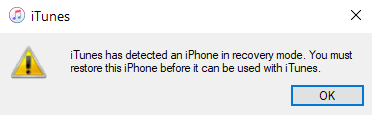
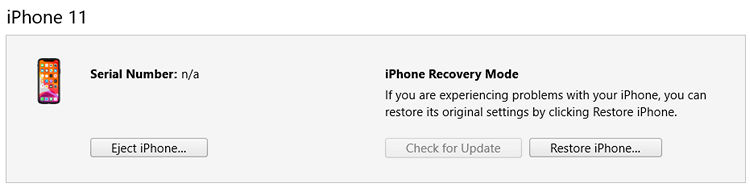
After the restore process is complete, you can proceed with putting your data back on your iPhone with the help of CopyTrans Shelbee, iTunes or iCloud.
The fact that the initial restore attempt resulted in a boot loop doesn’t mean that the backup file you were using is corrupted. The chances are the second attempt will be successful. Give it another try.
Phone keeps restarting
Extract data from a corrupt iPhone backup file
In case you have tried to restore your iOS device from the latest backup file and ended up with a constantly reloading device, it is time to change tactics.
CopyTrans Backup Extractor will automaticly find all your iTunes and iCloud backups and backups made by CopyTrans Shelbee and extract valuable data from them in various formats:
- Photos (.HEIC, .PNG and .JPEG)
- Videos (.MOV and .MP4)
- Contacts (.VCARD)
- Text messages: SMS, iMessages, WhatsApp, LINE (.PDF with attachments)
- Notes (.HTML)
- Сalendars (.ICS)
Advantages of CopyTrans Backup Extractor:
✔️ compatible with all backups: iCloud, iTunes or CopyTrans Shelbee;
✔️ finds all backups automatically;
✔️ saves message, WhatsApp or Threema attachments;
✔️ in the trial version allows you to see if the backups contain the desired data types.
- Download and install CopyTrans Backup Extractor; Download CopyTrans Backup Extractor
- Start the program and let it search for backup files on your PC and in iCloud, or manually enter the path to the backup file you need;
- Select the data type you would like to extract;
- Wait while the program extracts the data.