Hello,
Just bought a new iPhone and now I’m trying to set it up with iTunes. Keep getting the same error message “iTunes could not connect to this iPhone. You do not have permission.” What should I do to get this permission?
Best regards,
Jackson
Users running Microsoft Windows 10 on their PCs often come to us with the issue wondering how to get this “permission” to connect iPhone to iTunes. In this guide, we will cover the most common reasons that may cause the “iTunes could not connect to this iPhone you do not have permission” error and suggest the quickest fix.
iTunes could not connect to this iPhone you do not have permission
Fix 1. Reshuffle the iOS drivers using a single app
The “iTunes could not connect to this iPhone” error message indicates that iOS drivers are missing, corrupted or not correctly installed on your PC. To troubleshoot this problem, you need to reshuffle Apple drivers – use CopyTrans Drivers Installer (free).
Advantages of CopyTrans Drivers Installer:
✔️ Updates and reinstalls drivers within one app;
✔️ Keeps iTunes library intact;
✔️ Compatible with all iOS devices;
✔️ Quick, easy, and free.
Here is how to install the iOS drivers using CopyTrans Drivers Installer when iTunes cannot connect to iPhone:
- Download and install CopyTrans Drivers Installer. Download CopyTrans Drivers Installer
- Extract CopyTrans Drivers Installer from the ZIP file.
- Run the program. Read and accept the License agreement by clicking the I accept button.
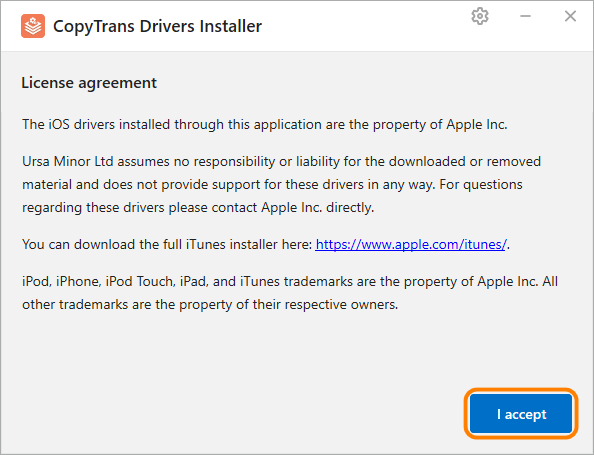
- Uninstall iTunes and any other Apple related software for CopyTrans Drivers Installer to download the drivers correctly by clicking the Uninstall button. Don’t worry, your iTunes library won’t be affected.
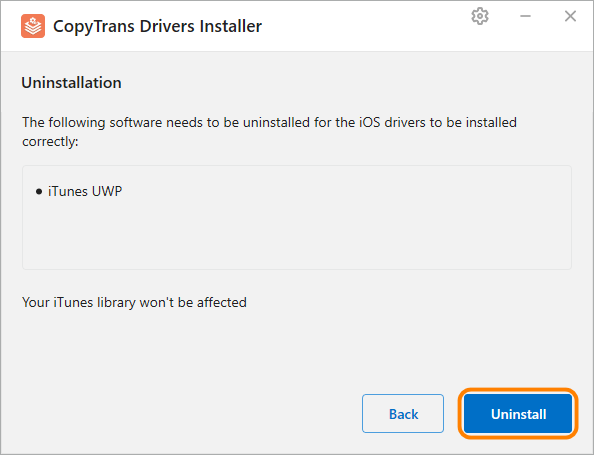
💡 TIP: If you just wish to uninstall iTunes and any other Apple related software, click Back or close the app.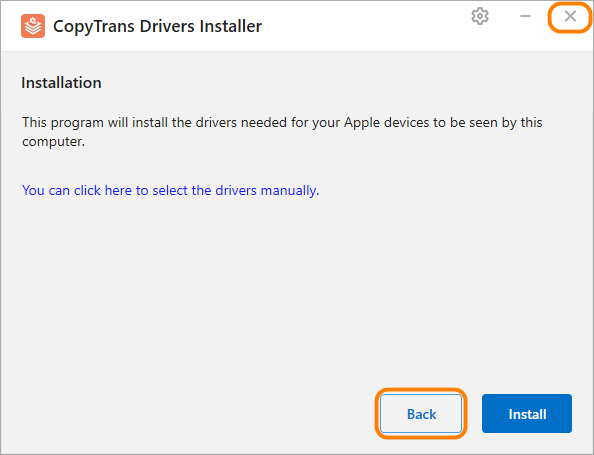
- Click the Install button to start the installation process.
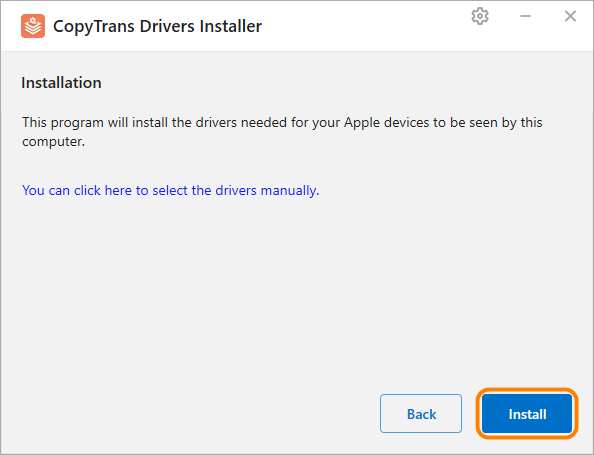
- CopyTrans Drivers Installer requires an Internet connection to download the drivers. Make sure you let the program through your firewall. If your Internet connection uses a proxy, you can configure proxy settings in CopyTrans Drivers Installer manually.
💡 TIP: If you want to control the installation process, click You can click here to select the drivers manually instead. - The drivers were successfully installed on your PC.
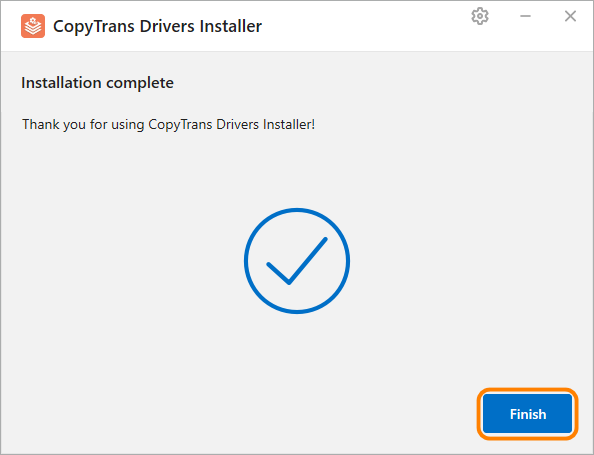
Now your Apple device will be recognized correctly by iTunes!
iTunes could not connect to this iPhone
Fix 2. Follow basic troubleshooting steps
“iTunes could not connect to this iPhone because an error occurred while reading from the device“. If you have this problem and you’re not comfortable with using CopyTrans Drivers Installer, you can alternatively follow a few basic troubleshooting steps listed below:
-
Upgrade to the latest iOS version.
-
Uninstall and reinstall iTunes on your PC.
-
Make sure you click Trust if asked.
-
Do not use a USB hub.
-
Disable the Restriction on your iPhone.
Upgrading to the latest iOS or iPadOS version provides security updates and bug fixes. Therefore, it can help fix the “iTunes could not connect to this iPhone” issue.
To check and install the latest updates, go to Settings > General > Software Updates. Download and install the latest update once it is available.
Check out the Apple support article on how to customize automatic iOS updates.
If you iPhone can not connect to itunes, try installing iTunes Classic (not Microsoft Store version). For your convenience, follow the link to download iTunes from the browser.
If iPhone will not connect to iTunes, then check that your PC trusts your device.
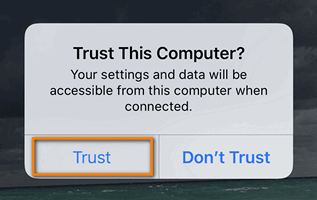
Connect the iPhone directly to your computer. Also, use a different USB port on the PC. For desktops with USB connectors on the front and on the back, try with one of the back connectors.
Open Settings > Screen Time > Content & Privacy Restrictions > Disable it.
iTunes cannot connect to iPhone
Conclusion
CopyTrans Drivers Installer is a safe and quick way to fix the “iTunes could not connect to this iPhone. You do not have permission” error. Did you fix it in a different way? Why not tell us in the comments section below? We’ll be happy to add the solution to the list.