You decided to replace your old Samsung Galaxy S or HTC phone with a brand new iPhone? Your friend has some awesome songs on his Tab Pro that you wish to copy to your iPad without iTunes? No problem. Follow this quick step-by-step guide to get all tracks from an Android phone or tablet to any iPhone, iPad, and iPod including iPhone 8, iPhone 8 Plus & iPhone X.
First, copy the songs from Android to PC
-
Connect the Android phone or tablet to the PC and navigate to the “Music” folder of the mobile device
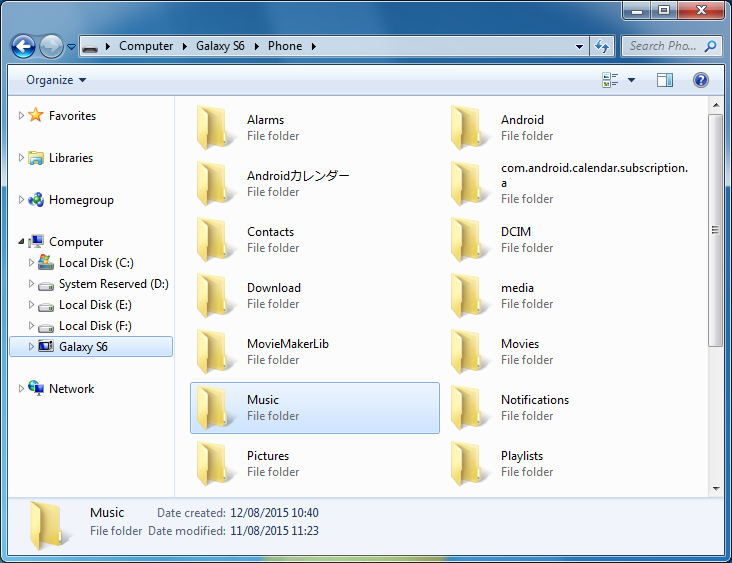
-
Drag and drop the entire folder to the PC Desktop.
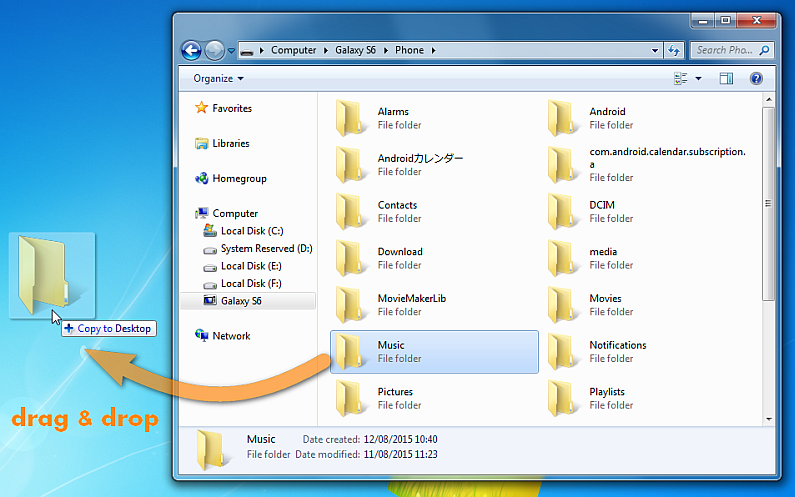
The songs are now copied to the PC. 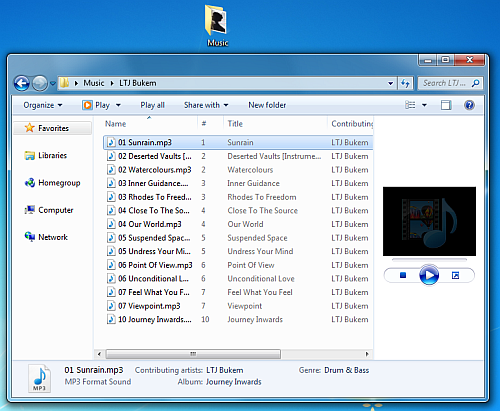
NOTE: If you store songs in Google Music, get the Windows version of Google Music Manager and download your library to the PC.
Next, transfer the songs from PC to iPhone
-
Download CopyTrans Manager on the PC from the following page Download CopyTrans Manager
-
Start the program and connect the iPhone, iPad, or iPod. CopyTrans Manager helps you add songs and playlists to Apple iDevices all without the need for iTunes. The program lists your iPhone tracks
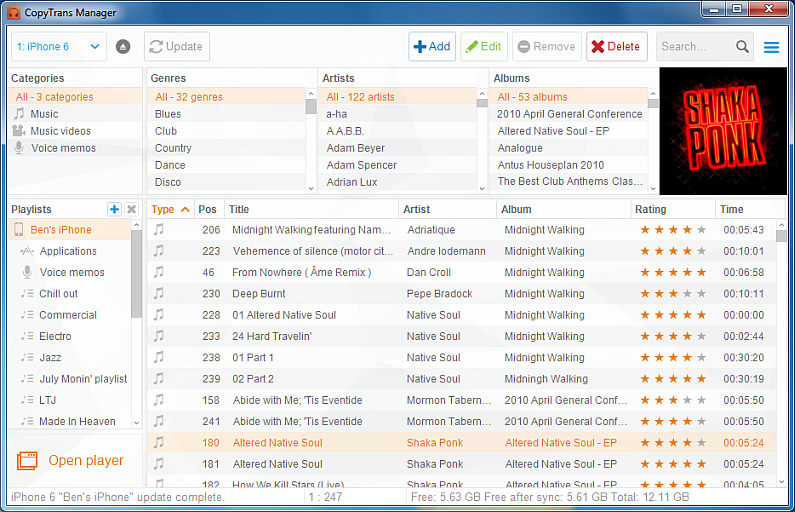
-
Create a new playlist and name it, for example, “Android Music”
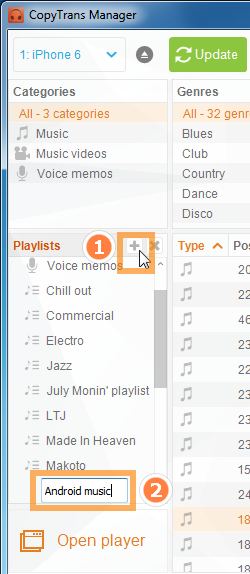
-
Now select the playlist and drag-n-drop the Music folder from the PC Desktop to the main program window
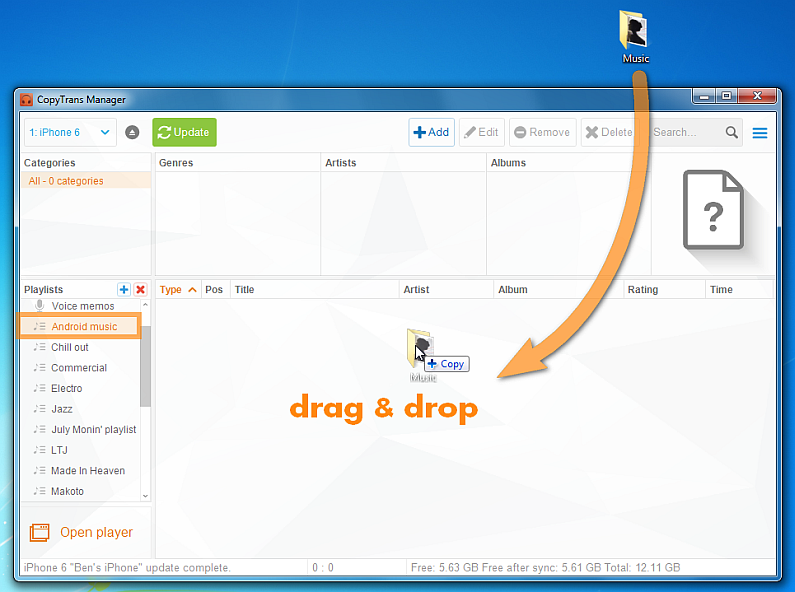
-
Click on the “Update” button to apply the changes. CopyTrans Manager will transfer the music to the iPhone.
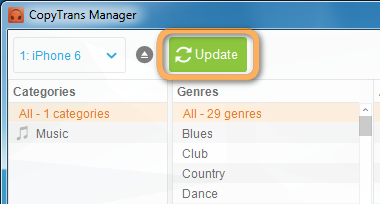
Just open the Music app on the iPhone to see and play the songs. 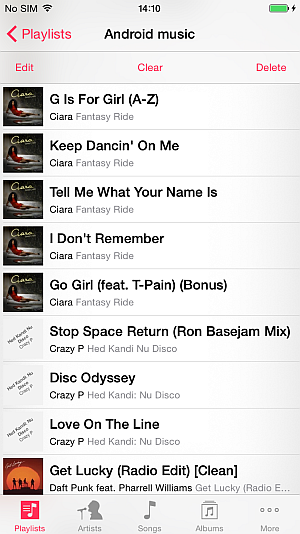
This is how to transfer music from Android to any iPhone, iPad and iPod.