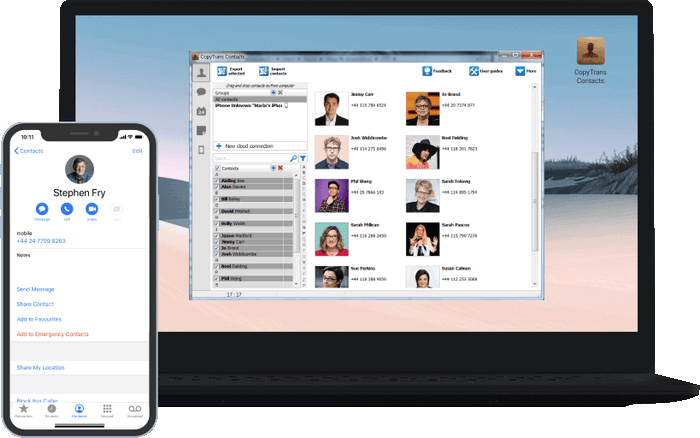This quick tutorial shows how to copy notes from iPhone, iPad, or iPod Touch to Outlook on the PC using a PC utility called CopyTrans Contacts.
The method described below will transfer any of your iPhone notes to Outlook on the PC regardless whether the notes are sourced from a cloud account such as iCloud or are stored locally on the iPhone.
Export iPhone notes to Outlook
- To export iPhone notes to Outlook, you need CopyTrans Contacts. Download CopyTrans Contacts from the link below:
Why is CopyTrans Contacts exactly what you need?
🟨 It can transfer iPhone notes to your computer;
🟨 Export SMS, WhatsApp, Viber messages to computer;
🟨 Save attachments in a separate folder;
🟨 Transfer contacts from one iPhone to another;
🟨 Manage your iPhone and cloud calendars. - Install the program. If you need help installing CopyTrans Contacts, please refer to this Installation guide.
- Run CopyTrans Contacts and connect the iPhone or iPad to the PC. Click the Notes icon on the left. The iPhone notes will get listed in the main program window.
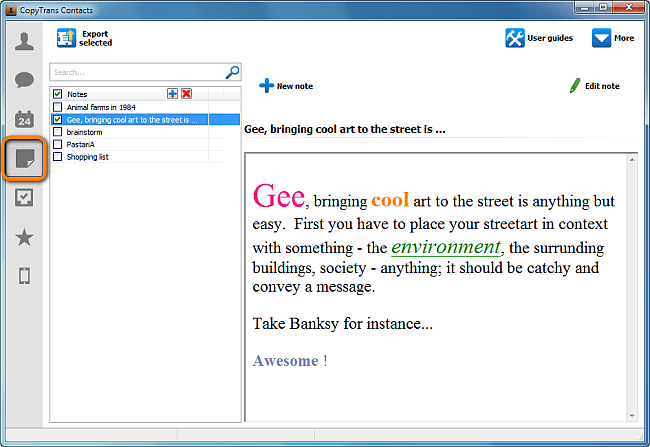
- Select iPhone notes you wish to transfer to Outlook. To select multiple notes, click on the check box next to each note. To select all notes, click the check box next to Notes on top. Once you made the selection, click Export selected.
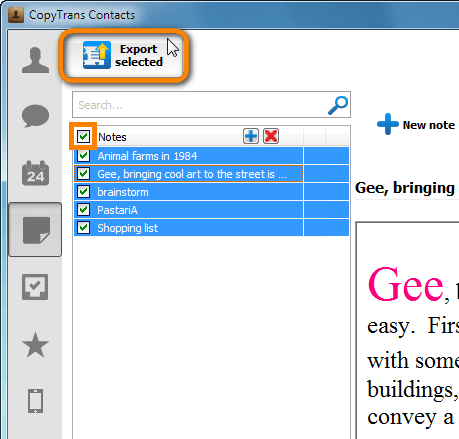
- Next, choose Outlook (direct export to Outlook) from the popup.
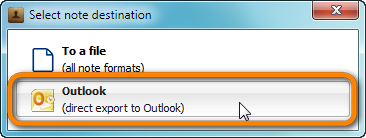
- Select the Outlook notes folder where to copy the iPhone notes and click OK.
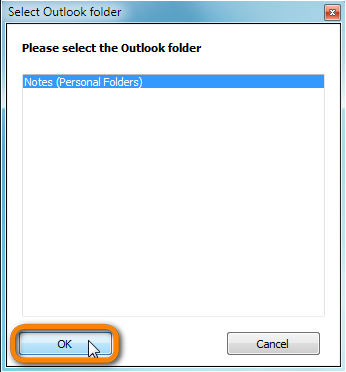
You have imported these iPhone notes to Outlook on your PC.
Using CopyTrans Contacts, you can:
📝 Look through all your SMS, WhatsApp, Viber and Line chats on PC;
📝 Export messages to computer in PDF, DOC, etc.;
📝 Save photos and attachments in a separate folder;
📝 Manage your contacts, notes, and calendars.