Please select:
To change the order of tracks in a playlist:
-
With your CopyTrans Manager window open, point to a playlist in the “Playlists column” and select it
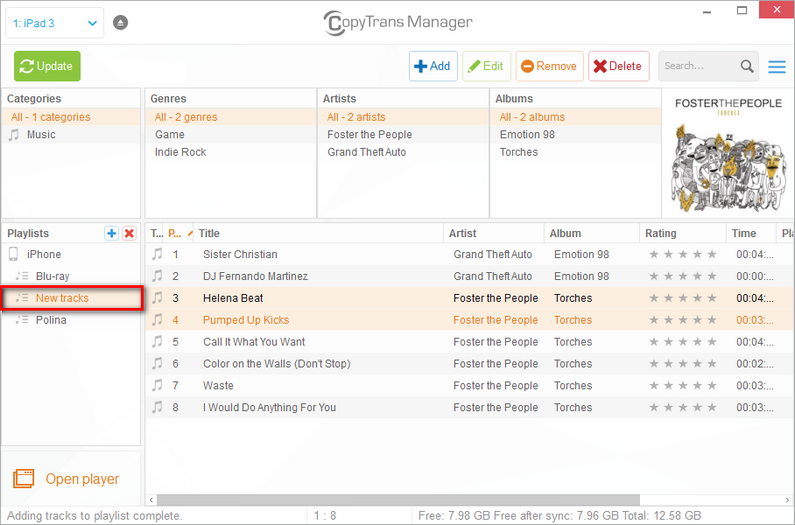
-
Select a song from the playlist and drag it to the desired position. In this case we selected song #5 and dragged it to the last position
-
Click on the “Update” button to save the changes to your device
-
That’s it! Now you have changed the order of tracks within a playlist.
NOTE: Due to Apple limitations imposed on the device, the master playlist cannot be sorted. This means that files outside custom playlists will only appear sorted by alphabetical order.
To change the order of tracks in an album:
-
With your CopyTrans Manager window open, point to an album in the “Albums” list and select it (red arrow)
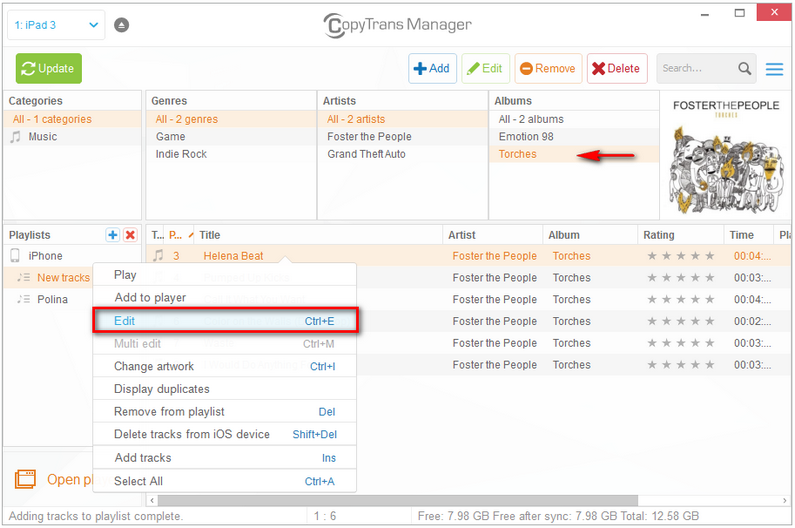
-
Select the tracks that you want to edit, right-click on the selected tracks and choose “Edit”
-
From the Tag Editor, change the “Track #” to a number of your choice. Proceed to the next song using the arrow keys at the bottom of the window. Once you finished, accept the changes you made with a click on the “Apply” button.
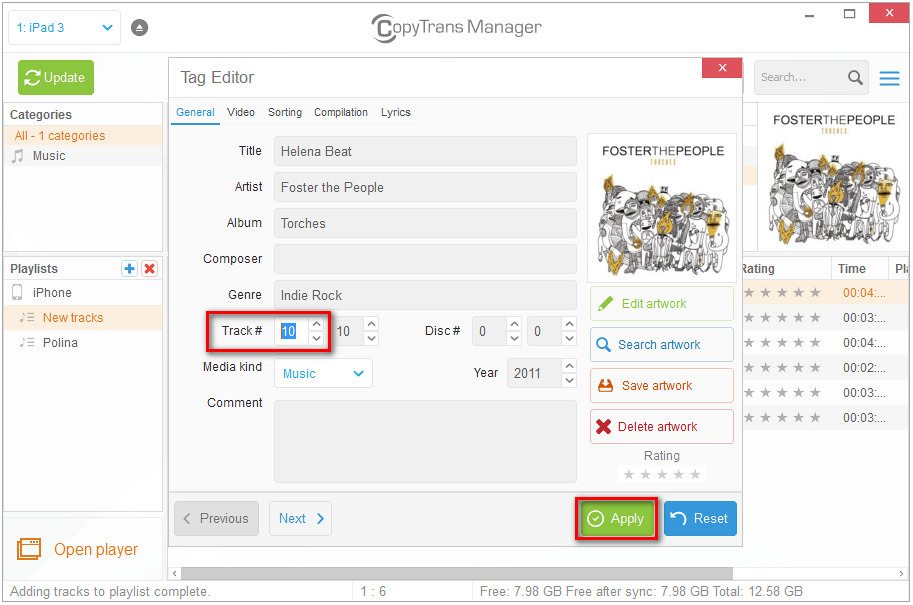
-
Don’t forget to apply the changes made to your device by hitting the “Update” button
-
That’s it! Now you have changed the order of tracks within an album.
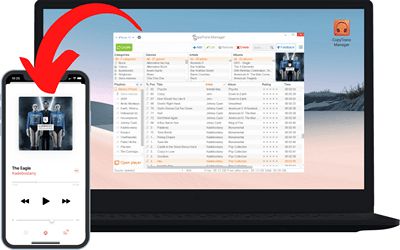
🌞 Transfer music and videos from PC to iDevice;
🌞 Create and edit playlists;
🌞 Edit track metadata;
🌞 Add album artwork.
Download for free