By now, you probably already know how to export notes from your iPhone to PC. However, if your notes are stored in Yahoo or Google associated account, there are a couple of extra steps you should take to export them. But no worries, we will explain everything in the guide below.
If you have Gmail notes sync enabled on your iPhone, you can easily transfer those to your PC as well! For that, we offer a tool of our own development – CopyTrans Contacts. Check out the app and how easy it makes transferring notes:
-
Download CopyTrans Contacts from the following page:
Transfer Gmail notes to PC -
Install the program. If you need help installing CopyTrans Contacts, please refer to this article
-
Start CopyTrans Contacts and connect your iPhone. From the main program window, navigate to “More > Cloud setup”
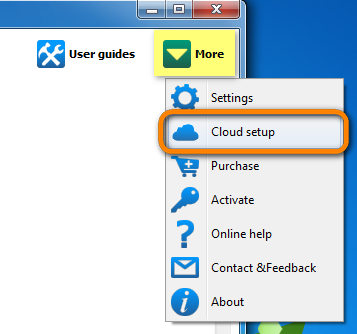
-
Click “+ New connection” and then click “Gmail”
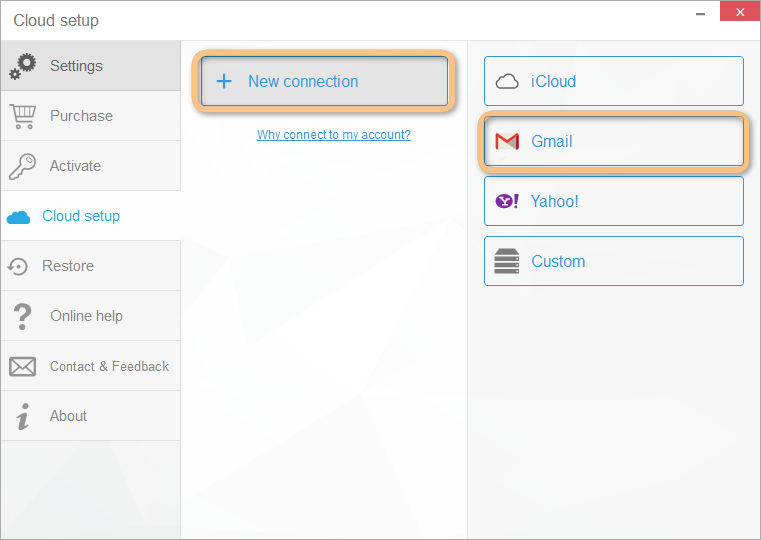
-
Next, enter your Gmail account credentials, check the box next to Notes and click “Add account”
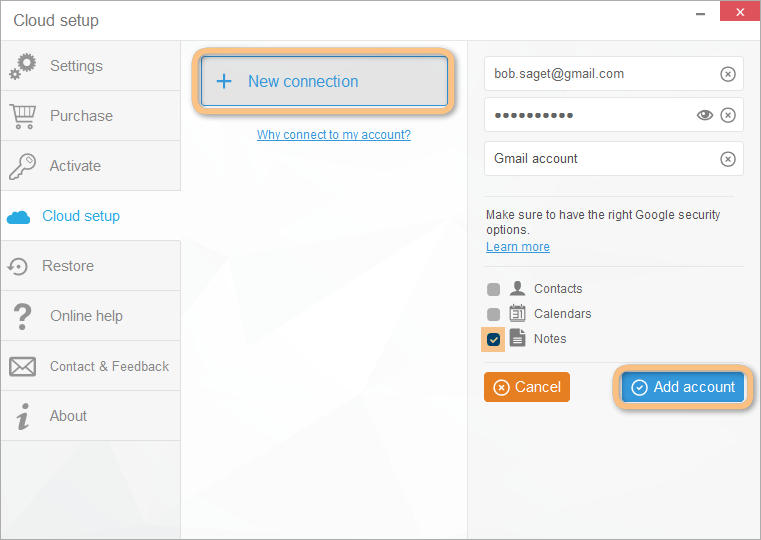
NOTE: If you experience trouble performing this step, you can consult our guide on connecting your Gmail account.
-
Close the “Cloud setup” window and click the Notes button on the left-hand side pane. You will now see your Gmail notes. The Gmail notes are marked by a small envelope icon to the right
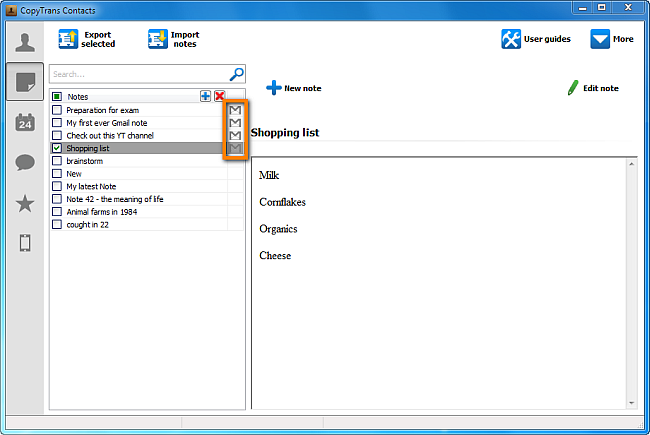
-
To transfer your Gmail notes to your PC, select your Gmail notes by clicking on each respective checkbox and click “Export selected”
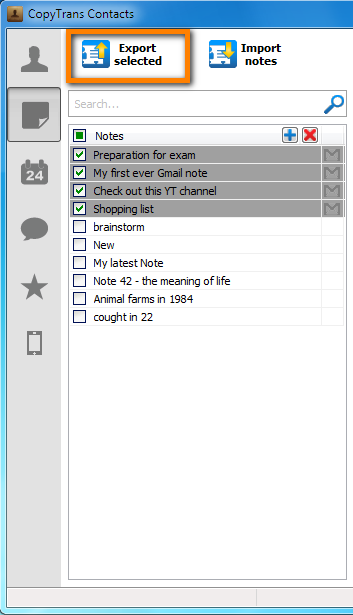
-
Navigate to the location on your PC where you want to backup your iCloud notes
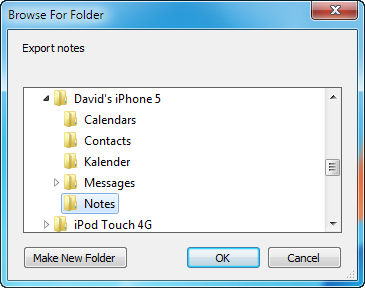
-
Your Gmail notes are now transferred to your computer in the form of individual HTML files
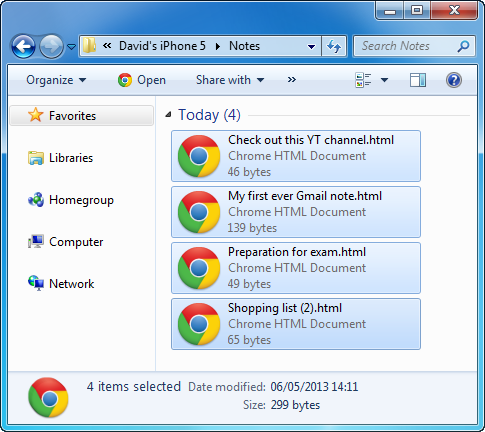
This is how to easily transfer Gmail notes from iPhone to your PC.
If you are more of a Yahoo fan, we have a solution for you, too! Note that such transfer is only possible with CopyTrans Contacts. Here are the steps:
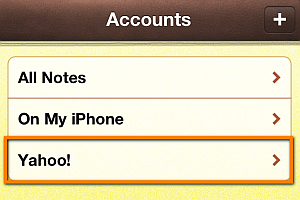
-
Download CopyTrans Contacts from the following page:
Copy Yahoo notes to PC -
Install the program. If you need help installing CopyTrans Contacts, please refer to this article
-
Run CopyTrans Contacts and connect your iPhone. From the main program window, navigate to “More > Cloud setup”
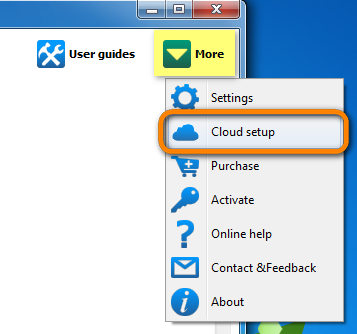
-
Click “+ New connection” and then click “Yahoo”
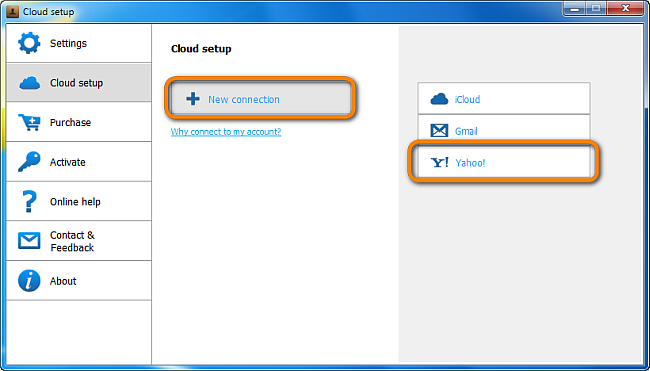
-
Next, enter the Yahoo account username and password, check the box next to Notes and click “Add account”
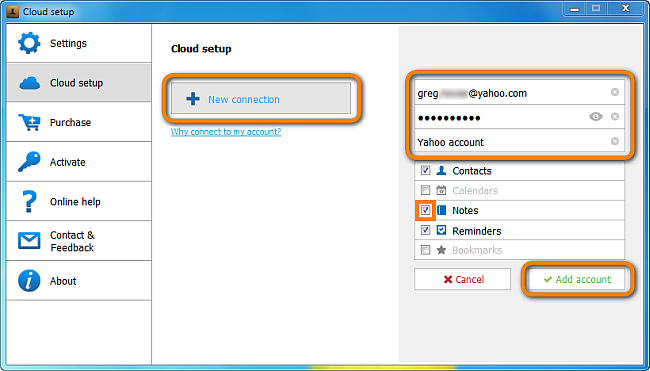
-
Close the “Cloud setup” window and click the Notes button on the left-hand side pane. You will now see your Yahoo note which are marked by the Y! logo to their right
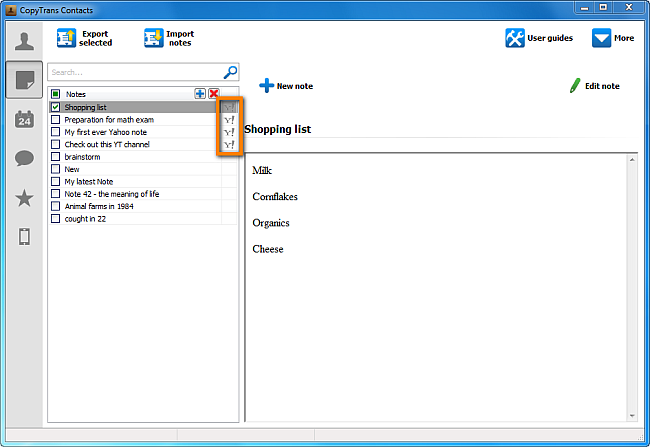
-
Select the Yahoo notes you want to copy to your PC by ticking each respective checkbox and click “Export selected”
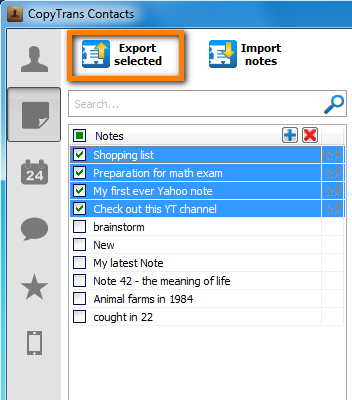
-
Navigate to the location on your PC where you want to save your Yahoo notes
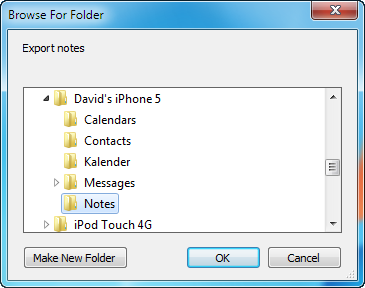
-
Your Yahoo notes are now copied to your computer in the form of individual HTML files
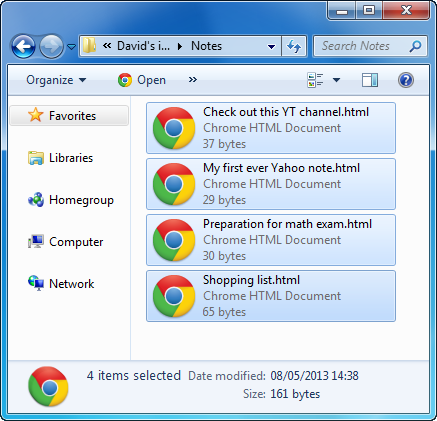
This is how to easily copy Yahoo notes from iPhone to your computer.