CopyTrans Manager offers a lot of advanced settings that can be changed by experienced computer users.
How to edit advanced settings in CopyTrans Manager
-
Open CopyTrans Manager and click the button on the top right of the main program window
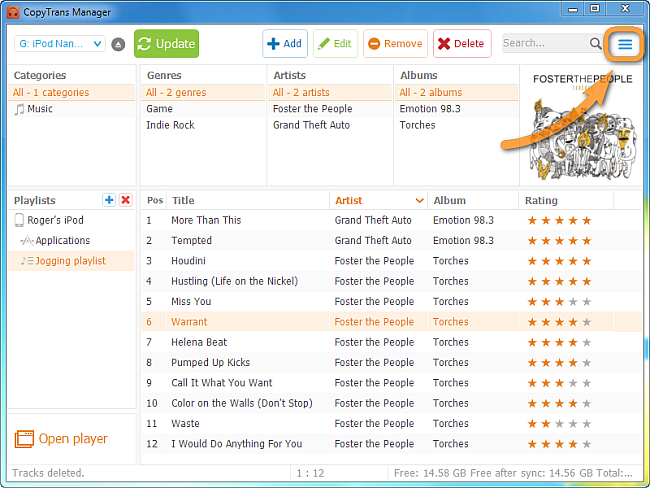
-
From the drop-down menu click “Settings”
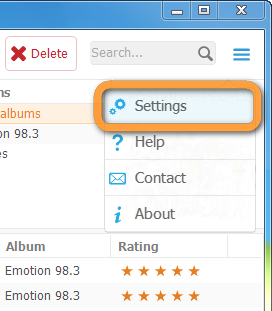
-
A new window opens. Click “Advanced settings…”
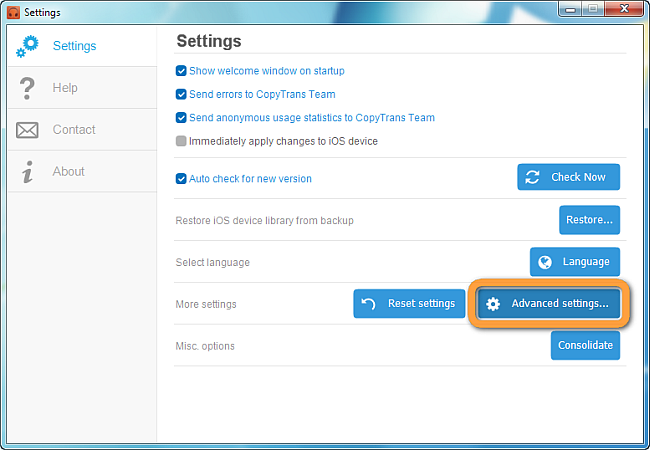
-
This opens the “Advanced settings” window. Browse through the settings or search for a specific setting using the search box at the top. Settings marked in bold blue are not using the default value.
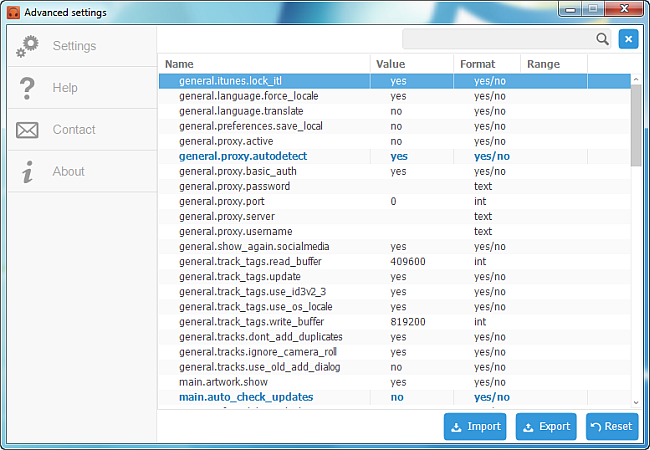
Here’s a few tricks:
-
Not to show tracks purchased or downloaded from cloud services, such as Apple Music, Amazon Music etc.
= set main.show_cloud_tracks to no -
Save preferences in the same folder as the executable
= set general.preferences.save_local to yes -
Remove confirmation dialogs
= search for main.confirm. and set all to no -
Automatically update the iPod when changes are made
= set main.ipod.auto_update to yes -
Hide the taskbar popup while playing
= set taskbar.show to no -
Disable hotkeys
= set player.hotkeys.enabled to no
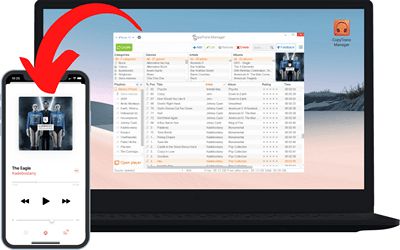
🌞 Transfer music and videos from PC to iDevice;
🌞 Create and edit playlists;
🌞 Edit track metadata;
🌞 Add album artwork.
Download for free