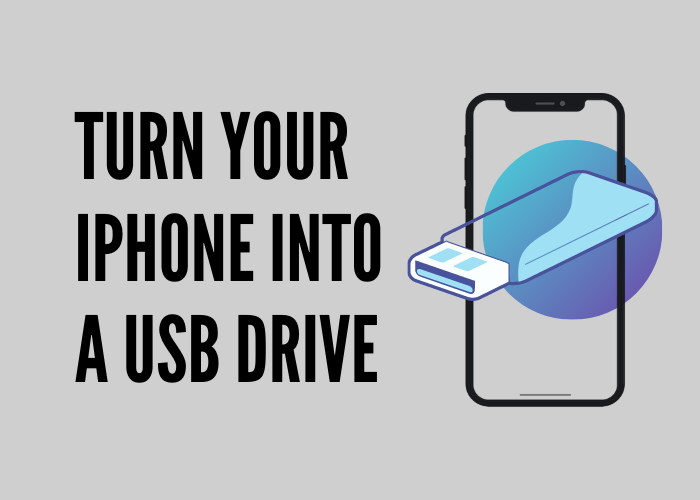
You wish you carried around a USB flash drive as often as you did with your iPhone but you always forget the little son of a gun at your desk and out of your pocket?
Time to learn how easy it is to turn iPhone into a wireless substitute for flash storage and transfer files of any type between computers.
How to use your iPhone as a flash drive
Turn your iPhone or iPad into a USB drive with CopyTrans Filey, free for personal use. First of all, download and install the application.
-
Open App Store on your iOS device and install the Documents app;
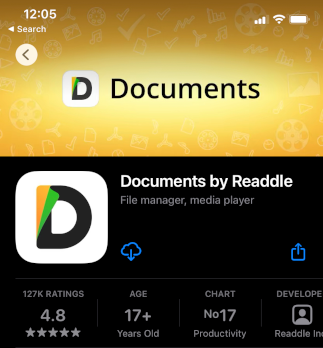
-
On your PC, run CopyTrans Filey and connect your iOS device with a USB cable;
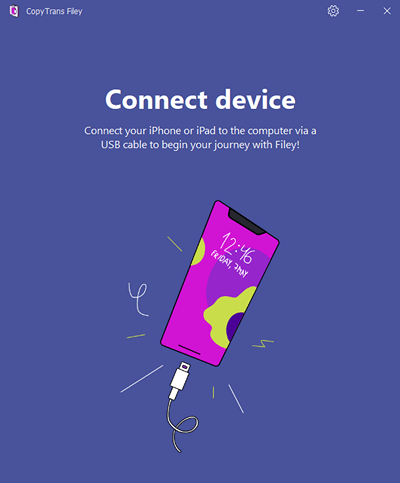
-
If you would like CopyTrans Filey to wirelessly connect to your device from now on, check the box marked “Use WiFi” and push the “Let’s go” button;

-
Select the Documents app from the drop-down list or click on its icon in the lower part of the app;
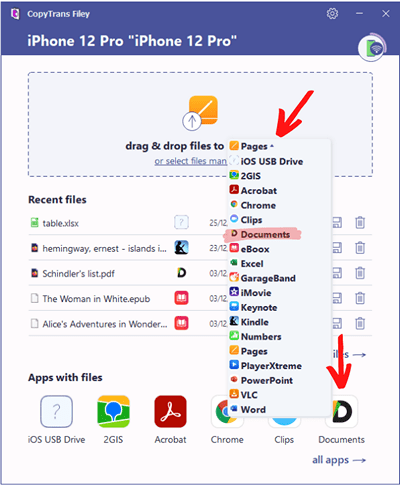
-
Navigate to a folder with files you want to transfer from your PC and simply drag and drop them into a blue rectangle in CopyTrans Filey. Alternatively, you can choose files in a popup File Explorer window by clicking on “Select files manually”;
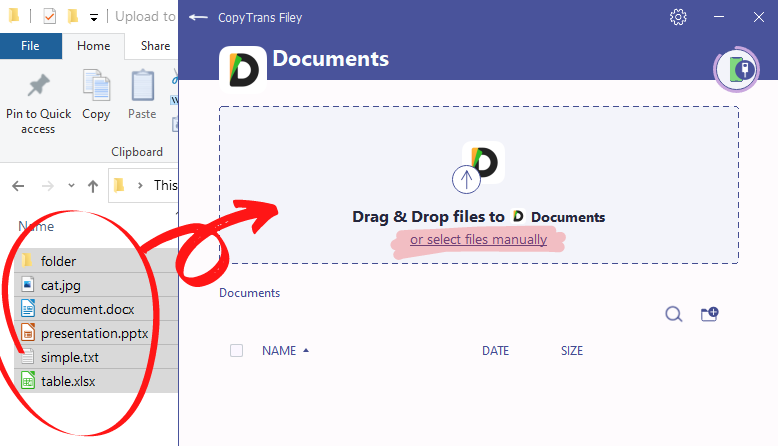
-
We are halfway there! The files have been transferred to your phone and you can see them listed in the app;
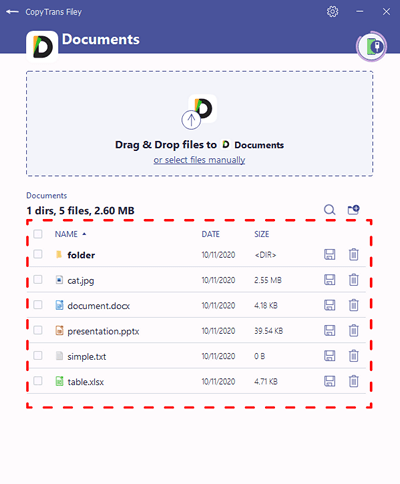
-
Now the transferred files are readily accessible on your device in a folder called “iTunes Files”;
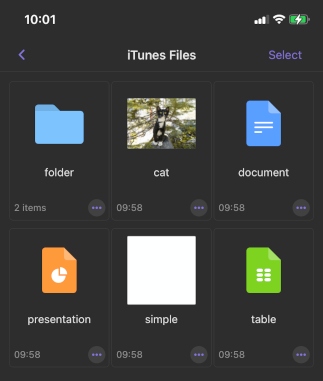
-
The last thing we need to do is to connect your device to CopyTrans Filey on another PC, select the Documents app, choose the files you would like to download and click the “Save” button.
Tip: Sort files on your iOS device by Name, Date or Size to quickly find the ones you need.
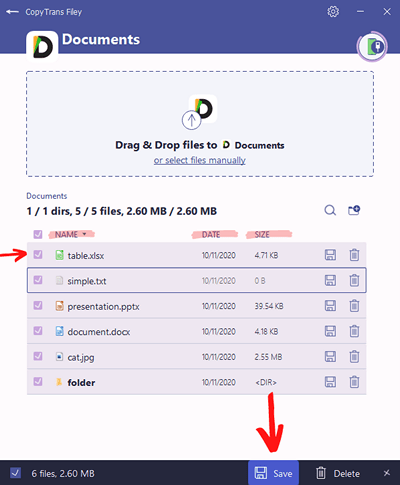
A quicker solution
You can skip the “Documents” app installation and send your files straight to device file system: CopyTrans Filey can utilize it to store documents on your iPhone.
-
To do so, go to CopyTrans Filey main screen, select “iOS USB Drive” from the drop-down list on the top or in the “All apps with files” section at the bottom.
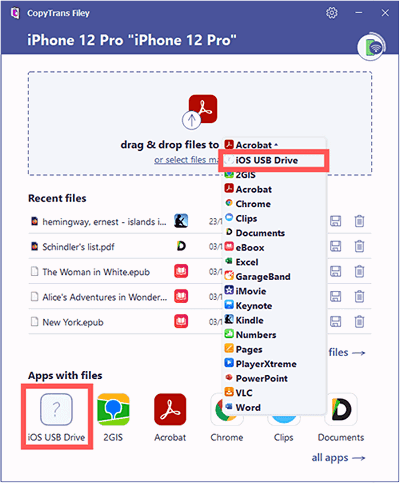
-
Drag and drop files to the top area of the app.
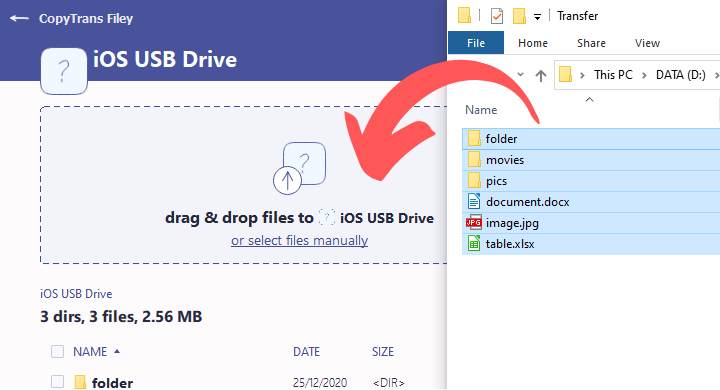
-
Download these files from your iPhone to another PC using CopyTrans Filey.
That’s how easy it is to turn your iPhone into a USB drive.