Do you wish to make sure that CopyTrans software can be installed via the command line before purchasing a business license? Or have you already purchased a license and want to know how to install the software silently? This article can be helpful in both cases.
Please select the program to proceed to instructions:
- CopyTrans Heic Pro
- CopyTrans Control Center
- CopyTrans app standalone version
- CopyTrans Driver Installer
CopyTrans Heic Pro
After you receive an .msi version of CopyTrans Heic Pro installer, please follow these instructions to install it silently.
Here are the available command line keys:
/CHECKFORUPDATE
/ACTIVATIONCODE
Set CHECKFORUPDATE to ‘0’ if you don’t want to check the plugin for updates, or ‘1’ otherwise.
X:\ – path to the MSI installer
XXXXX-XXXXX-XXXXX-XXXXX-XXXXX – your activation code
For example:
msiexec /i X:\CopyTransHEICProv2.001.msi /qn CHECKFORUPDATE=0 ACTIVATIONCODE=XXXXX-XXXXX-XXXXX-XXXXX
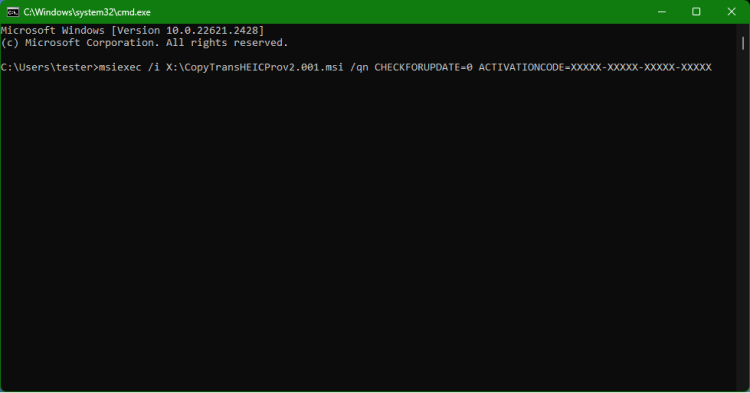
If you need video instructions, please contact CopyTrans Support Team at copytrans@copytrans.net.
If you need to create an MST package using Orca, for the program activation, add ACTIVATIONCODE property.
CopyTrans Control Center
Please note that CopyTrans Control Center command line supports auto update and uninstall only.
So CopyTrans Control Center can be installed in the silent mode just by passing “/silent” command line switch to the installer. However, it will be installed for the current user only.
That is, CopyTrans Control Center cannot be installed globally for all the users. Every user has its own local installation.
CopyTrans Control Center will be installed to the following directory:
C:\Users\AppData\Roaming\WindSolutions\CopyTransControlCenter\
Here are the available command line keys for the installer:
/silent
/uninstall /silent
Please see the example for the software installation:
Install_CopyTransControlCenter.exe /silent
CopyTrans app standalone version
All the standalone versions can be downloaded from the website:
- Please access the Download tab
- Find the program you need and click on the Download button
- Then select Download .zip
- Unzip the downloaded archive
- Distribute the executable file to the required computers in a way you prefer
For the automatic activation, please create a batch file and execute the script on all the computers. Here’s an example of the script for CopyTrans Photo:
set AppName=Copytrans Photo
set FirstName=add_here_your_name
set LastName=add_here_your_last_name
set ActivationCode=add_here_your_activation_key
reg add "HKEY_CURRENT_USER\SOFTWARE\WindSolutions\%AppName%"
reg add "HKEY_CURRENT_USER\SOFTWARE\WindSolutions\%AppName%" /v "FirstName" /t REG_SZ /d "%FirstName%" /f
reg add "HKEY_CURRENT_USER\SOFTWARE\WindSolutions\%AppName%" /v "LastName" /t REG_SZ /d "%LastName%" /f
reg add "HKEY_CURRENT_USER\SOFTWARE\WindSolutions\%AppName%" /v "RegCopyTrans Photo" /t REG_SZ /d "%ActivationCode%" /f
CopyTrans Driver Installer
Command line interface is not fully implemented for CopyTrans Driver Installer, thus disabled.
If you have other questions or you need advice, please contact CopyTrans Support Team at copytrans@copytrans.net.