Why would anyone make a slideshow on iPhone to share the best photos with friends? The iPhone screen is too small to demonstrate the full potential of the iPhone camera.
Use a big PC screen and CopyTrans Photo to play stunning full-screen slideshows with your iPhone or iPad photos.
⭐ If you are Looking to save iPhone memories, you can do it with CopyTrans Studio >>
This guide explains 3 ways to start an iPhone photos slideshow on a PC and on an iPhone.
- Start a slideshow on a PC.
- Start a slideshow on an iPhone.
- Create a memory video on an iPhone and download it to a PC.
How to mahe a picture slideshow on iPhone
- Download CopyTrans Photo from the following page: Download CopyTrans Photo
- Install the program.
- Run CopyTrans Photo and connect your iPhone, iPad or iPod to the PC. The program will display iPhone photos on the left and PC photos on the right.
- To view iPhone or PC photos in a slideshow, select some of the photos, right-click on them and click on the Slideshow button.
- The slideshow with the selected photos will start in a full-screen mode.
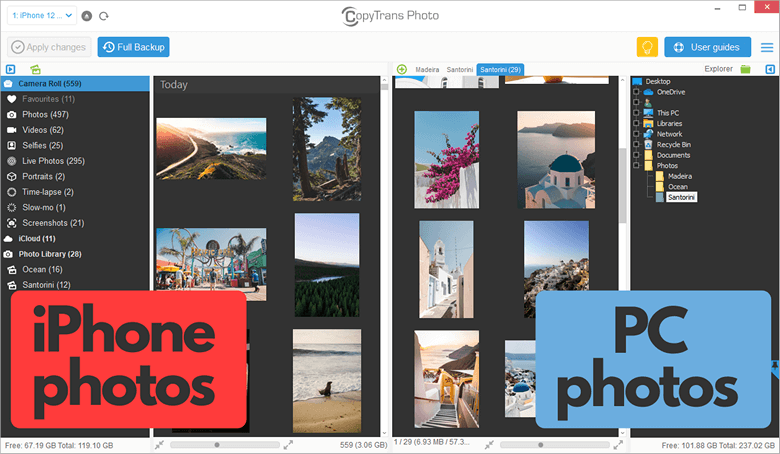
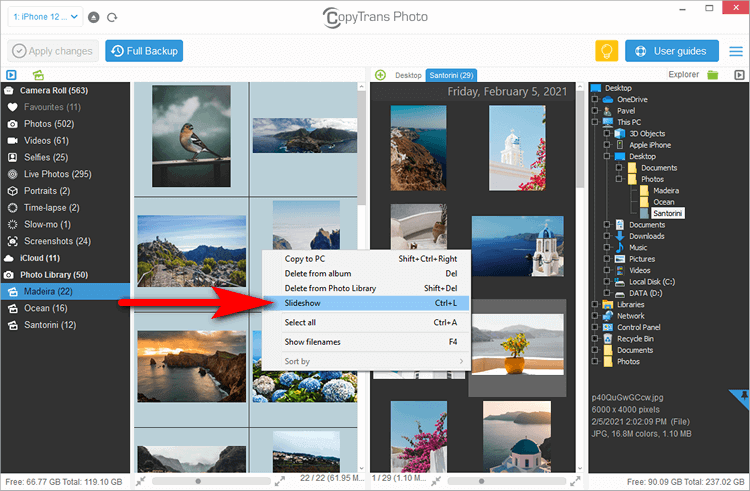
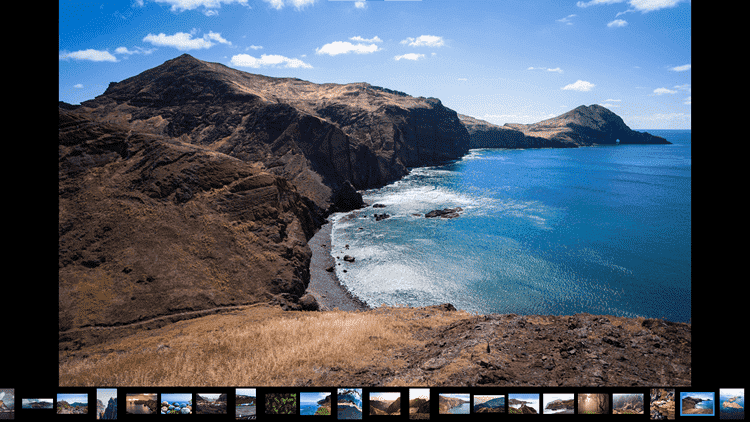
Slideshow controls
- Pause or unpause the slideshow by pressing Space on your keyboard.
- Click on one of the photo thumbnails at the bottom of the screen to see it straight away.
- Exit the slideshow mode by pressing Esc.
- Press CTRL + S to view the slideshow settings. You can modify the background color, position photos in the screen, display photo count or name, etc. Once satisfied with the slideshow settings, click on Continue.
- Use the left and right arrow keys on the keyboard to go through slideshow photos at your own pace.
- You can connect the PC to a TV screen for an even better experience!
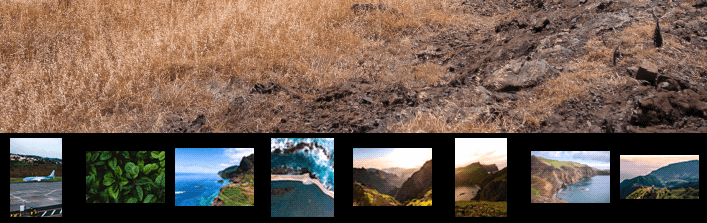
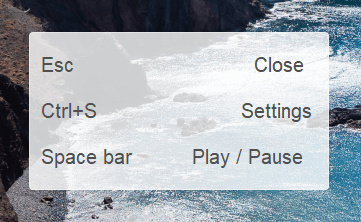
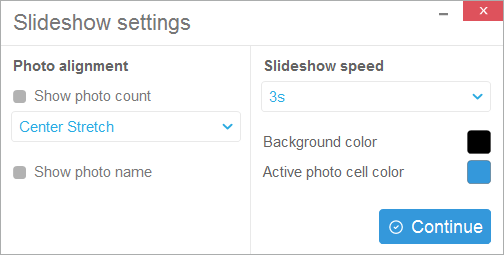
How to save slideshow on iPhone
To play the same slideshow on your iPhone:
- Open the Photos app and navigate to the right album.
- Select all photos: Select → Select All; or select the photos you want to include into the slideshow.
- When selected, click on the Share button → Slideshow.
- The slideshow will start. To change the settings of the slideshow tap on the screen → options. Here you can choose the style of the slideshow, change or turn off the music, adjust speed and turn on the repeat function.
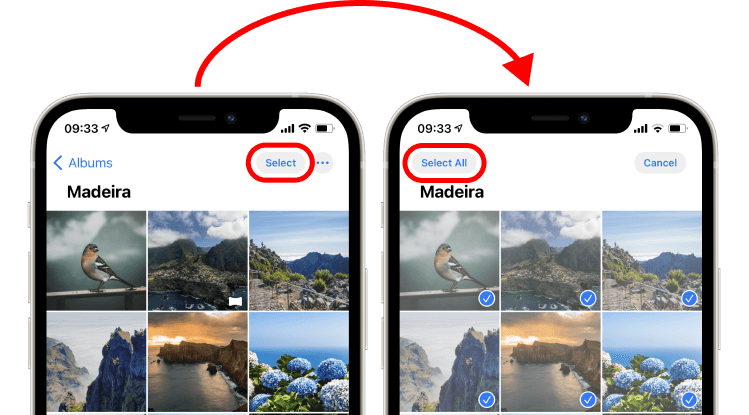
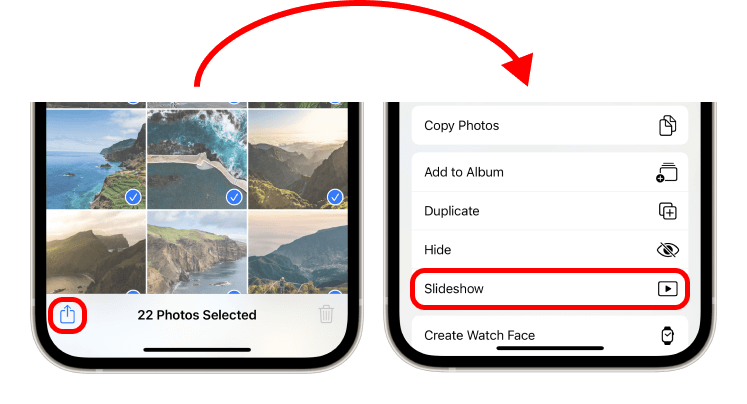
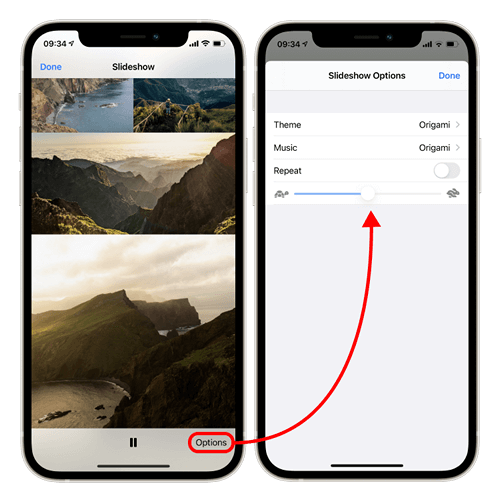
How to make a slideshow with music
This part explains how to make a slideshow with music and pictures for free using an iPhone and download it to PC with CopyTrans Photo.
-
Create a new photo album.
To do so: open the Photo app → go to Albums and click on the plus sign on the top → give the new album a name → select the photos you would like to add to the future video.
- Navigate to the newly created album and click on the More button (…) on the top of the screen → select Play Memory Movie from the list.
- Tap on the screen while the slideshow is playing and select a music theme. When ready, click on the Share button on the bottom of the screen → click on Save Video.
- On your PC, start CopyTrans Photo → connect your iPhone to the PC with a USB cable → drag and drop the memory video from the left side of the screen to the selected folder on your PC on the right side.
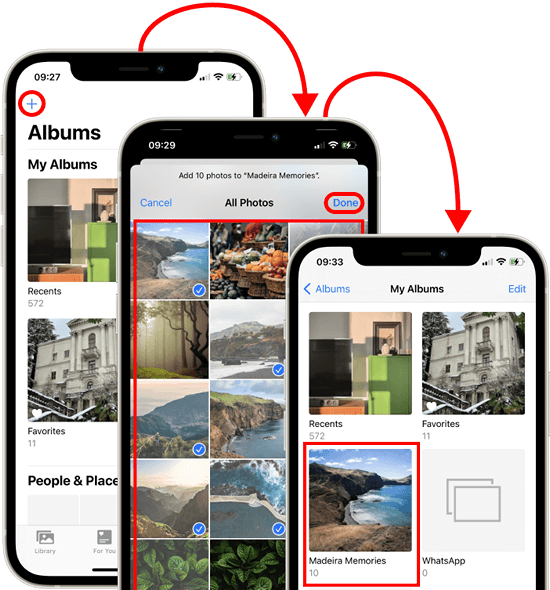
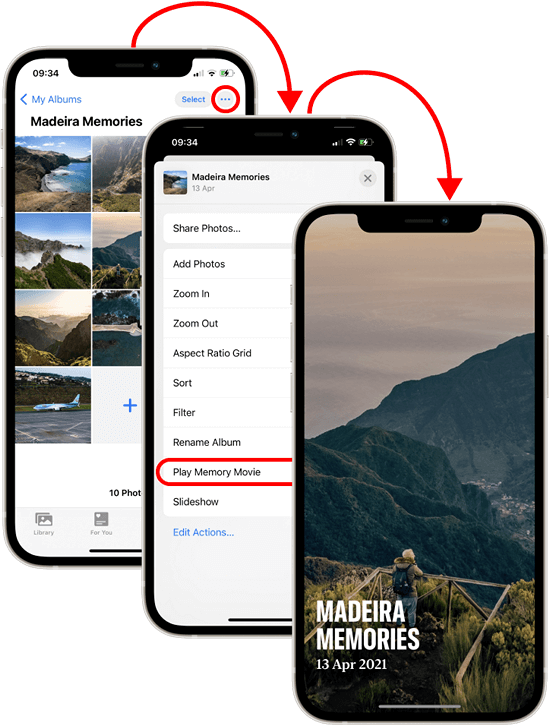
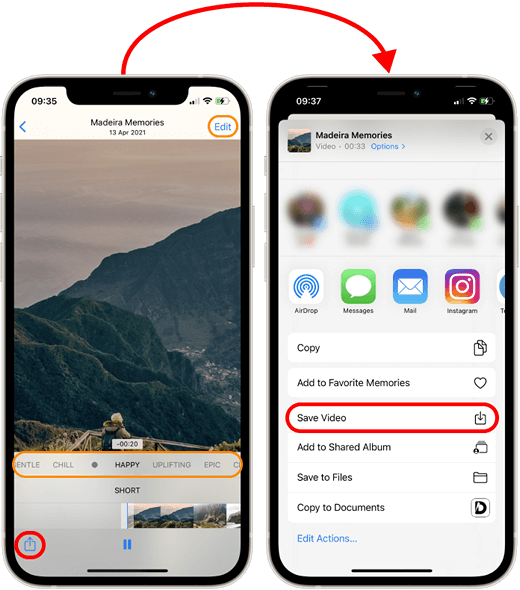
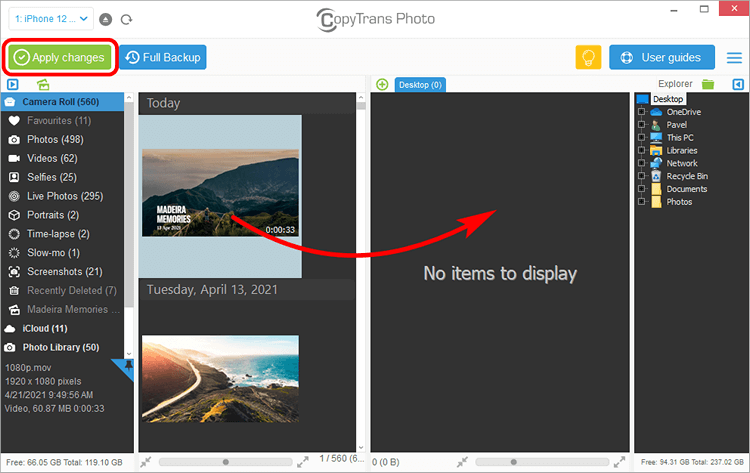
This is how to start a slideshow on PC, iPhone or iPad.