Whether you are an Angry Birds aficionado or a Clash of Clans addict, follow this quick guide to transfer any iPhone game along with game progress to another device. The method is independent from iTunes and iCloud backup and is compatible with all iOS devices such as iPhone, iPad and iPod Touch.
Transfer game score from one iPhone to another
-
Download CopyTrans Shelbee: Download CopyTrans Shelbee
-
Install the program.
-
Start CopyTrans Shelbee, connect your device and click “Custom restore”.
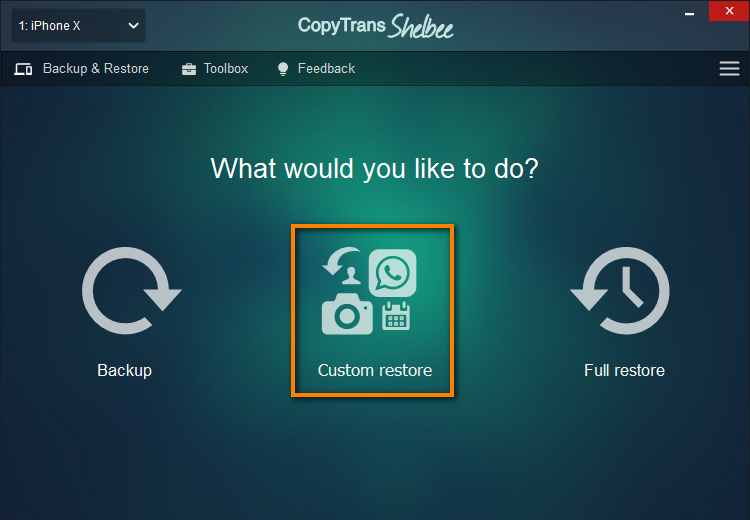
-
Select the backup you wish to transfer the game score from.
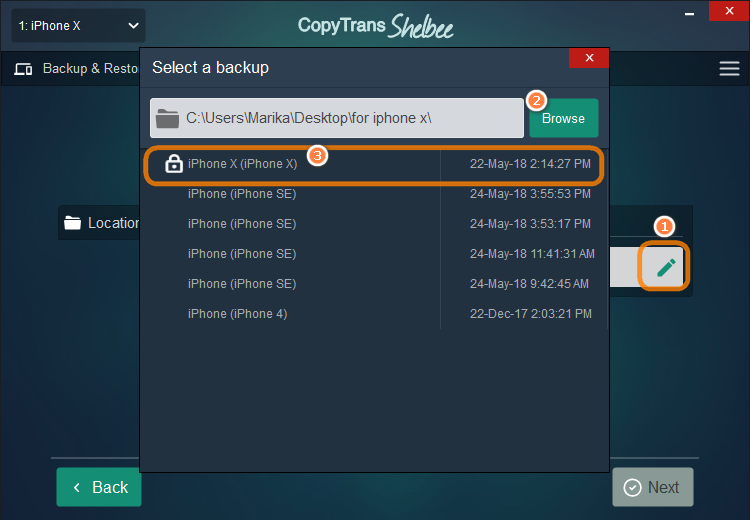
If you don’t have the backup of your games, here’s how to make a backup.
-
Select the apps you wish to transfer to your new iPhone and click Next.
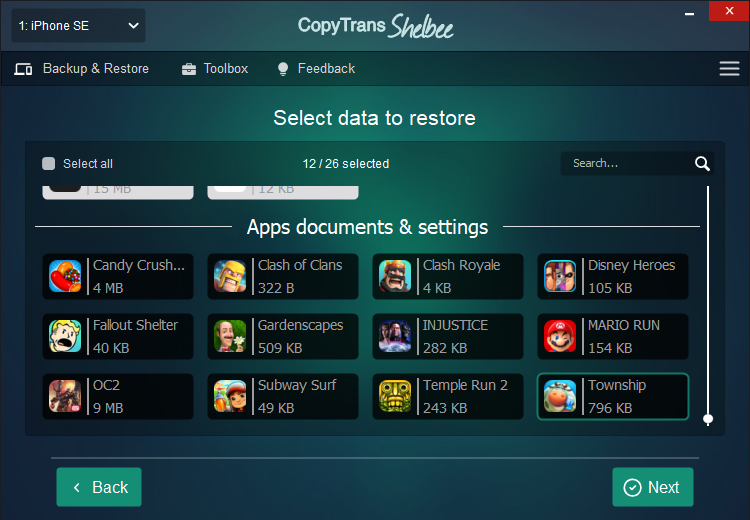
-
Please note that the data you selected will be overwritten on the new device.
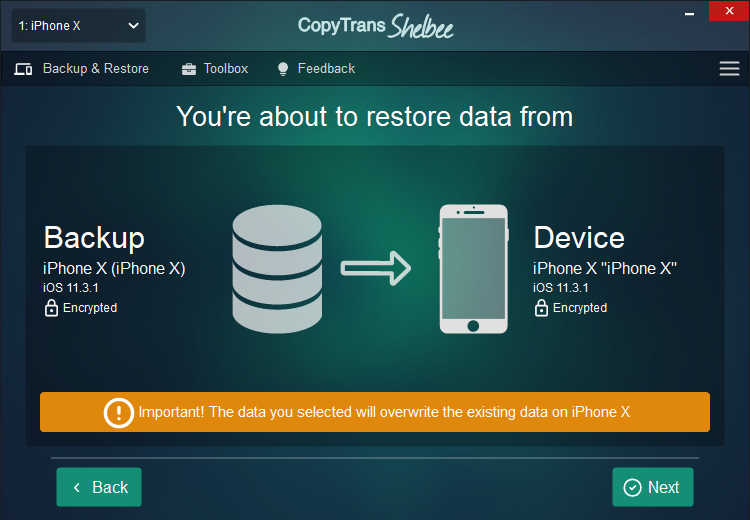
-
Now CopyTrans Shelbee will ask you to choose where you want to save the backup of your device in case something goes wrong during Custom restore. Select the destination and click “Start”.
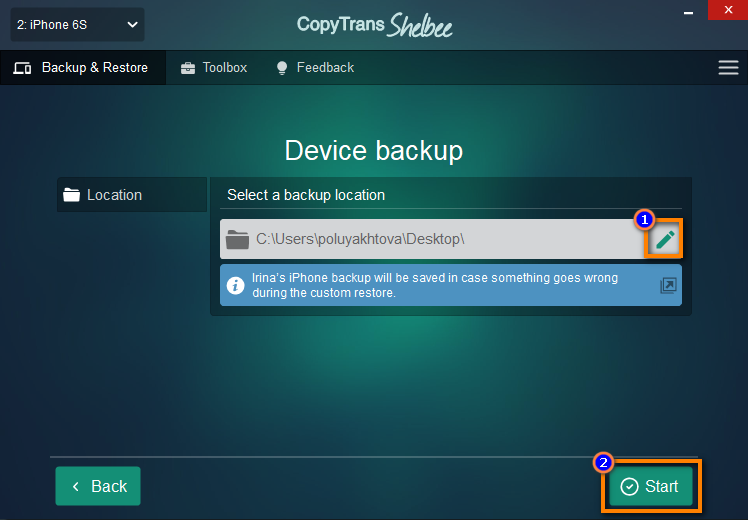
-
Wait until the process is finished.
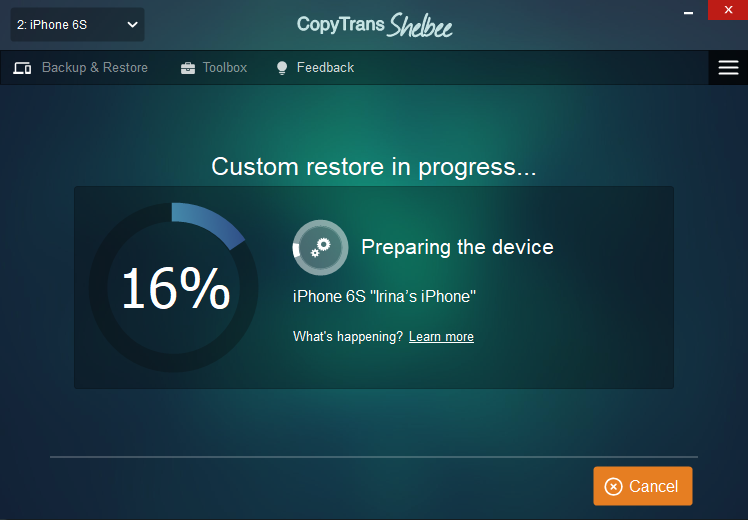
-
Then proceed with redownloading the apps from the App Store. All your app data like settings, game scores, etc. will be saved.
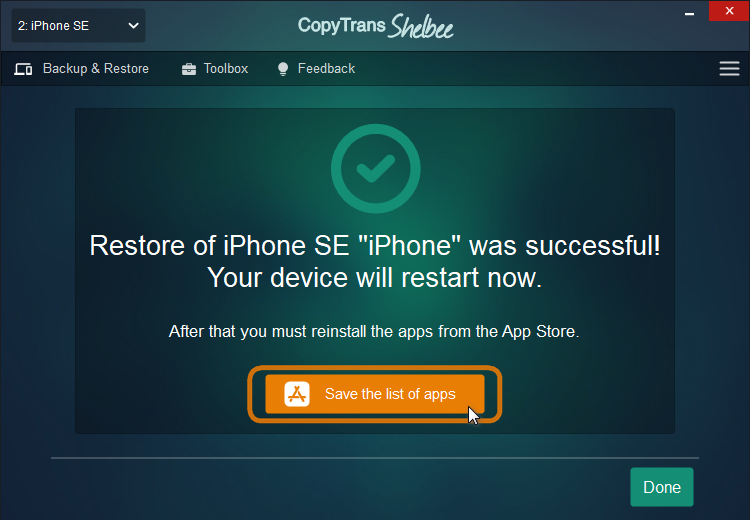
This is a quick method to back up and transfer iOS games along with game scores from one iPhone to another iPhone, iPad, or iPod Touch.