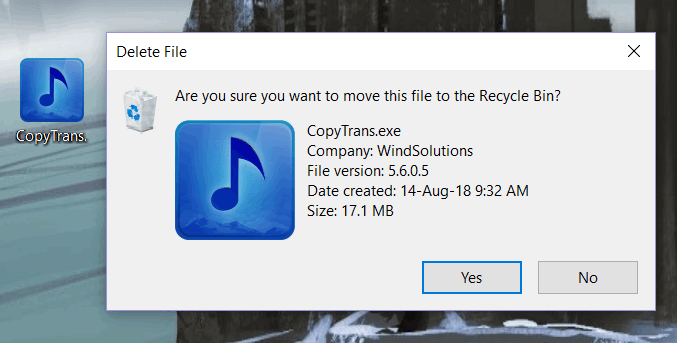This article explains how to uninstall CopyTrans software from your PC following three most popular scenarios.
Choose the desired option below:
I want to uninstall all CopyTrans programs
You don’t need to uninstall each app individually in CopyTrans Control Center to get rid of them all. To remove the programs completely, uninstall just CopyTrans Control Center.
Windows 10 and 11
-
Go to the Start menu and find CopyTrans Control Center in the list of apps. Right-click on the program and choose Uninstall.
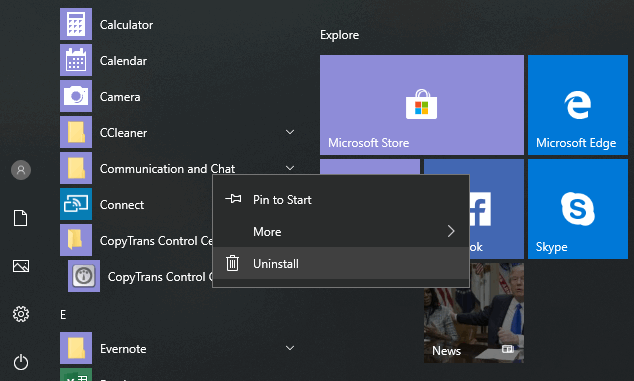
-
It will transfer you to the Programs and Features. Double-click on the CopyTrans Control Center Uninstall Only to start the uninstallation process. In the program, click Uninstall.
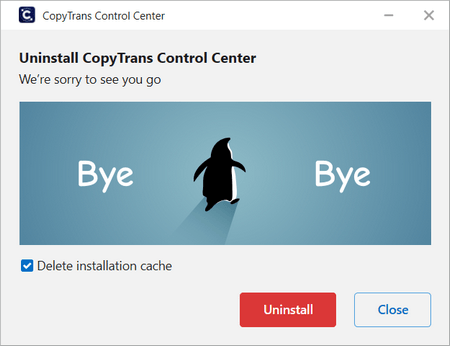
Windows 8
The process differs for Windows 8 a little bit. Please follow these steps and choose CopyTrans Control Center from the list of apps in the Programs and Features.
Windows 7
-
Go to the Start menu > All Programs > CopyTrans Control Center > Uninstall.
-
From the newly-opened window, click Uninstall.
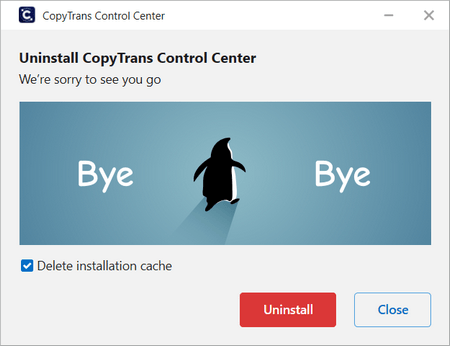
-
That’s it. And you don’t need to reboot the computer for the changes to take effect.
I want to uninstall just one CopyTrans app
If you wish to get rid of just one CopyTrans app, you can easily do that within the CopyTrans Control Center.
-
Run CopyTrans Control Center.
-
Click on the three dots next to the app you wish to remove and select Uninstall.
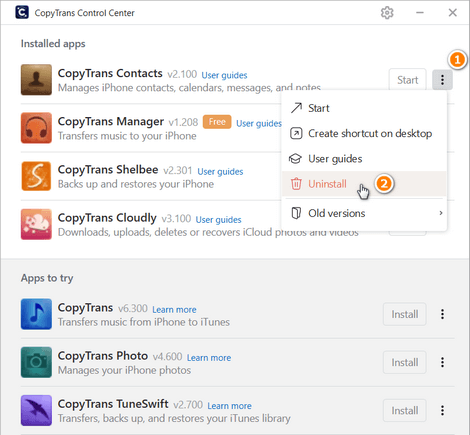
-
After the app is uninstalled, it will be moved down to the More apps sections.
I use a stand-alone (zip) version
If you have used the zip version of any CopyTrans program, you just need to delete the EXE file. Click on the shortcut and press Shift and Delete buttons simultaneously. Confirm that you want to move this file to the Recycle Bin.