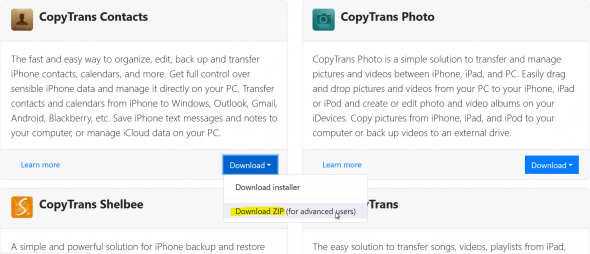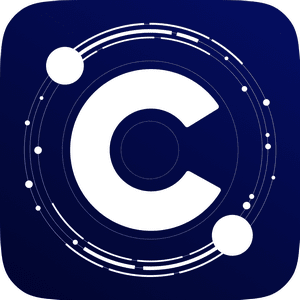CopyTrans Control Center helps you manage all CopyTrans programs on your PC from a single window. It also notifies you whenever a program is ready for an update.
Get started with CopyTrans Control Center
If you haven’t already installed CopyTrans Control Center, start by downloading it. The guide below will help: Download and install CopyTrans Control Center
Choose a section from the list below:
- Manage CopyTrans apps from one window
- Upgrade: automatic notifications
- Downgrade to a previous version
- Uninstall programs
- Create a shortcut on your Desktop to any CopyTrans application
Manage CopyTrans apps from one window
CopyTrans Control Center lists all CopyTrans programs in a single window. To install a program, hover your pointer over it and click on Install: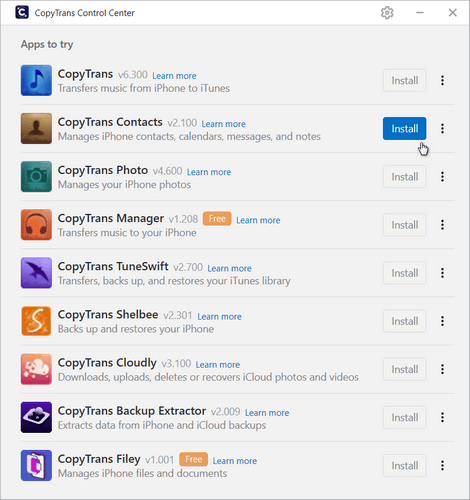
To run a program after installing it, hover your mouse over the program and click on Start: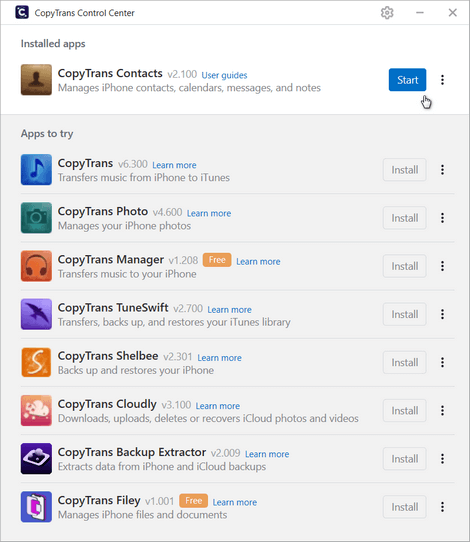
CopyTrans Control Center always shows which CopyTrans apps are installed: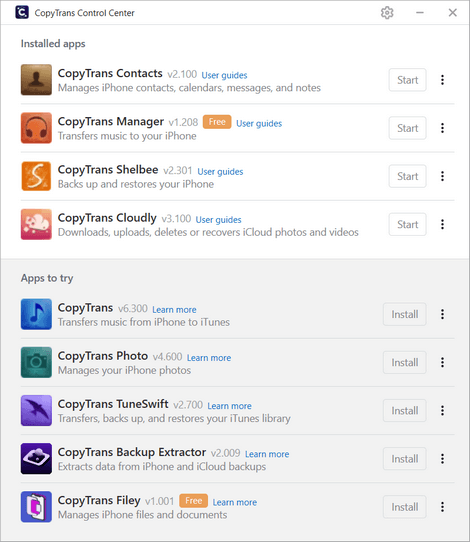
Right-click on the Control Centre Taskbar icon to open any app from the pop-up menu:
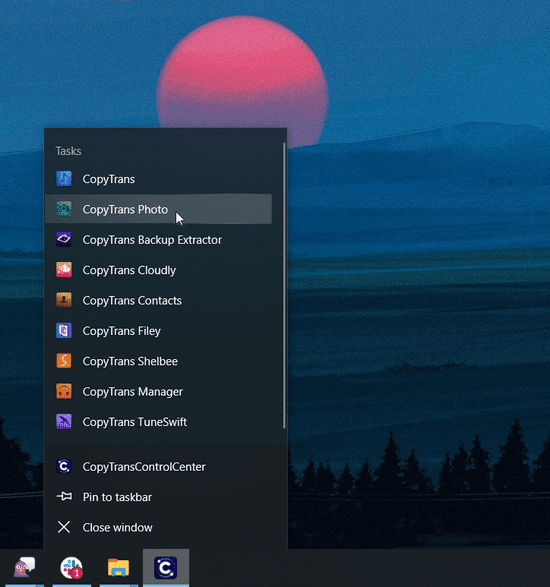
Upgrade: automatic notifications
We keep all CopyTrans programs up to date with the latest Apple releases. Once an update from CopyTrans is available, you will see a green Update button next to the program.
Click on Update if you want to get the latest version of the program. To run the program without updating, press Start: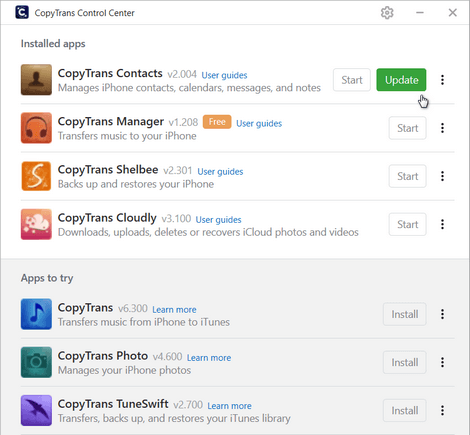
Downgrade to a previous version
To downgrade to one of the older versions, click on the three dots next to the program of your choice and choose Old versions. From the drop-down menu, select a version you’d like to downgrade to: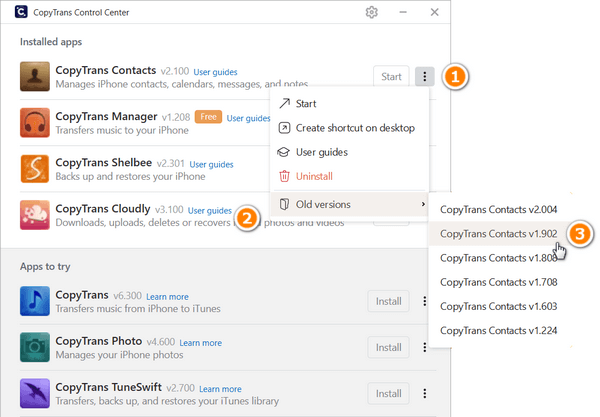
Uninstall programs
If you want to uninstall a program from your PC, click on the three dots next to the program name and choose Uninstall from the drop-down menu: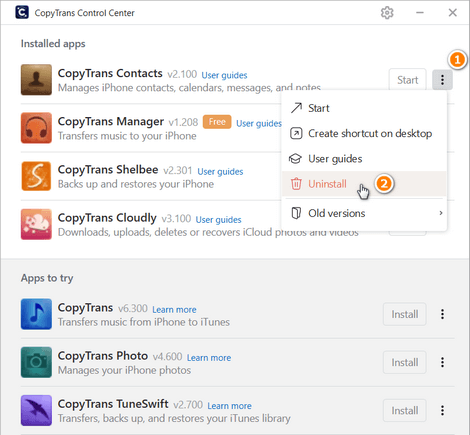
Create a desktop shortcut for any CopyTrans application
If you are using a single app more often than others:
A. Create a Desktop shostcut:
-
Open CopyTrans Control Center and click on the three dots next to the the program. Then choose Create shortcut.
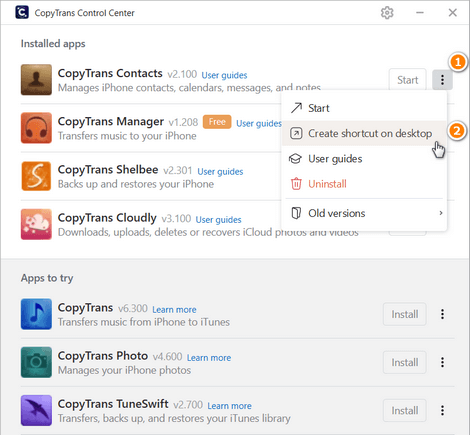
-
You will now be able to access the chosen application from your desktop.
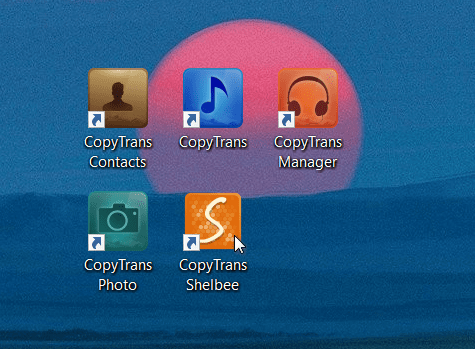
B. Download a Standalone version
-
Go to our download page and scroll down to the application you want.
-
Click on Download -> “Download ZIP (advanced users)”.
-
Open the ZIP file and extract the *.exe file to any folder.
-
To launch the application, simply click on the executable.