This tutorial will quickly guide you through the process of restarting your iPhone, iPad or iPod touch.
In some cases, device restart and/or reset is known to help sort out issues related but not limited to:
-
low device memory
-
unresponsive device
-
communication issues between your iOS device and the PC
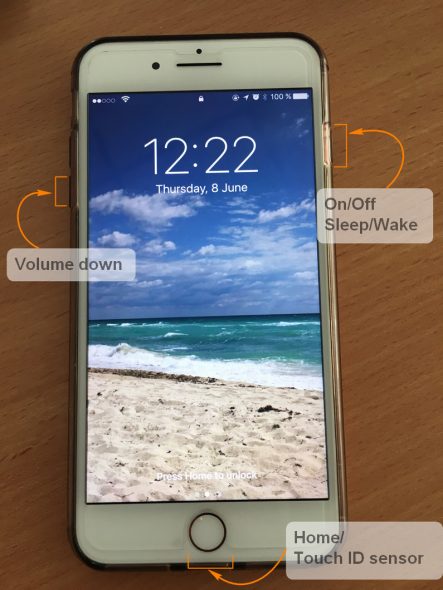
If CopyTrans Support instructs you to restart your iDevice, please note that there are two ways in which you can go about and reinstate an iOS device:
Restart iPhone, iPad and iPod touch
How to restart:
-
Turn off your iPhone by pressing and holding the Sleep/Wake button until the slider appears saying “Slide to power off”.
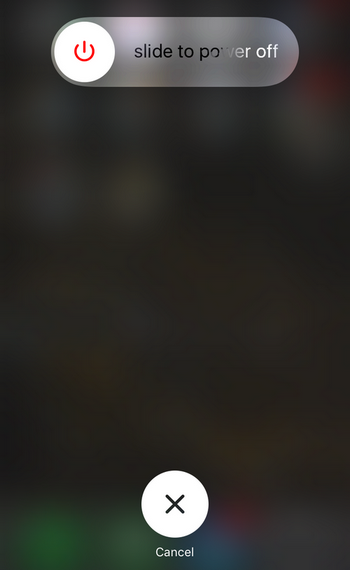
-
Drag the slider with your finger and stand by until your iOS device is fully off
-
Finally switch on your device by pressing and holding the Sleep/Wake button again until you see the Apple logo
How to force restart:
Note: force restart your iPhone, iPad, or iPod touch only if it’s unresponsive. The steps below will help you force restart your device.
-
On an iPhone 7, iPhone 8 & iPhone X: press and hold the Sleep/Wake and Volume Down buttons simultaneously until the Apple logo appears on the screen.
-
On an iPhone 6s and earlier, iPad, or iPod touch: Press and hold the Sleep/Wake and Home buttons simultaneously until the Apple logo appears on the screen.
Reset iPhone/ iPad/iPod Touch (cold start)
-
If your iDevice is unresponsive, you can instead reset it by pressing and holding both the Sleep/Wake button on top of your device and the Home button at the bottom until your iDevice screen goes black

Reset other iPod devices
To reset another iPod device such as iPod nano, iPod Classic or iPod shuffle, follow these Apple-provided instructions:
Note on resetting iPhone/ iPad/iPod Touch (cold start): There is no evidence that the described above cold start procedure (i.e. reset iDevice) would have any detrimental effects on your device. However, it is usually recommended that you cold-start your iDevice only when a regular restart doesn’t clear the problem.