The best and hassle-free way to uninstall iTunes involves using CopyTrans Drivers Installer that automatically deletes all Apple software that is on your PC.
However there are certain situations when you have to do the procedure manually. If for some reason CopyTrans Drivers Installer failed, follow this guide that will explain how to do manually uninstall iTunes from your PC.
Deleting iTunes and all Apple related software
-
For Windows 7 users, open the Windows Start menu and select “Control Panel”.
For Windows 10 users, press Windows key + X or right-click on the Windows Start menu.
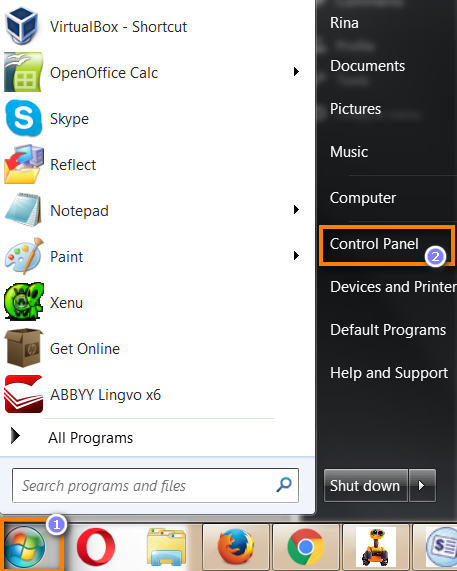
-
Click on “Uninstall a program”:
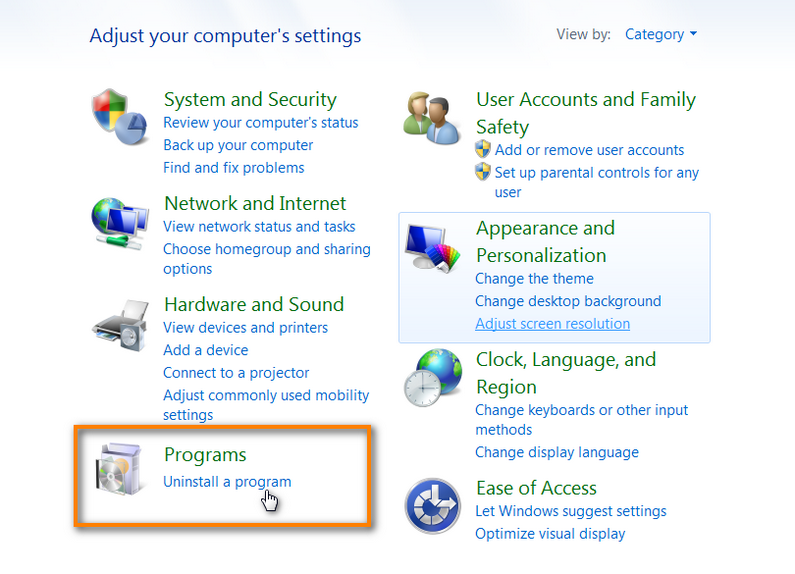
-
Now you have to manually uninstall all Apple related software in the following order:
-
iTunes
-
Apple Software Update
-
Apple Mobile Device Support
-
Bonjour
-
Apple Application Support x86 (iTunes 9 or later)
-
Apple Application Support x64 (iTunes 9 or later)
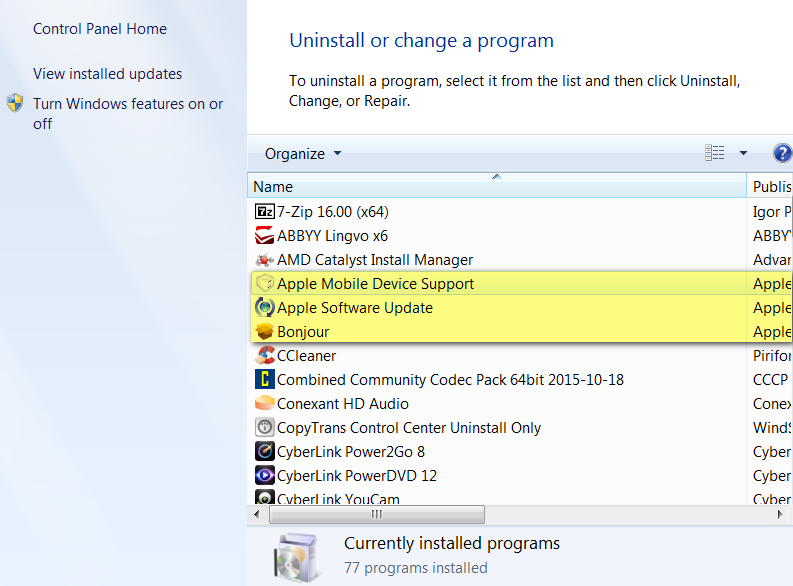
Almost done – just find and manually delete the following folders from your C: drive. Don’t skip that step!
-
C:\Program Files\iTunes\
-
C:\Program Files (x86)\iTunes\
-
C:\Program Files\Common Files\Apple\
-
C:\Program Files (x86)\Common Files\Apple\
You are all set! Your PC is officially iTunes free now.