CopyTrans TuneSwift provides the only fully automatic iTunes backup solution which allows you to create an exact copy of the iTunes library complete with tracks, ratings, playlists, apps, settings and even iOS backup files. This is in stark contrast to other risky methods of iTunes backup such as manually copying files and folders.
You can choose the location of the backup and can restore the iTunes library at any time just as you left it. Here’s how to create a safe backup copy of iTunes on your PC running Windows 7, Windows 8 or Windows 10.
Let’s back up the iTunes library!
Backup iTunes library: full backup
-
Download CopyTrans TuneSwift on your PC Complete iTunes backup
-
Install the program. If you need help installing CopyTrans TuneSwift, please refer to this article
-
Run CopyTrans TuneSwift and click “Backup”
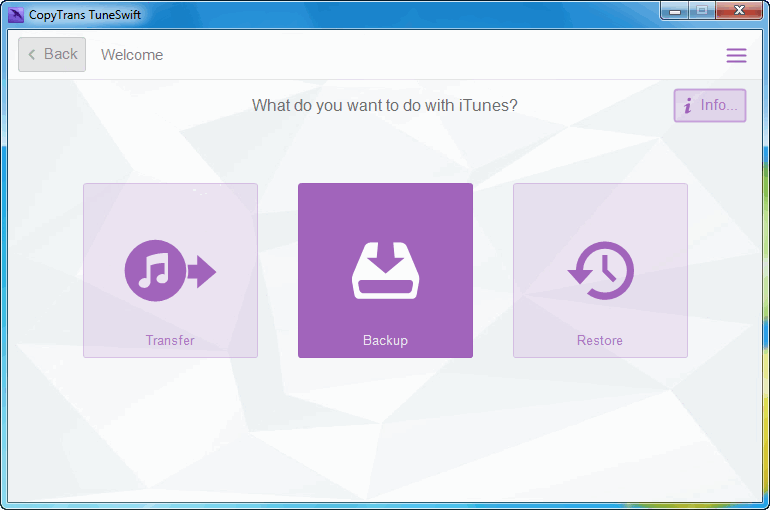
-
Next, click “Full backup”
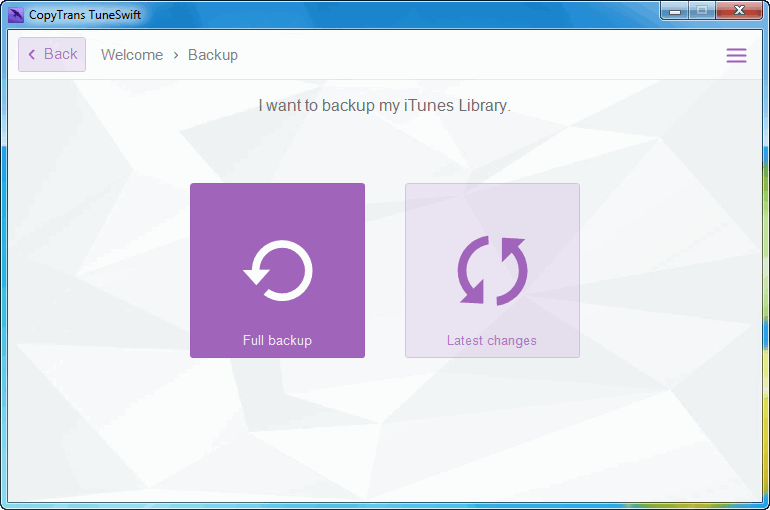
-
Click the Green pencil symbol and navigate to the folder where you want the iTunes backup file to be saved
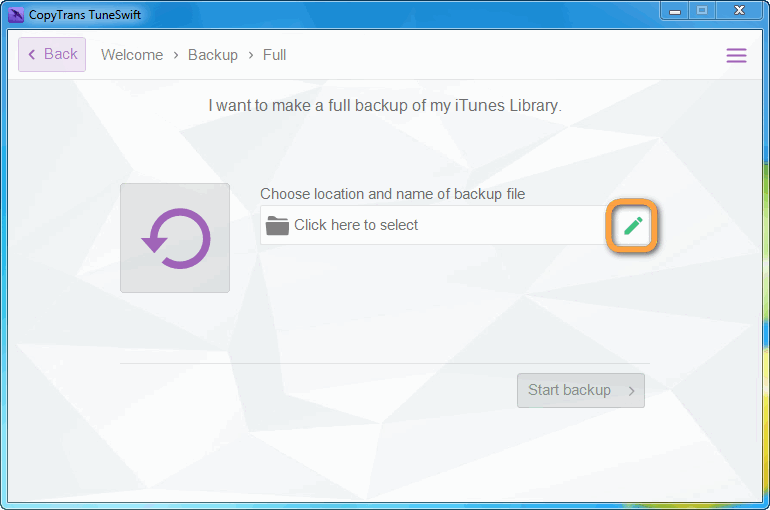
NOTE: we recommend creating the backup file in a safe location, for example, a drive different than the one where the iTunes library is located.
-
Click “Start Backup”
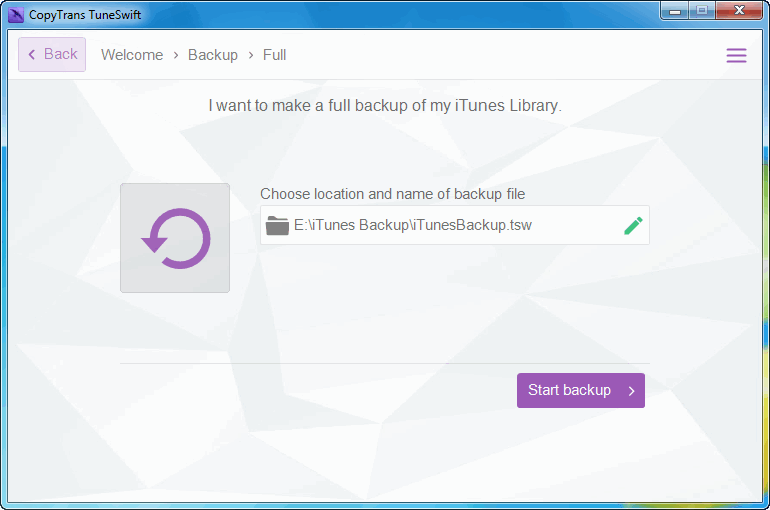
-
Stand-by until the backup completes. The larger the iTunes library, the more time needed for the backup
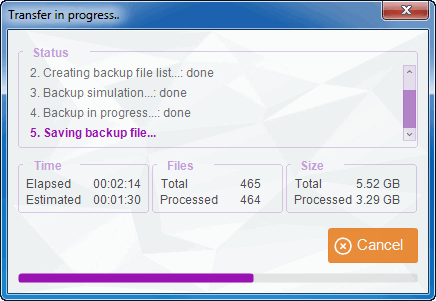
-
Upon prompt, we recommend validating the backup file. At the validation stage, CopyTrans TuneSwift verifies the integrity of the iTunes backup files
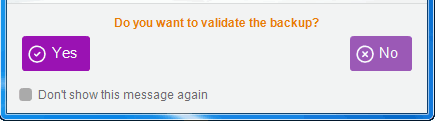
-
That’s it! The entire contents of your iTunes library are now copied into one or a set of TSW backup files at the location of your choice
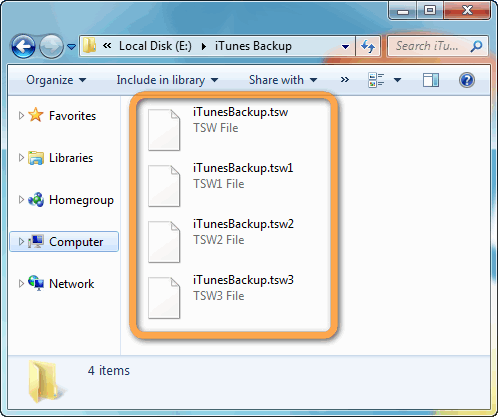
NOTE: the number of backup files depends on the size of your iTunes library. Each TSW file contains up to 4 GB of iTunes data and is an inseparable part of the iTunes backup. You can restore the iTunes library at any time via using CopyTrans TuneSwift to the same PC or to another computer. The restored library is an exact copy of the library you just backed up!
Congratulations! You successfully backed up the iTunes library with CopyTrans TuneSwift. If you enjoyed the result, give us some kudos and share about your experience! 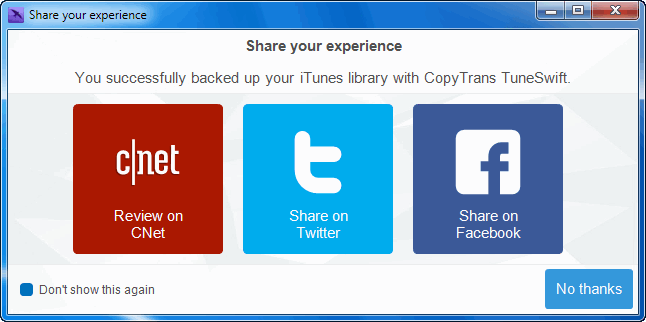
How to back up iTunes
YouTube video tutorial
Backup iTunes library: incremental backup
-
The incremental “Latest changes” backup is based on a previous CopyTrans TuneSwift backup of the iTunes library. Therefore, it will only work if you’ve already effectuated a full- or another incremental- backup in the past.
-
If you don’t already have CopyTrans TuneSwift on the PC, download the program from the following page: Back up iTunes library latest changes
-
Make sure that the previous TSW backup file(s) which CopyTrans TuneSwift created are readily accessible from your PC. Run CopyTrans TuneSwift and click on “Backup”

-
Next, click “Latest changes”
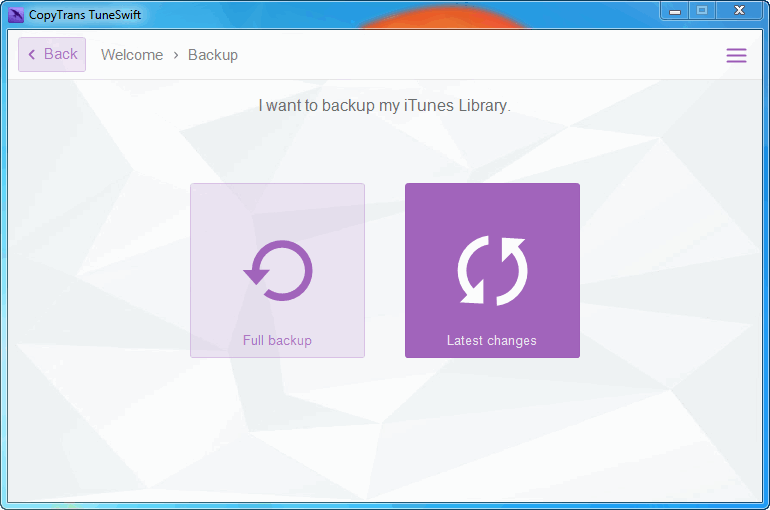
-
Click on the Green pencil symbol and navigate to the previous CopyTrans TuneSwift backup file
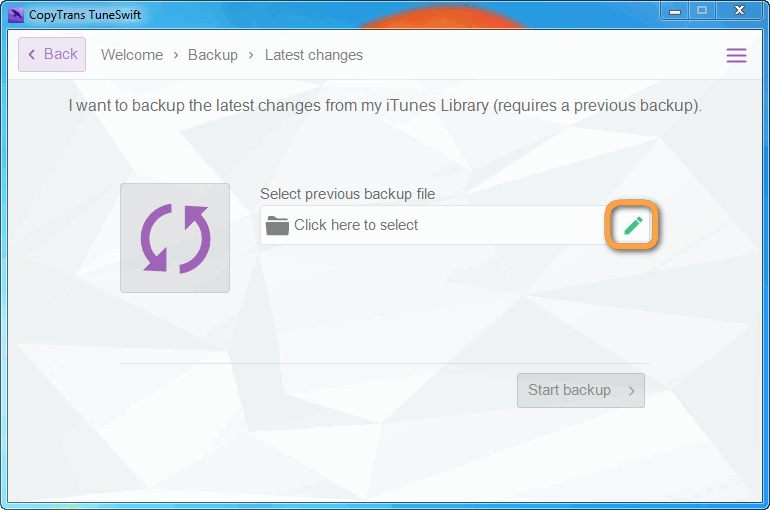
-
The file should be in TSW format. Select the file and click “Open”
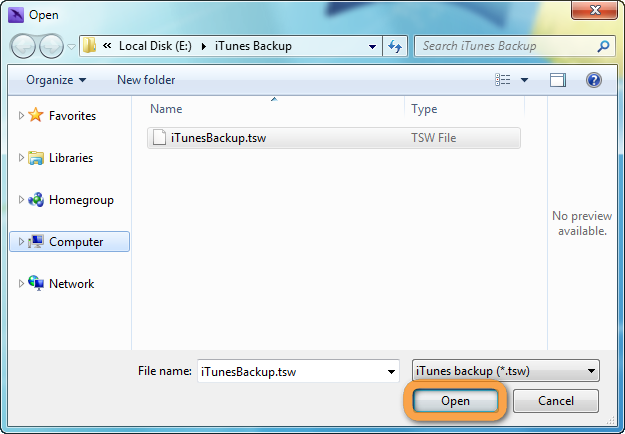
NOTE: If you previously made another incremental backup, select the latest INC00X.TSW file instead, where “X” indicates the number of each consecutive incremental backup
-
Click “Start Backup”
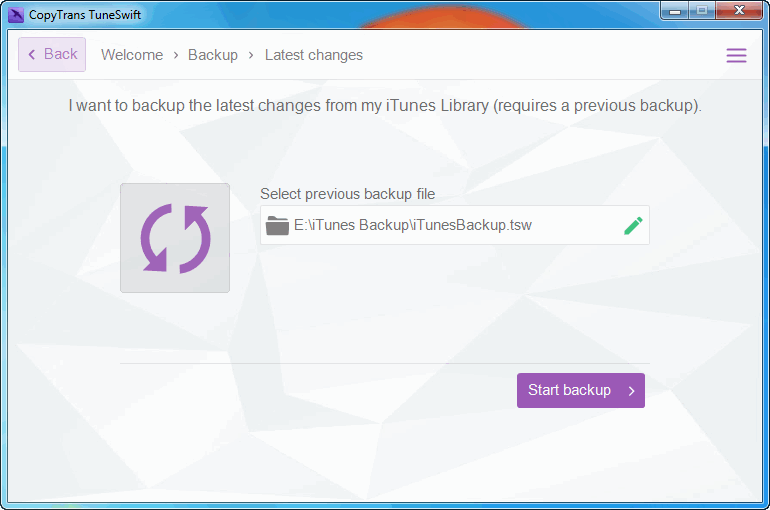
-
Validate the previous backup file
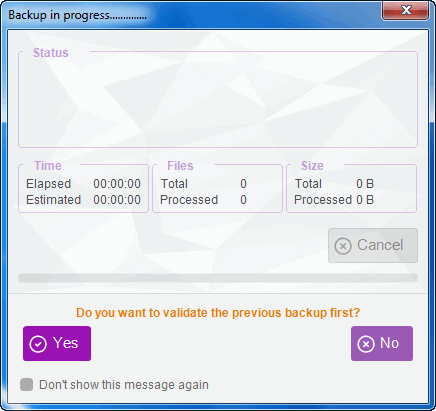
NOTE: At the validation stage, CopyTrans TuneSwift verifies the integrity of the previous backup file. We recommend that you always validate the iTunes backups you create -
Let the backup process complete
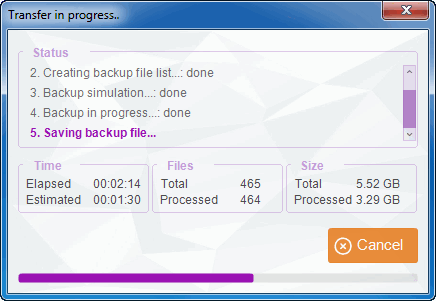
Once the “Latest changes” backup is complete, at least one extra file appears at the backup location. The new file features “.inc00X” as part of its name. This file contains the latest changes made to the iTunes library and is an inseparable part from the rest of the TSW files. 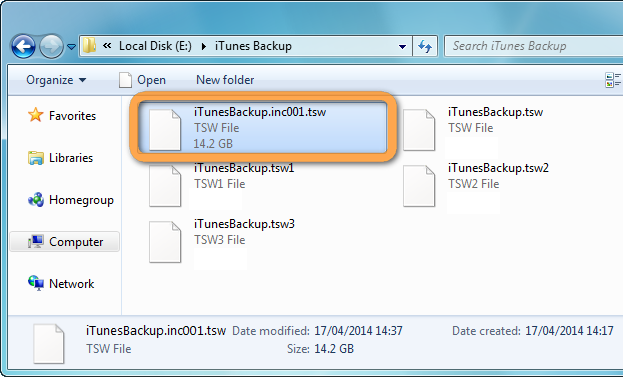
This is how to keep your iTunes backup complete with the latest changes via a CopyTrans TuneSwift incremental backup.