If you’re wondering how to print WhatsApp messages from your iPhone to present them as evidence in court. You might also want to turn your WhatsApp chat into a stylish book and give it as a gift.
Here, we explain how to print WhatsApp messages from your iPhone for court or other purposes, even if you don’t have the conversation on your iPhone anymore!
Four simple steps to print WhatsApp messages with CopyTrans Contacts:
- Connect your device to your PC.
- Select the conversation you wish to print.
- Save the conversation in PDF.
- Print the PDF file.
Choose one of the sections below:
BONUS: How to print from WhatsApp backup
⚡ Don’t miss your discount at the end of the guide!
Are text messages admissible in court
Print WhatsApp chat as evidence!
Are text messages admissible in court? – Yes, they can be used as evidence!
Of course, you can make screenshots on your iPhone by scrolling down the chat and capturing each screen individually.
To take an iPhone screenshot that has Face ID:
Press the Side Button and the Volume Up button at the same time.
For iPhone models with Touch ID and Side button:
Press the Side button and the Home button at the same time.
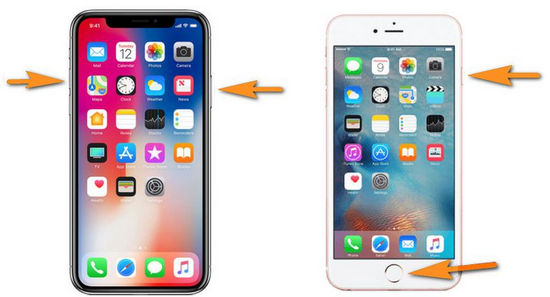
👎 The downside of this method – you will have to delete some contacts from your Address Book to have the cell numbers displayed in WhatsApp chats.
This method sounds not bad, but even for a small chat, the process is time-consuming.
That’s why we encourage you to use our CopyTrans Contacts to print a WhatsApp chat for court. The whole process comes down to just a few clicks! To print WhatsApp chat from iPhone:
Advantages of CopyTrans Contacts:
✓ Transfer iPhone messages to PC in PDF, Word, Excel, TXT, CSV, or HTML;
✓ Save all attachments like photos, videos, GIFs, and voice messages in a separate folder;
✓ Export messages for a specific period;
✓ Back up messages in a few clicks;
✓ Enjoy an easy-to-use, intuitive interface.
-
Download and install CopyTrans Contacts from the following page:
Please refer to the installation guide if you need help installing CopyTrans Contacts.
-
Run CopyTrans Contacts and connect your iPhone to your computer with a USB cable.
- Click the speech bubble icon on the left-hand side of the main program window. You will see all your iPhone WhatsApp messages.
- Select WhatsApp (or SMS/iMessage, Viber, Line, Threema) from the Sources pane on top. Choose the conversations you want to back up.
-
Click Export Selected in the top left corner and decide which format suits you best. We recommend PDF, as it is the most suitable format for viewing and printing your messages.
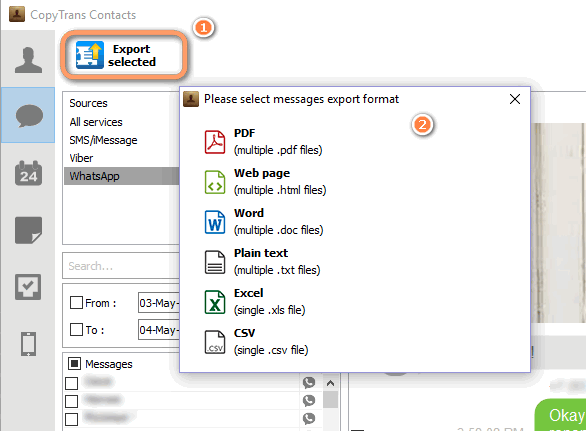
-
You can now find the chat on your PC with the cell numbers of all participants visible and a timestamp attached for each message: all court regulations observed.
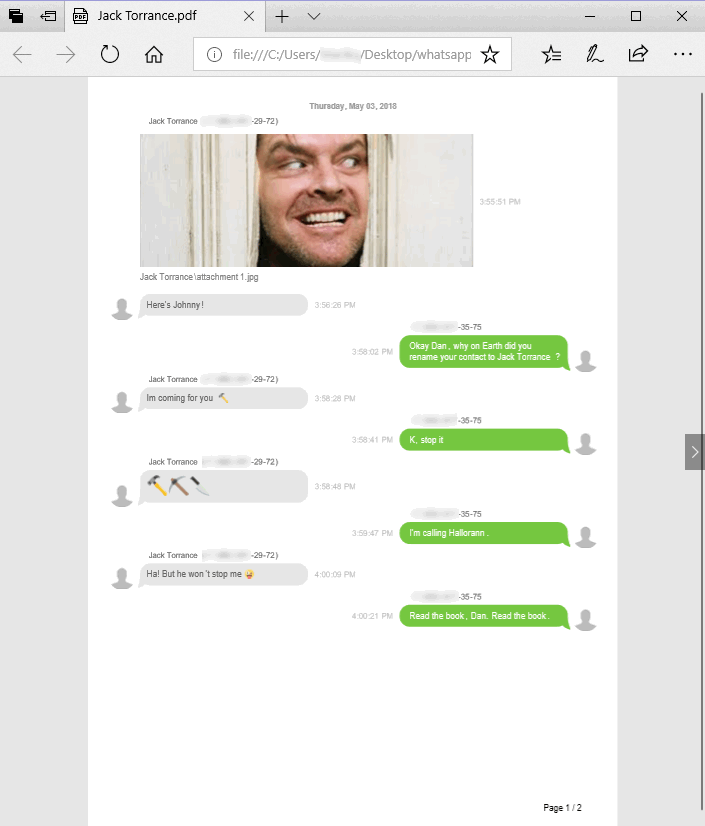
-
The only thing that is left to do is to print the chat. Use the shortcut Ctrl+P and hit Print.
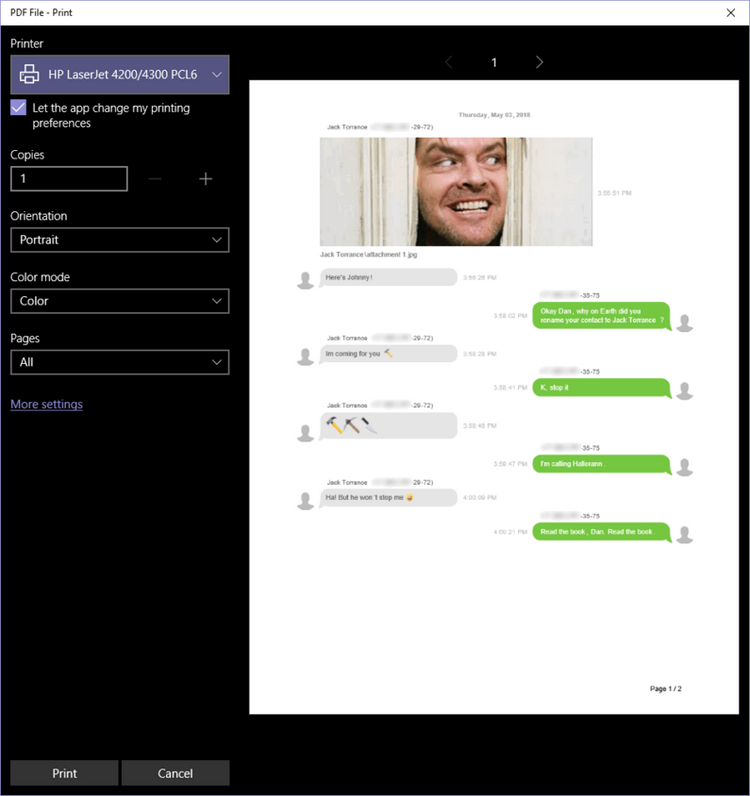
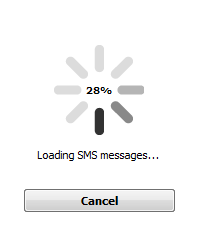
! If your iPhone is encrypted, you may be asked for an iPhone backup password. What password?
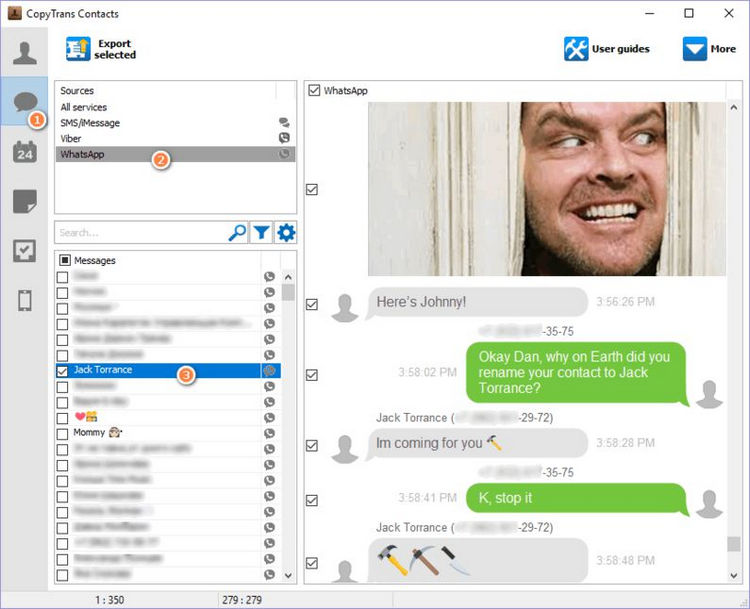
Good luck in court!
If you don’t like your experience with iTunes, there is always an alternative. Check out CopyTrans programs: they can do as much as iTunes, and even more.
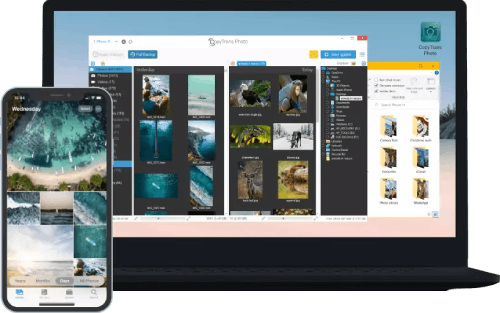
Transfer iPhone photos to the PC and back
- Transfer photos and videos from iPhone to PC
- Move photos and videos from PC to iPhone
- Create and edit iPad albums
- Organize photos and preserve album structure
- Keep EXIF data intact
- JPG, HEIC, MOV, Live photos
Transfer iCloud photos to the PC and back
- Backup all iCloud photos to your computer, external drive, or NAS;
- Upload JPG, HEIC, or PNG images to iCloud from PC with ease;
- Delete your iCloud Photo Library in one click and stop paying for iCloud storage;
- Restore permanently deleted photos from your iCloud.
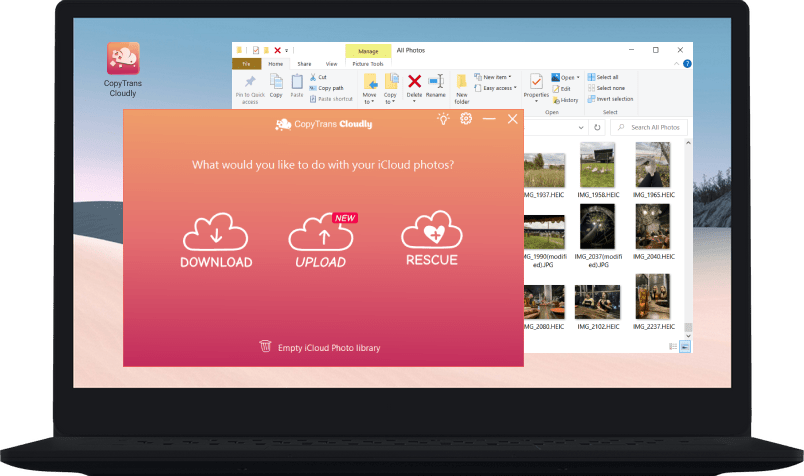
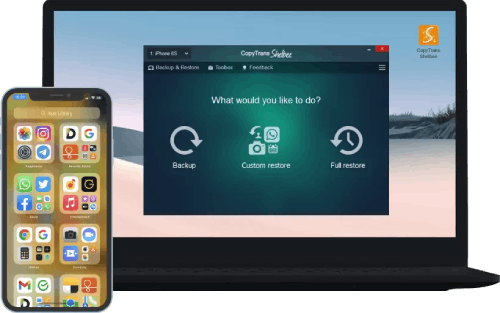
Back up your iPhone to the PC without iTunes
- Back up and restore iPhone without iTunes
- Restore iPhone data selectively
- Restore WhatsApp without iCloud
- Transfer iOS apps to new iPhone
How do I print a text message from my iPhone
Several online companies can create a book from your WhatsApp conversations. They suggest that you forward your texts by email directly to print them asap.
👎 This method has a few major drawbacks, even though it is easy:
✘ A long chat with photos and gifs can be too big to transfer by email;
✘ If you care about your privacy, it is not recommended to disclose the contents of your message history to a third party;
✘ You won’t be able to manually select the specific period or messages you want to include – it’s all or nothing;
✘ You can try to edit your conversation and delete the unwanted parts, but it will take a while.
That is why we recommend you to print WhatsApp chat by yourself with CopyTrans Contacts. Make a complete WhatsApp book with all your pictures & emojis.
-
Download and install CopyTrans Contacts from the following page:
Please refer to the installation guide if you need help installing CopyTrans Contacts.
-
Run CopyTrans Contacts and connect your iPhone to your computer with a USB cable.
- Click the speech bubble icon on the left-hand side of the main program window. You will see all your iPhone WhatsApp messages.
- Select WhatsApp (or SMS/iMessage, Viber, Line, Threema) from the Sources pane on top. Choose the conversations you want to back up.
-
Choose the conversations you want to back up. To export messages for a specific period, click on the cogwheel symbol under the list of services and choose the exact time frames:
-
Click “Export Selected” in the top left corner and decide which format suits you best. We recommend PDF or Web format for your book.
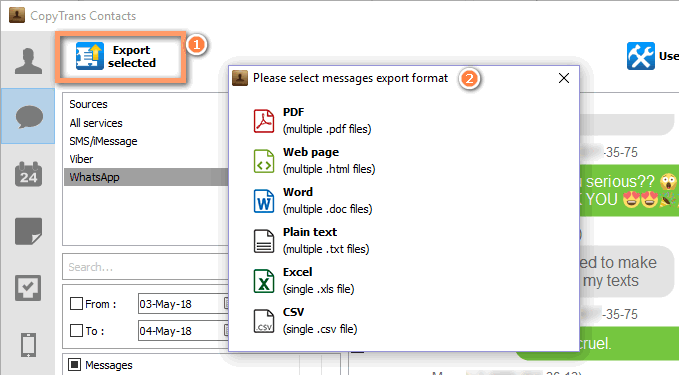
-
The WhatsApp chat is now on your computer, where you can click File, then Print.
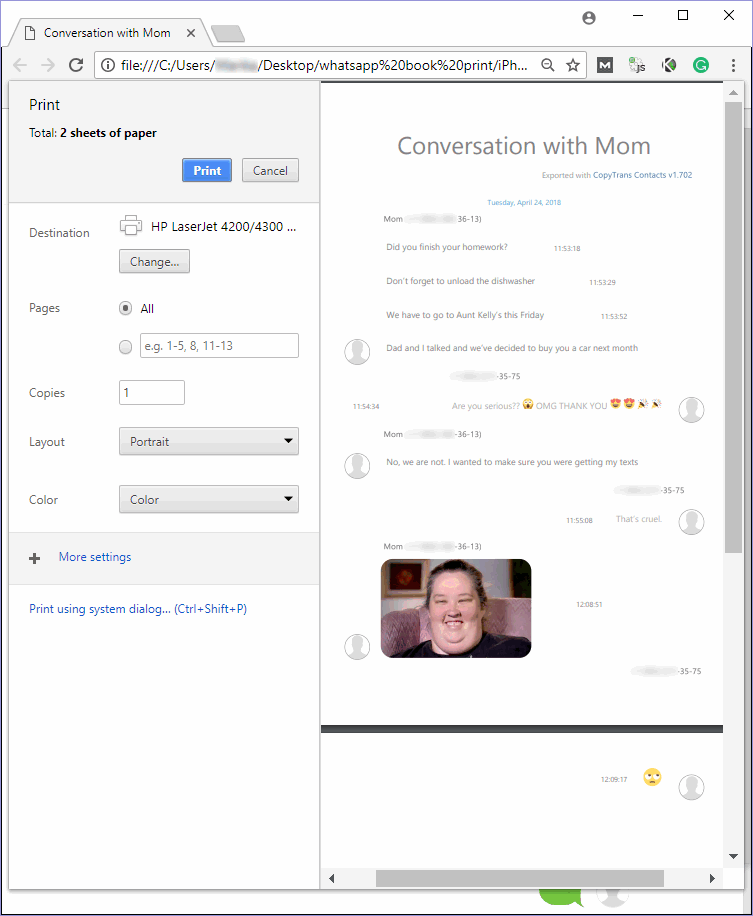
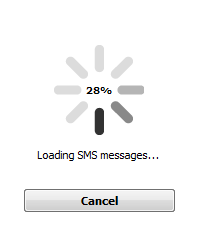
! If your iPhone is encrypted, you may be asked for an iPhone backup password. What password?
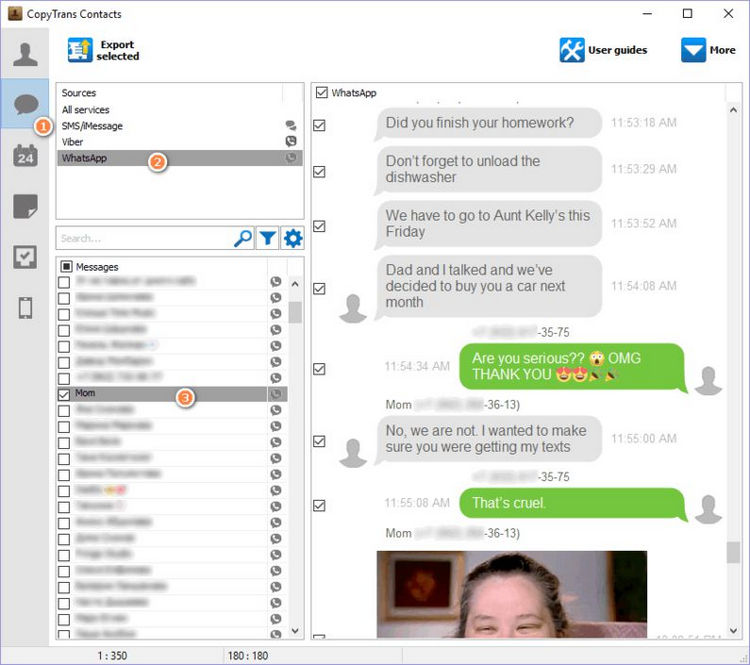
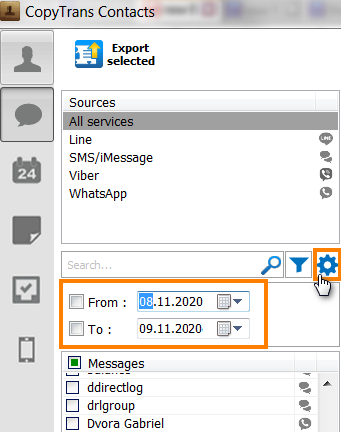
All that is left now is to bind the printed files and add a personal touch.
How to print from WhatsApp
Print deleted WhatsApp messages from a backup
If you want to print the messages from your iPhone, but no longer have them on the device – we can help here, too. The messages may still be in a backup on or off your PC (in iCloud) – just waiting to be found and extracted!
For this purpose, we designed an application called CopyTrans Backup Extractor. It will automatically search for all local and iCloud backups and let you extract the data to your PC.
If you wish to give it a try, we have step-by-step instructions on how to restore WhatsApp messages from iPhone.

CopyTrans Backup Extractor also can:
✓ Recover photos from a broken iPhone
✓ Extract backup data to a PC or external hard drive
✓ Find all your backups
✓ and more
Hopefully, you have successfully found your messages and exported them in a printable format. If you experienced any difficulties exporting your messages – check out our troubleshooting guide.
CopyTrans 7 Pack
Special offer
CopyTrans 7 Pack is a bundle of simple apps for a better iPhone + Windows experience. Transfer photos between iPhone and PC, export and import contacts, manage iCloud photos, back up and restore iPhone, and much more…!
✓ Manage 5 devices;
✓ Full iPhone management;
✓ No subscription;
✓ $108 off.
* The offer includes an additional $3 discount and is only valid when purchasing CopyTrans 7 Pack for private use.