Your iPhone Photos Magically Integrated Into Windows Explorer
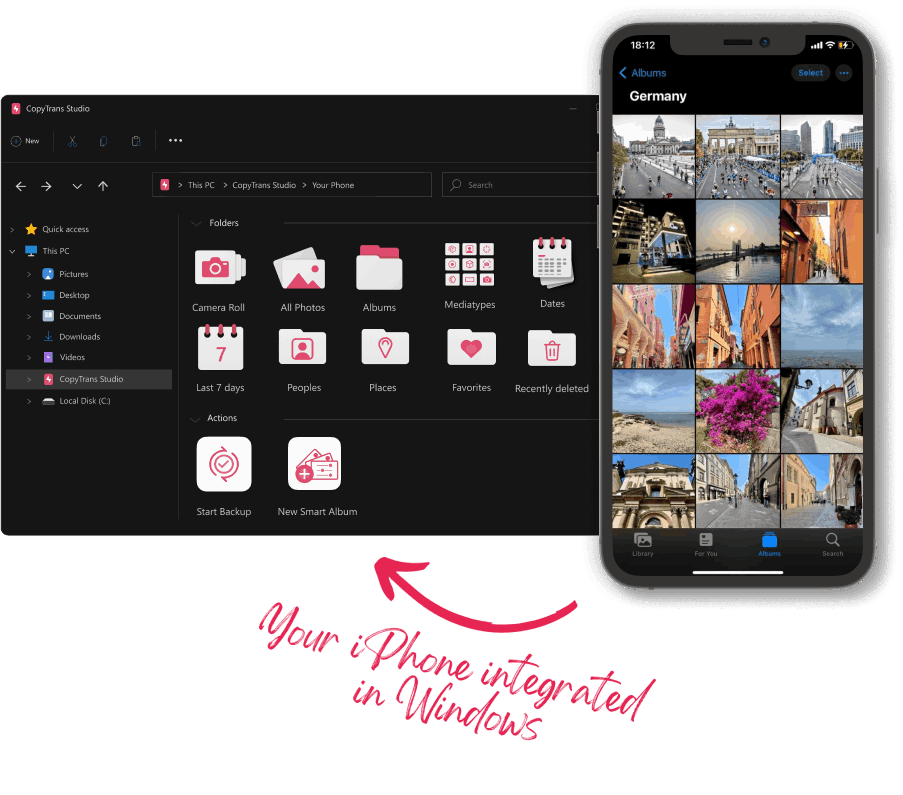
What is CopyTrans Studio?
Introducing CopyTrans Studio: the ultimate bridge between your iPhone photos and your PC. Experience seamless integration, allowing direct access to your cherished memories right from Windows Explorer.
With just a single click, back up all your photos, or let our automatic backup do the work. Enjoy the convenience of wireless support, eliminating the need for cables.
Organize with Smart Albums, effortlessly categorizing photos by location, date, or other metadata. Convert HEIC images to JPEG with ease and view Live Photos in their full glory.
At CopyTrans, we value your privacy and prioritize your data security. No cloud, no fuss — just a straightforward, efficient solution for all your iPhone photo needs.
Access iPhone Photos the easy way
CopyTrans Studio integrates your iPhone photo library direclty into Windows Explorer. No need to learn a new interface — access iPhone photos and albums the same way you open a folder on a computer. Do you want to copy them to your PC? Do a simple drag & drop!
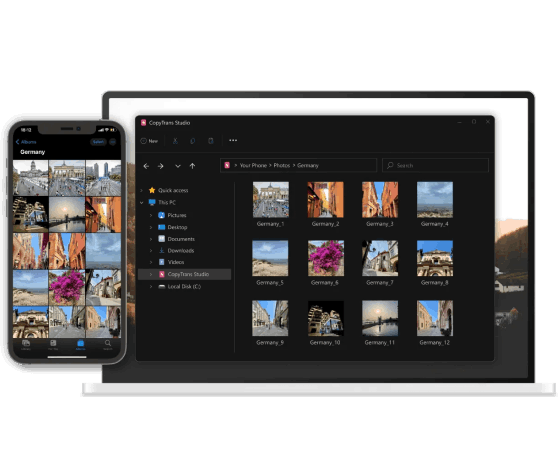
Automatically Back up iPhone Photos
Keep your iPhone photos safe on a PC: back them up to a computer or an external hard drive in 1-click. Or, set an automatic backup and let CopyTrans Studio do it for you!
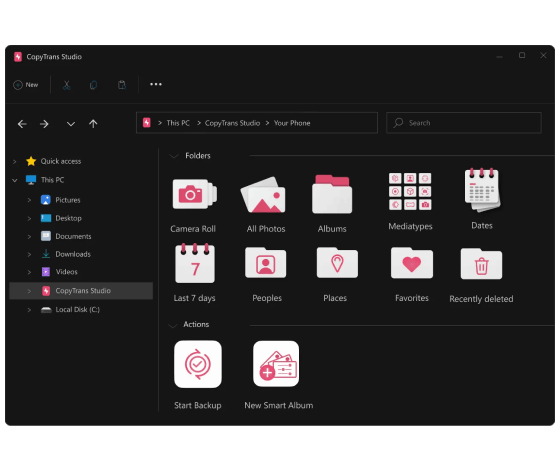
View HEIC & Live Photo on your PC
CopyTrans Studio comes with CopyTrans Viewer, a built-in free photo viewer that supports HEIC, Live Photo and all Apple tricky photo formats. Don’t want to deal with HEIC on Windows? Convert your HEIC files to JPG in a single click!
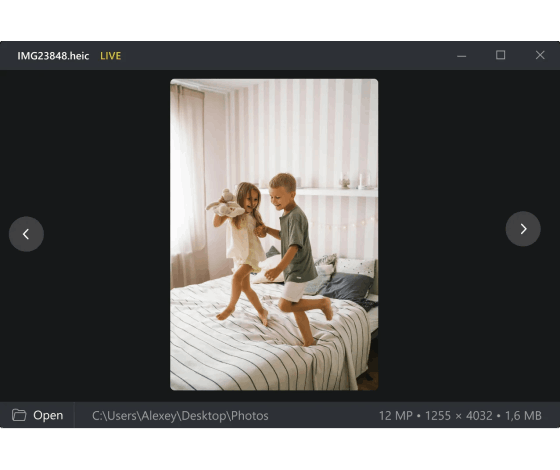
What is the difference between CopyTrans Studio & CopyTrans Photo?
| Features | CopyTrans Studio | CopyTrans Photo |
|---|---|---|
| View Camera Roll photos | ||
| Full photo and video backup in 1 click | ||
| Transfer photos and videos to PC | ||
| Transfer Albums to PC | ||
| Convert .heic to .jpeg on transfer | ||
| Drag and Drop transfer | ||
| Live Photo support | ||
| Batch conversion of .heic to .jpeg on PC | ||
| Automatic photo backup | ||
| Integrated in Windows Explorer | ||
| Supports WiFi connection | ||
| Save Live photos in .jpeg + .mov or only in .jpeg | ||
| Save only edited photos or edited + original | ||
| Change file names of photos | ||
| Organize photos with Smart Albums | ||
| Sort photos by Date, Location, People and more | ||
| Save photos by Date, Location, People and more | ||
| Display iPhone Favorites album | ||
| Sort and Extract photos by Media type |
Frequently asked questions
- What is CopyTrans Studio?
- CopyTrans Studio is the next generation of iOS Photo Management. It integrates your device direclty into Windows Explorer and lets you explore your photo library the same way you open a folder on your PC. Please find a detailled list of the available features here.
- How do I install CopyTrans Studio?
- CopyTrans Studio is easy to install. Find everything you need to start off your journey to seamless photo transfer here.
- How to back up my iPhone Photo Library?
- Please refer to this article to learn how to back up your iPhone photo library in a few clicks.
- What is Smart Album and how to use it?
- Smart Album is a revolutionary feature that creates unique photo albums based on your own criteria. Please find a guide on How To Use Smart Albums here.
- What is the built-in photo viewer?
- CopyTrans Studio comes with a special photo viewer: CopyTrans Viewer. Say goodbye to Apple tricky formats: CopyTrans Viewer lets you open HEIC, Live Photo, Video and all the other photo formats on Windows.
- How to Convert HEIC photos to JPG?
- The famous CopyTrans HEIC is now integrated with CopyTrans Studio. It helps you to view and convert HEIC files to JPG direclty in Windows Explorer. Do a simple right-click on the files that you want to convert, select “Convert to JPG” and voilà! Learn more here.
- Where can I find video user guides?
- Learn how to use CopyTrans Studio like a Pro with our video tutorials.
Download
CopyTrans Studio now!
- Access your iPhone and iPad Photos as if they are stored on a USB
- Use 1-Click Backup or Automatic Backup to never lose a photo anymore
- Convert HEIC pictures directly on your PC
- View Live Photo in motion and all Apple tricky formats on your PC with a built-in viewer