Switching from iPhone to Samsung is not an easy task. Luckily, there is Samsung Smart Switch designed to move data to any Samsung Galaxy device. While the app looks nice at first sight, some users report on Samsung Smart Switch not working.
If you’re facing this issue, this guide will give you a helping hand and cover alternative methods to transfer contacts from iPhone to Samsung (or any other data you need). Choose one of the sections below:
Smart Switch
Smart Switch is an app that is designed to migrate user data automatically and securely from iPhone to Samsung.
Smart Switch can move:
✔ photos;
✔ music;
✔ notes;
✔ messages;
✔ calendars;
✔ and more.
You can use it to move data between the devices such as tablets and smartphones.
How to use Smart Switch Samsung
Smart Switch by Samsung is available for both mobile and desktop. Select how you would prefer to use Smart Switch:
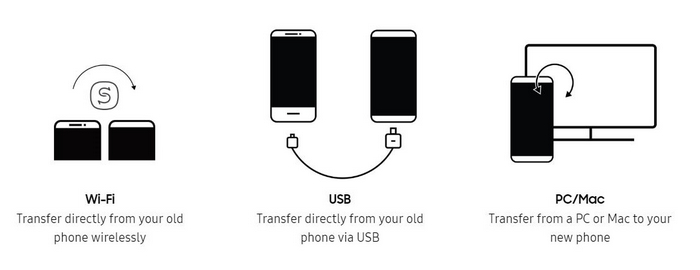
➡ If you’re using Android, download Smart Switch from the Google Play Store;
➡ If you’re using Mac, download Smart Switch from the App Store;
➡ If you’re using a PC, download Smart Switch from the Samsung Smart Switch hub.
For more detailed instructions, please refer to the support page.
How long does Smart Switch take
According to Samsung, Smart Switch can take up to 2 minutes to transfer 1 GB worth of data, and the duration of the transfer depends on how much content you’re moving.
However, Smart Switch is reported to be a bit slower compared to most other mobile transfer apps. For some reason, this process can take up to 1 hour to transfer basic data to another phone.
As the app is still taking a long time, you might want to look around for an excellent alternative.
Smart Switch not working
Even though Samsung Smart Switch is a helpful and powerful app, many users complain about the following issues:
😲 Smart Switch not recognizing phone;
👎 Smart Switch not working on Mac;
😣 Smart Switch won’t run;
🤯 Smart Switch crashes;
😤 Smart Switch cannot transfer messages.
Remember about these simple rules before moving your data to avoid Samsung Smart Switch not working:
✔ Your phone must run iOS 4.2.1 or later;
✔ When using Smart Switch on PC and Mac, they should meet the following requirements:
OS version: Windows XP SP3 and up
CPU: Intel Pentium 1.8GHz processor or above
RAM: 1.00GB (recommended)
Free hard drive space: At least 500MB (recommended)
Screen resolution: 1024 X 768 (600), 32 it or above
OS version: Mac OS X 10.5 and up
CPU: 1.8Hz processor or higher
RAM: 512MB
Free hard drive space: 512MB (Minimum)
✔ Transfer data in different volumes for the app not to crash;
✔ Make sure you have enough free space on your Samsung device;
✔ Make sure that the USB cable and USB port you are using work properly. It is important as Samsung Smart Switch is unable to connect to the device. Besides, don’t forget to select the transferring files (MTP) option on your phone.
If the issues persist and Smart Switch is still not working, learn about the alternative methods below.
An alternative to Smart Switch
Besides Samsung Smart Switch, you can transfer data from iPhone to your new Samsung device using CopyTrans programs. The process may not be the high point of your day, so let’s do it as swiftly as possible!
How to transfer contacts from iPhone to Samsung
When switching from iPhone to Samsung, most of us are concerned about saving the address book. However, you have nothing to fear – as long as you transfer contacts from iPhone to Samsung with the right tools.
This guide shows how to transfer contacts from iPhone to Samsung using CopyTrans Contacts. With CopyTrans Contacts, you can transfer:
- all phone numbers,
- addresses,
- notes,
- email addresses,
- etc.
To copy contacts from iPhone to Samsung, you first need to save your iPhone contacts on PC and then import them to your Samsung phone. This method will work for any iOS + Android combination, so feel free to try it out!
Advantages of CopyTrans Contacts:
🔸 Edit, group, and delete your iPhone contacts directly from your computer in a few clicks;
🔸 Manage all iCloud, Outlook, and Gmail contacts;
🔸 Work with different formats: .xlsx; .vcf; .csv;
🔸 Transfer iPhone messages to PC in different formats;
🔸 Enjoy an easy-to-use, intuitive interface.
-
Download CopyTrans Contacts from the following page:
Try CopyTrans Contacts for free -
Install the program. If you need help installing CopyTrans Contacts, please refer to the installation guide.
-
Run CopyTrans Contacts and connect iPhone, iPad, or iPod Touch. All the iPhone contacts will appear in the main work area.
-
Select the contacts you wish to transfer. To transfer all iPhone contacts, tick the checkbox next to Contacts. To transfer a limited number of contacts, check the box next to each contact’s name.
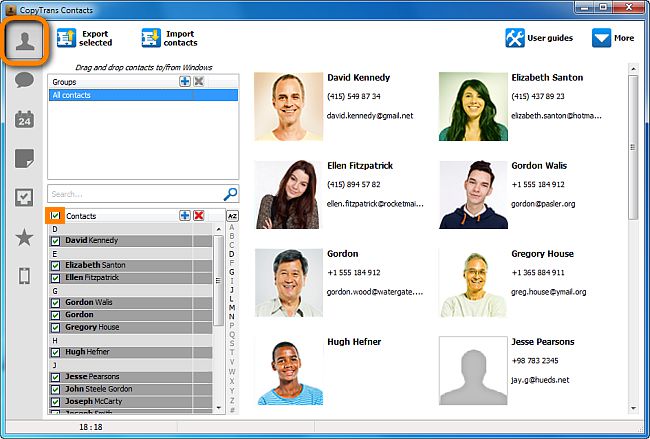
-
Click Export selected.
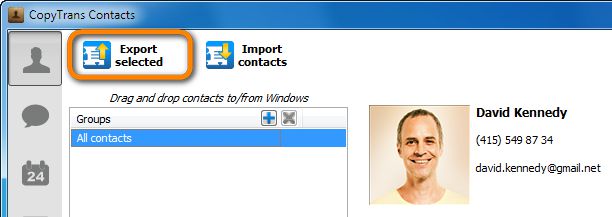
-
A new window. Select Android (multiple .vcf files).
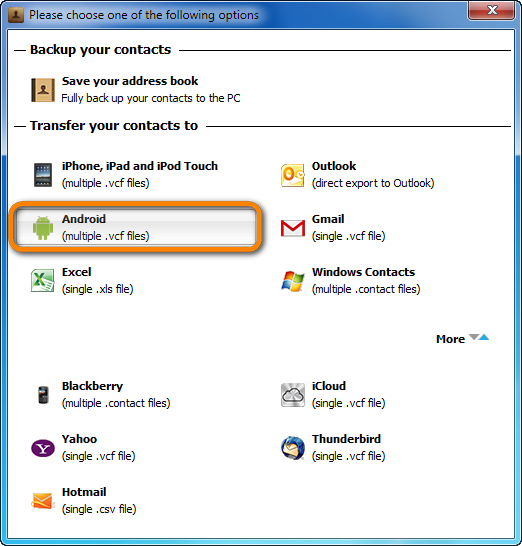
-
Select the destination folder.
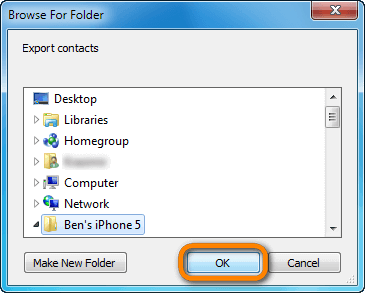
-
Your iPhone contacts are saved to your PC as multiple vCard files.
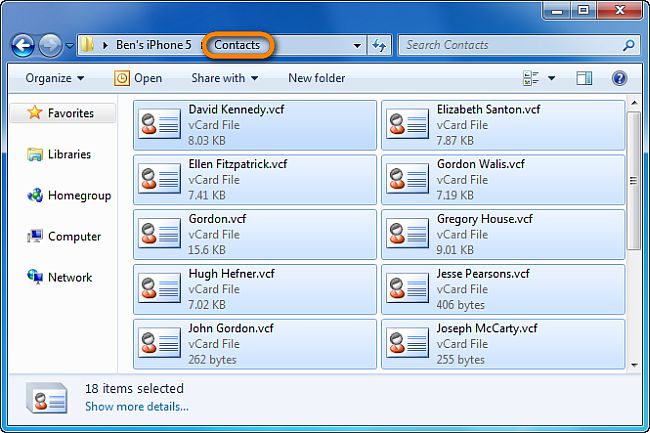
-
Now connect the Samsung phone to your PC. It should be displayed as an external drive or a portable device.
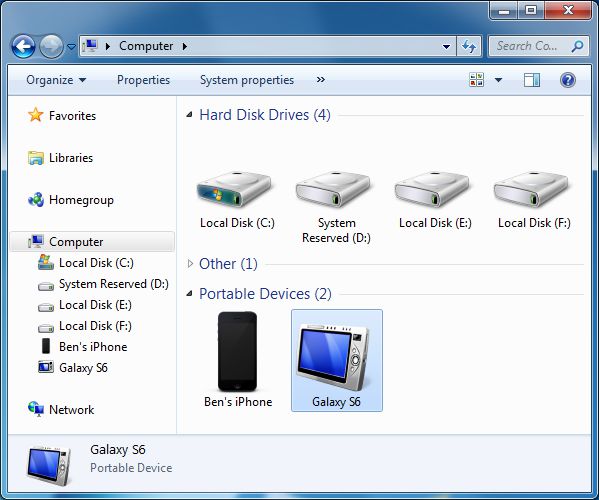
-
Then, simply drag and drop the folder with iPhone contacts to the Android Phone drive.
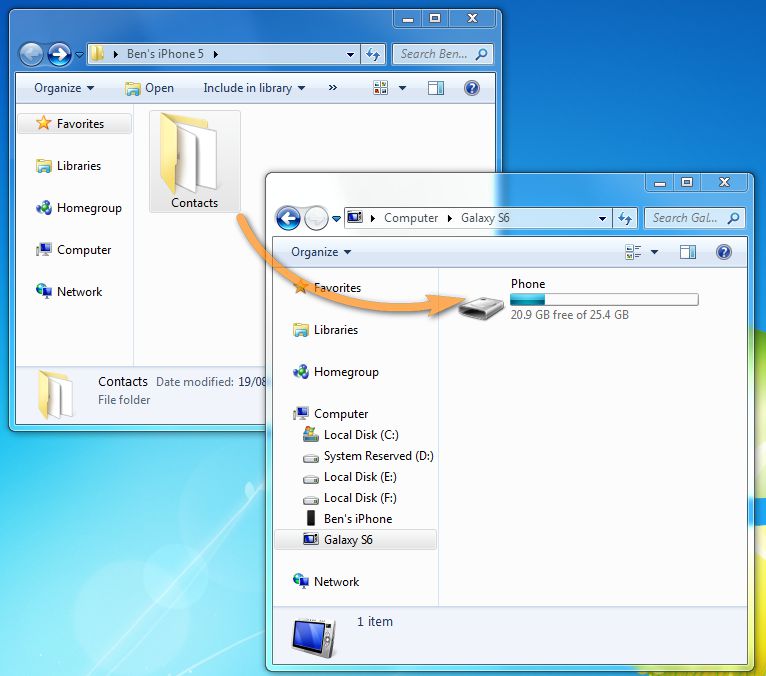
-
On your Samsung phone, go to Contacts or People.
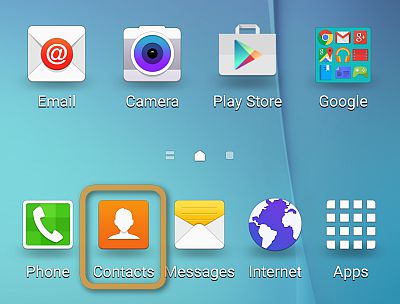
-
Tap More or the “…” button in the top-right corner of the screen.
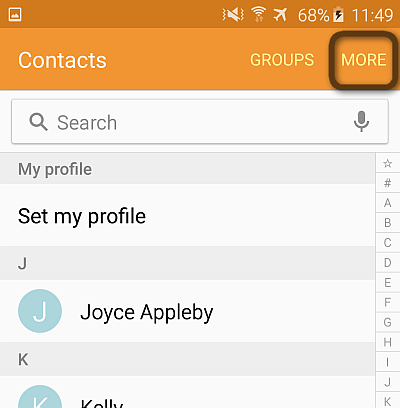
-
Tap Settings.
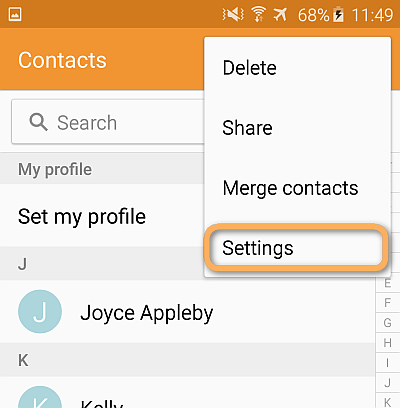
-
Next, tap Import/Export contacts.
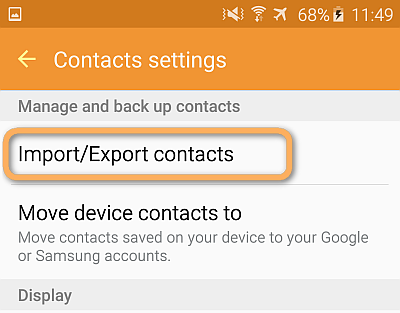
If you are importing to an older Samsung phone, go to Contacts, tap the Menu button found at the front of the device, then tap Import/Export.
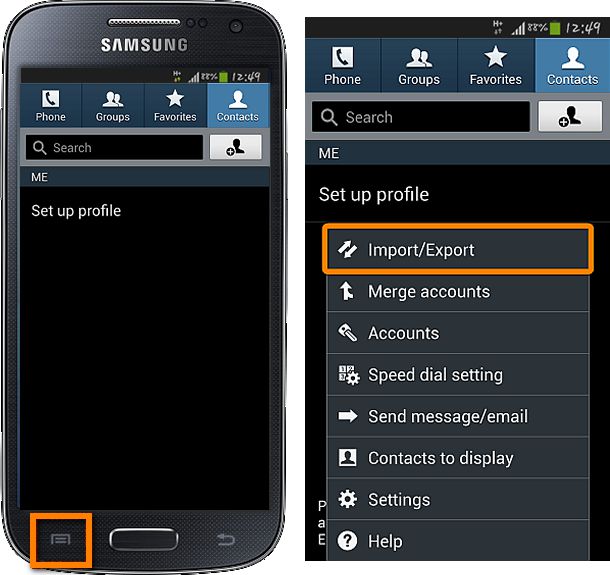
-
Select to import vCard files (VCF) from your device storage.
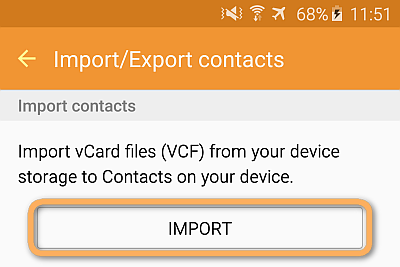
-
Check all contacts from the phone storage and click Done.
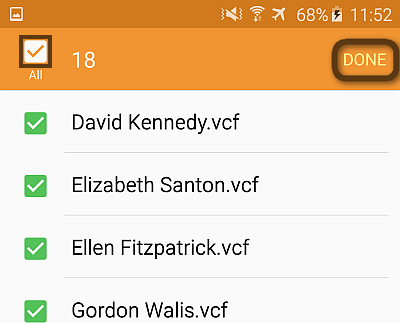
-
Your iPhone contacts are imported to the Samsung phone.
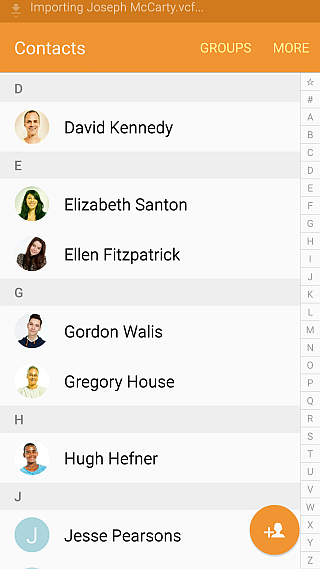

❕ If your iPhone is encrypted, you may be asked for an iPhone backup password. What password?
CopyTrans Contacts features
Contacts
✔️ Export iPhone contacts to PC
✔️ Import contacts to iPhone
✔️ Transfer contacts from iPhone to iPhone
✔️ Move contacts from Android to iPhone
✔️ Sync Outlook contacts with iPhone
✔️ Back up WhatsApp chats
✔️ Save WhatsApp photos
Messages
✔️ Back up iPhone SMS messages
✔️ Export iPhone SMS to PDF
Calendars
✔️ Sync iPhone calendar with Outlook
✔️ Copy Outlook calendar with iPhone
Transferring contacts from iPhone to Samsung has never been easier!
Transfer contacts from iPhone to Samsung
YouTube video guide
How to move other data from iPhone to Samsung
CopyTrans programs can also be of great help when transferring other data from iPhone to Samsung. We’ve prepared a set of extensive guides for you:
- How to transfer music and videos from iPhone to Android
- How to transfer photos from iPhone to Android
To sum up, we showed you how to fix the Samsung Smart Switch not working issue. Finally, you know how to transfer contacts from iPhone to Samsung, along with other data you need! I’m sure you won’t regret it and hope you will enjoy the process.