Hello,
I finally decided to switch from Android to iPhone. I switched my SIM card, but contacts were not transferred with the SIM. How do I transfer contacts from Android to iPhone?
Rgds,
Alan
When switching from Android to iPhone you are probably thinking about saving your address book first. It’s actually pretty easy to transfer contacts from Android to iPhone with the right tools.
Choose what suits your needs:
The methods described in this article work for all Android and iOS versions.
⚡ If you also want to mоve other data from Android to iPhone – we have a great solution for you at the end of the guide 😉
Transfer contacts from Android to iPhone
If you are an Android user who is switching to iPhone, you probably have a few things on your mind:
◽ How do I transfer my contacts?
◽ What is the best app to transfer contacts from Android to iPhone?
◽ Can you send contacts via Bluetooth from Android to iPhone?
◽ iPhone not recognizing Android contacts?
◽ Not all contacts transferred from iPhone to Android?
The article offers a step-by-step guide with screenshots so that even beginners can follow along and transfer their contact list in no time.
Well, we’ve got the solution for you! If you want to move contacts from Android to iPhone hassle-free, we recommend using CopyTrans Contacts.
Unlike other methods, CopyTrans Contacts transfers all contacts from any Android to iPhone, including:
✔ photos;
✔ addresses;
✔ emails;
✔ notes;
✔ and more!
To show how to move contacts from Android to iPhone:
- first of all, we will back up Android contacts to PC
- and then import contacts to iPhone .
Transferring contacts from Android to iPhone
How to transfer contacts from Android to computer
- On your Android phone, open the Contacts app.
- Tap Menu button ➔ Settings ➔ Export ➔ Save. It will create a VCF file with all your contacts and save it to the internal memory of your Android phone.
- Now connect your Android phone to a computer via a USB cable.
- You will see your phone listed in the “This PC” section, along with the rest of the drives.
Double-click on the name of your Android phone. - To transfer from Android to iOS, find the contacts.vcf file we previously created on your Android phone.
- Drag and drop the contacts file to your desktop, then disconnect the Android phone.
- So, this is the first step to move data from android to iPhone.
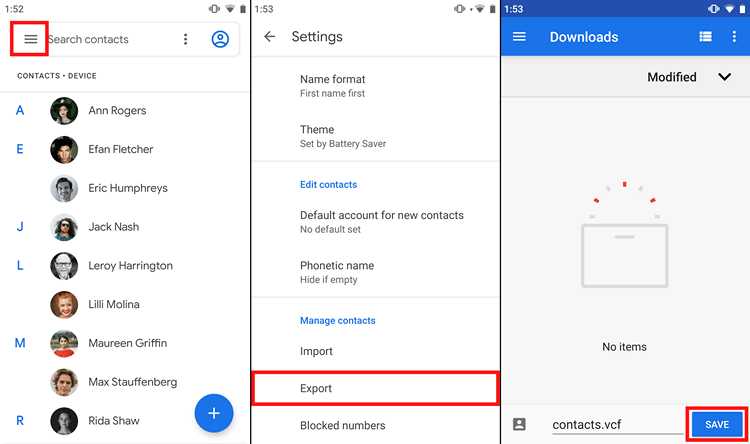
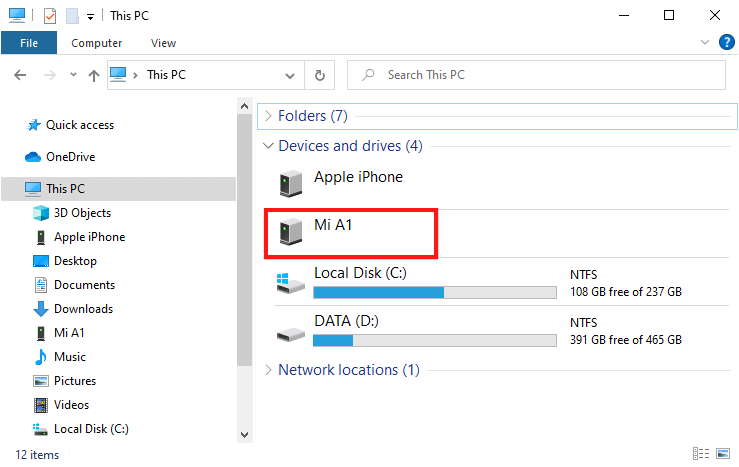
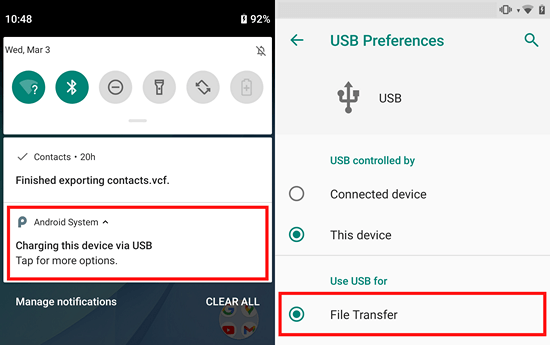
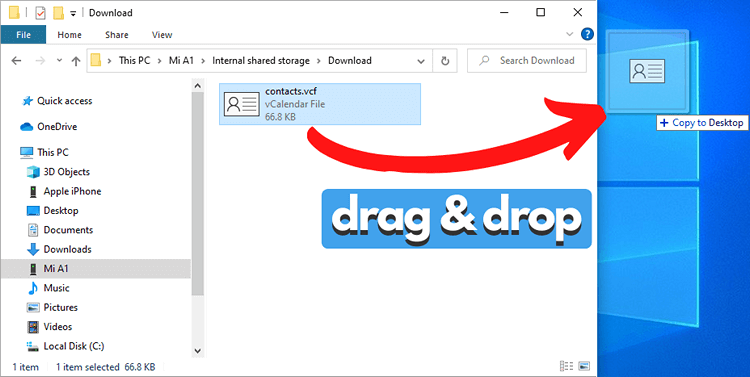
Import contacts to iPhone
Since Apple operating system is more complicated and more closed, you need additional software to import contacts from Android to iPhone. CopyTrans Contacts is the best for this purpose.
✔️ Works with all Android phones, all iOS versions
✔️ Transfers contacts from Android to iPhone without WiFi
✔️ Keeps all data in place
✔️ Transfers your Android contacts to iCloud, Outlook, Gmail
✔️ Manages calenders, messages and notes – all in one place
✔️ Available in a free test version
✔️ Move iPhone contacts between contact groups
The whole process will be performed in 3 simple steps – just watch us go:
- Download CopyTrans Contacts from the following page: Try CopyTrans Contacts for free
- Install the program. If you need help installing CopyTrans Contacts, please refer to the installation guide.
- Run the program, connect your iPhone and wait until the loading process is completed.
- Moving from Android to iPhone with CopyTrans Contacts is very easy, just click on Import Contacts ➔ From a file and select the contacts.vcf file from your Desktop.
- That’s it. Hope we answered your question: “How do I transfer contacts from Android to iPhone?”.
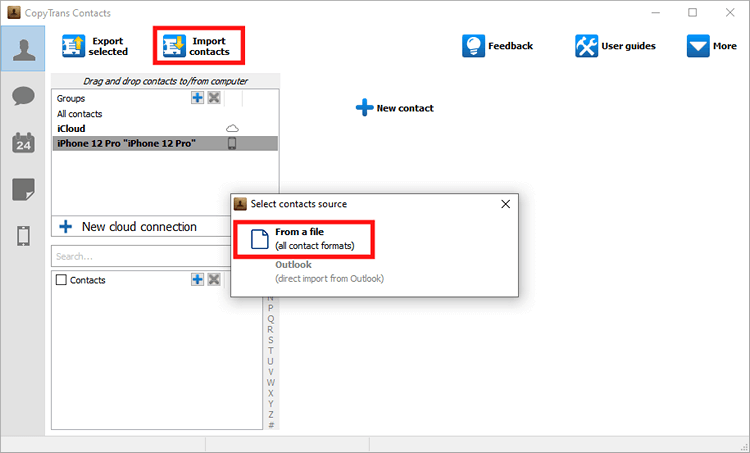
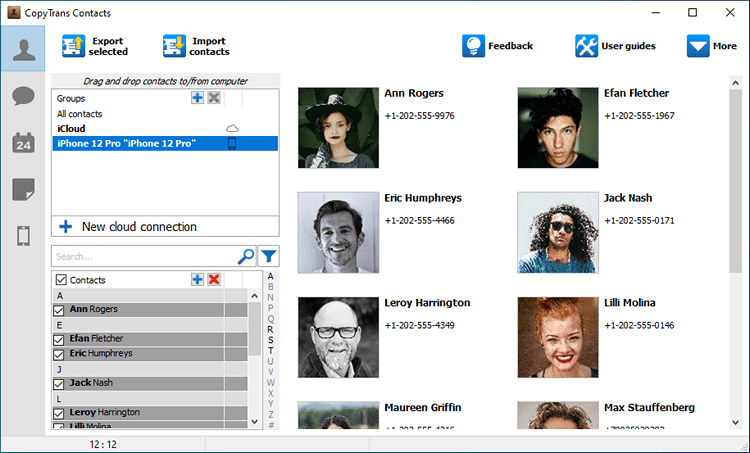
How to move android contacts to iPhone
YouTube video guide
- Export Android contacts to PC as a .vcf file.
- Start the app, click on Import contacts.
- Choose the Android contacts file you saved to PC.
- Click OK to import the contacts to your iPhone.
How to import contacts from Google to iPhone
If you have contacts synced to your Google account, you can connect it to CopyTrans Contacts and copy the contacts to your iPhone.
Advantages of CopyTrans Contacts:
✔️ Manage all iPhone, iCloud, Outlook and Gmail contacts;
✔️ Save contacts in a few clicks;
✔️ Work with different formats: .xlsx; .vcf; .csv;
✔️ Transfer iPhone messages to PC in different formats;
✔️ Manage iPhone and iCloud calendars;
✔️ Easy-to-use, intuitive interface.
Here is how:
- Download CopyTrans Contacts and install it: Try CopyTrans Contacts for free
- When switching from Samsung to iPhone (or another Android phone), in the top-right corner, select More ➔ Cloud setup.
- Click on New connection ➔ Gmail.
- Enter your Google account credentials and click on Add account.
- Close the Cloud setup window. Select your Google account ➔ select all contacts or only the contacts you want to transfer ➔ right-click on the contacts ➔ Move to ➔ your iPhone.
- That is how to get contacts from Android to iPhone directly via Google Account.
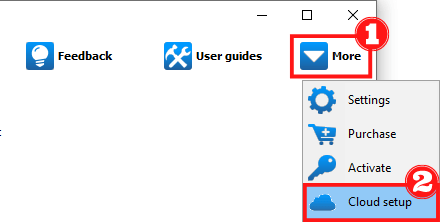
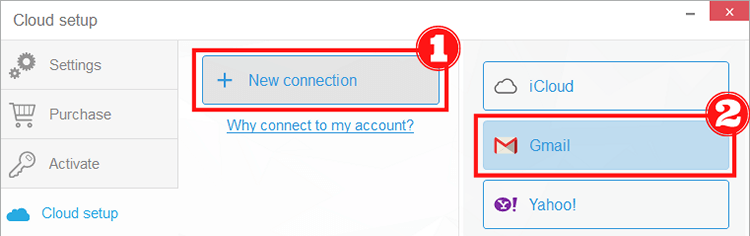
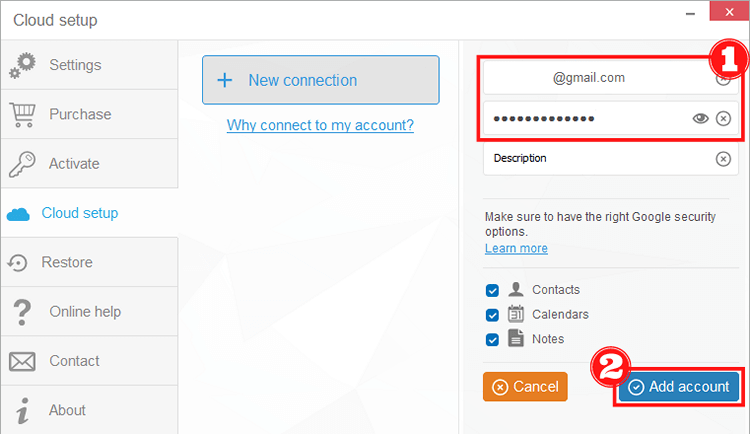
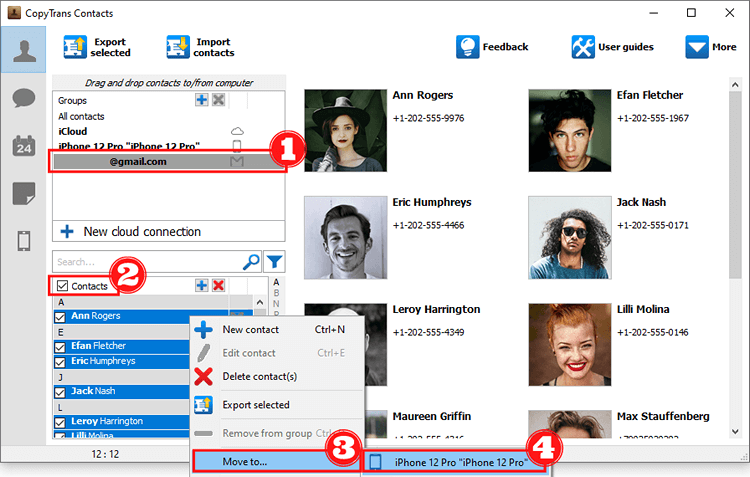
Once you have transferred your Android contacts to your iPhone, you can continue using CopyTrans Contacts to manage and backup iPhone contacts to your PC and much more.
Switching from Android to iPhone is a hard nut to crack. Luckily, CopyTrans developed a bundle of apps for a smooth data transfer from Android to iPhone.
Indisputable advantages of using CopyTrans programs:
-
They don’t require you to have Android and iPhone at the same time for the sync;
-
You can choose which data you want to transfer.
CopyTrans 7 Pack
Special offer
CopyTrans 7 Pack is a bundle of simple apps for a better iPhone + Windows experience. Transfer photos, music, and much more…!
For step-by-step instructions check out our guide on switching from Android to iPhone.
✔ Manage 5 devices;
✔ Full iPhone management;
✔ No subscription;
✔ 108$ off.
* The offer includes an additional 3$ discount and is only valid when purchasing CopyTrans 7 Pack for private use.