Still wondering how to add custom ringtones to iPhone? Wanna know how to set ringtone in iPhone without iTunes in a free and easy way? Can’t delete a ringtone from your device?
Luckily, you can get things done with an alternative way – CopyTrans Manager, a FREE iTunes alternative that is easy to navigate and can help you add ringtone to iPhone.
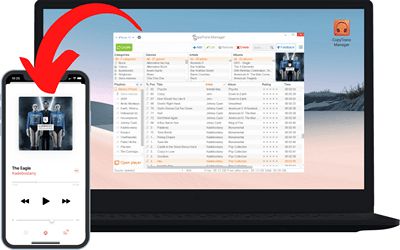
💙 What CopyTrans Manager can do
for you:
– Add ringtones to iPhone without iTunes;
– Create and edit iPhone playlists;
– Add music to iPhone, iPad, and iPod.
Ringtones are handled like any other music or video files by CopyTrans Manager. Simply drag and drop your ringtone from the Windows File Explorer into the CopyTrans Manager window.
⚡ Should you need to create ringtones, be sure to check out the official CopyTrans blog and the article we dedicated to making free custom ringtones: 3 ways to make free custom ringtones for your iPhone.
How to set ringtone in iPhone without iTunes
With CopyTrans Manager you can:
✔️ save ringtones on your PC without iTunes
✔️ just drag-and-drop ringtones
✔️ it is totally FREE
Use one of the sites, checked and approved by CopyTrans Team, to download ringtones for iPhone:
– https://www.melofania.club/
– https://ringtonemaker.com/
– https://ringer.org/
So, how to get ringtones on iPhone? Just follow these steps:
-
Download and install CopyTrans Manager:
Free download
-
Run CopyTrans Manager and connect the iPhone. Your iPhone tracks and playlists appear in the program’s main window.
-
Open the folder on your PC containing the ringtone track files.
Note: for the iPhone to recognize the tracks as ringtones, they need to be saved in .m4r format. -
How to add a ringtone to iPhone? Just drag and drop the ringtones from the Explorer window to the open CopyTrans Manager window.
-
Click Update to apply the changes.
-
That’s how to put ringtones on iPhone.
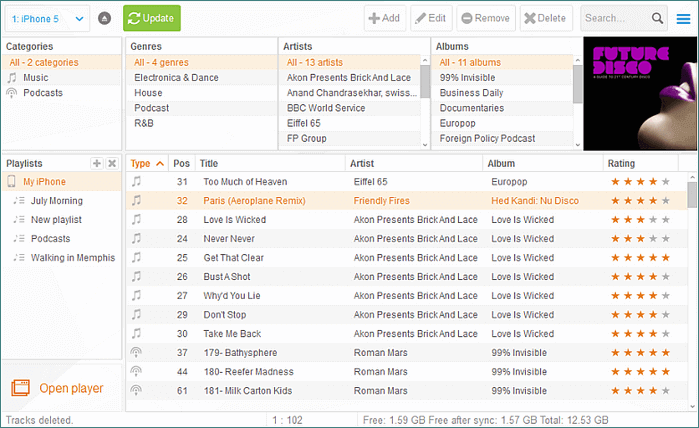
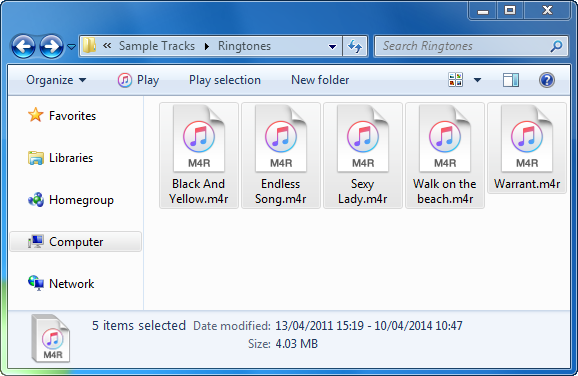
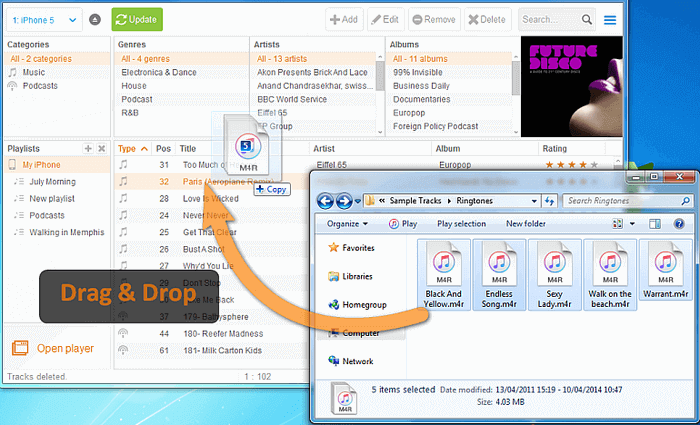
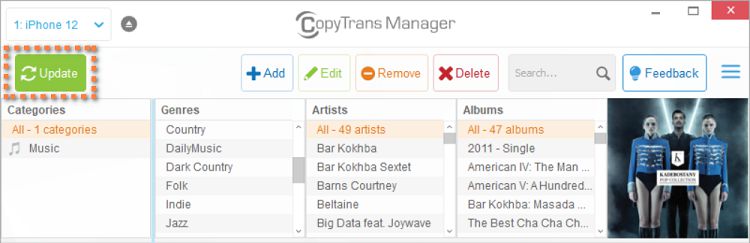
And now, how to change your ringtone to a song? Easy! Got to iPhone Settings > Sounds > Ringtone. You can now set any of the newly imported ringtones as the default one on your iPhone.
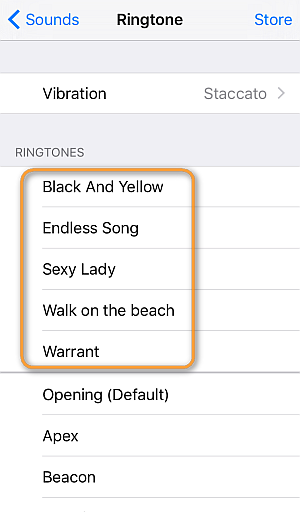
Some time ago Apple got rid of the ringtones tab in iTunes. But even if you manage to add a ringtone to your iPhone, it’s impossible to remove it with iTunes.
⚡ Lucky for you, CopyTrans Manager can delete a ringtone. Just press the delete button in the upper right corner:
![]()
If you don’t like your experience with iTunes, there is always an alternative. There are several third party programs that do most of what iTunes does, if not more. One of these may do the job for you:
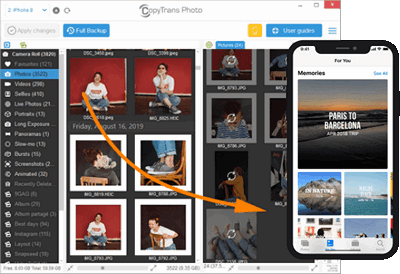
Transfer iPhone photos to the PC and back
- Transfer photos and videos from iPhone to PC
- Move photos and videos from PC to iPhone
- Create and edit iPad albums
- Organize photos and preserve album structure
- Keep EXIF data intact
- JPG, HEIC, MOV, Live photos
Manage iPhone contacts, messages, notes, and calendars on your PC
- Transfer contacts from one iPhone to another
- Back up your messages to a PC
- Manage your iPhone and iCloud calendars
- Save your iPhone notes to the computer
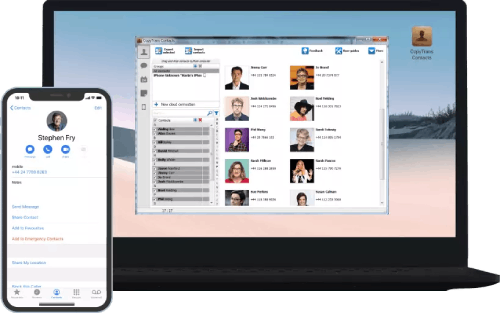
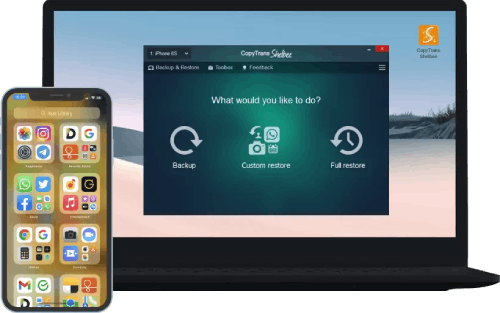
Back up your iPhone to the PC without iTunes
- Back up and restore iPhone without iTunes
- Restore iPhone data selectively
- Restore WhatsApp without iCloud
- Transfer iOS apps to new iPhone