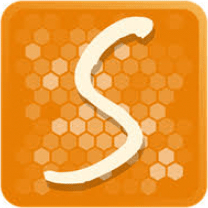Multiple iPhone backups on one computer
iTunes always saves all consequtive iPhone backups into the same file, overwriting the previous backup. It keeps only the latest backup for any given device.
Each time iTunes overwrites the previous backup, important content could potentially be lost. Just imagine if you accidentally back up your new empty iPhone to your only existing backup.
Don’t wait until you need to pay hard cash to recover lost iPhone content. This article explains how to backup iPhone without overwriting the previous backup. For this we have designed CopyTrans Shelbee.
Back up iPhone without overwriting the previous backup
Method 1
-
Download and install CopyTrans Shelbee on your PC.
Download CopyTrans Shelbee -
Start CopyTrans Shelbee, connect the iPhone and click on “Backup“.
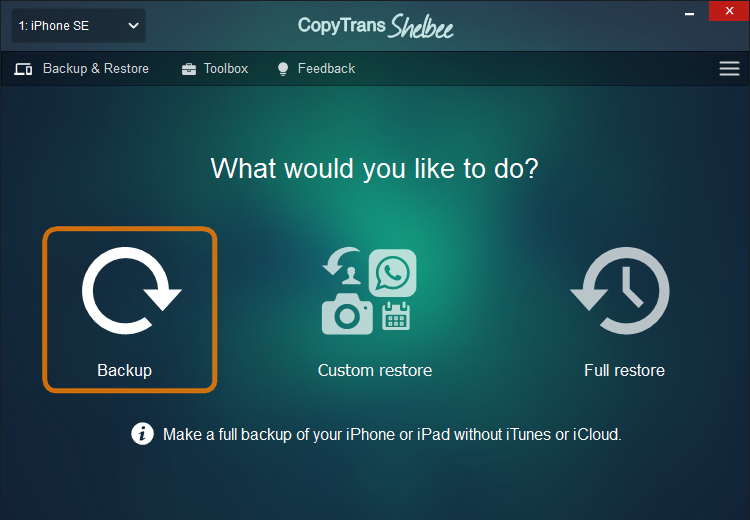
-
On the next screen, click “Full backup“.
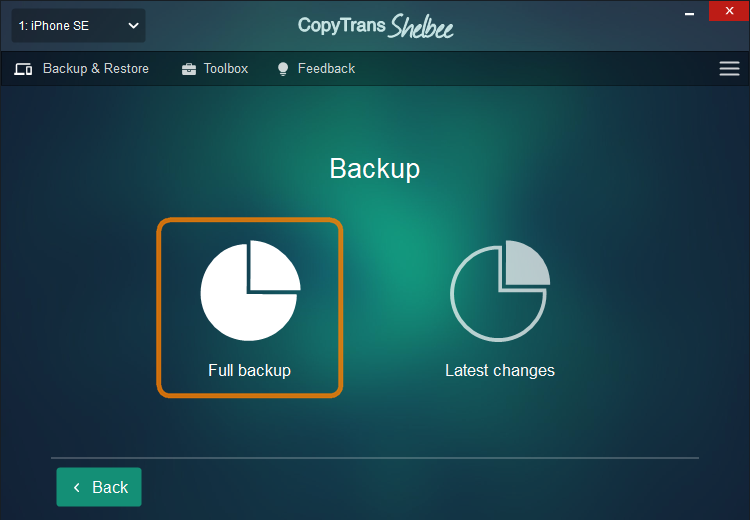
-
Now select the place where to save the backup. Select a location other than the default iTunes folder by clicking on the pencil symbol.
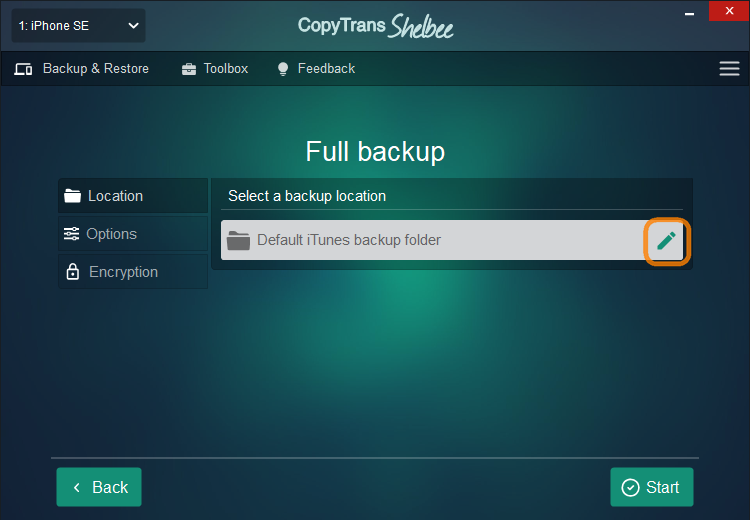
💡 Default location is the same folder where iTunes keeps backups on your computer. But unlike Apple, we let you choose any folder. -
The iPhone backup begins while the previous backup remains unchanged.
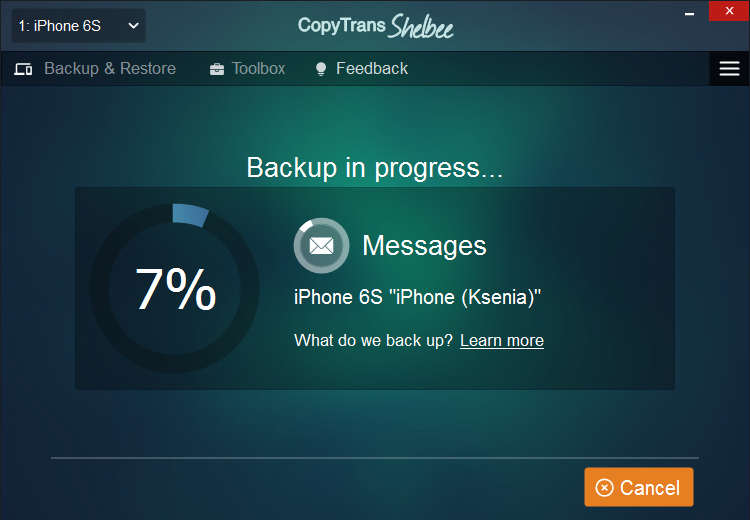
-
That’s pretty much it, click “Done“.
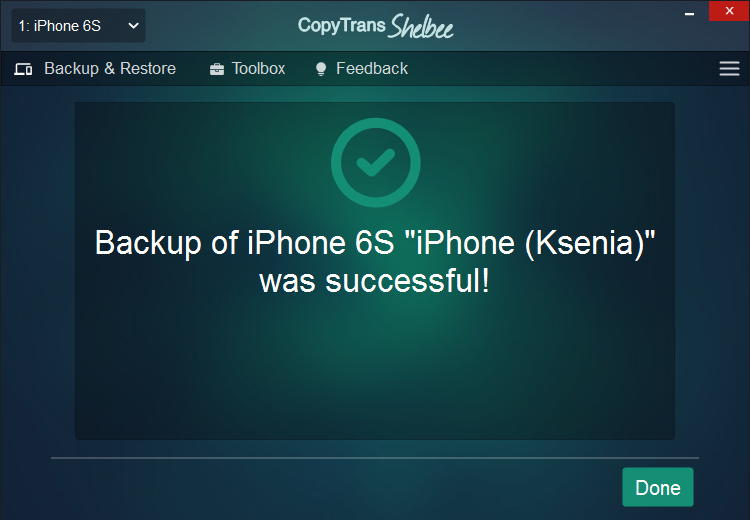
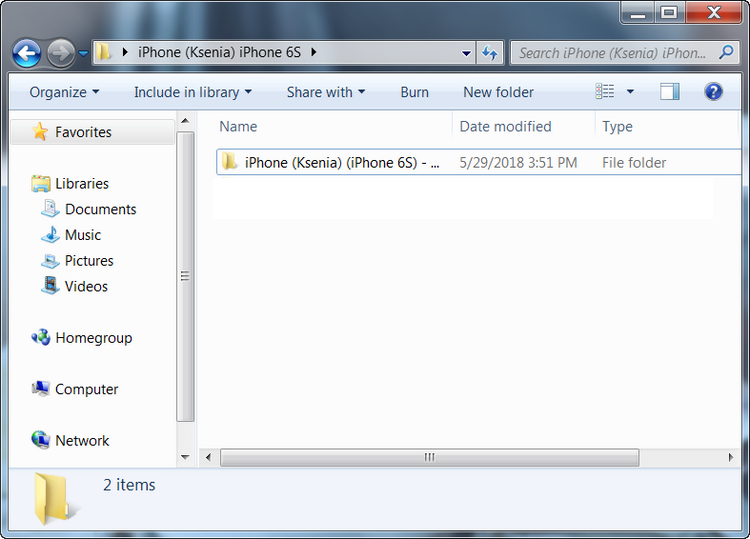
Back up iPhone without overwriting the previous backup
Method 2
Use CopyTrans Shelbee’s unique feature for your next iPhone backup. “Latest changes” backups don’t overwrite old iPhone backups, take up less space and are quicker to do.
-
Download and install CopyTrans Shelbee on your PC. Download CopyTrans Shelbee
-
Run CopyTrans Shelbee and click through “Backup” > “Latest changes“.
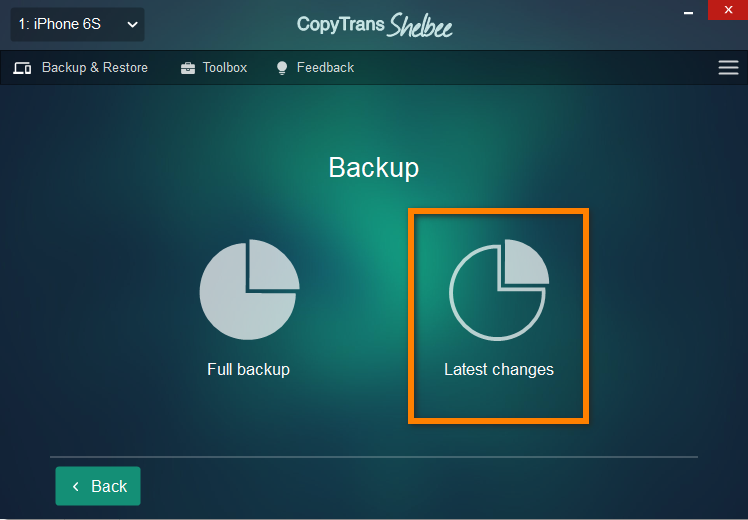
-
Click the pencil symbol to select the backup you want to update with latest changes. You need at least ONE FULL BACKUP DONE 💾 with CopyTrans Shelbee to use this feature.
-
Make as many “Latest changes” backups as you wish. Save them in the location of your choice.
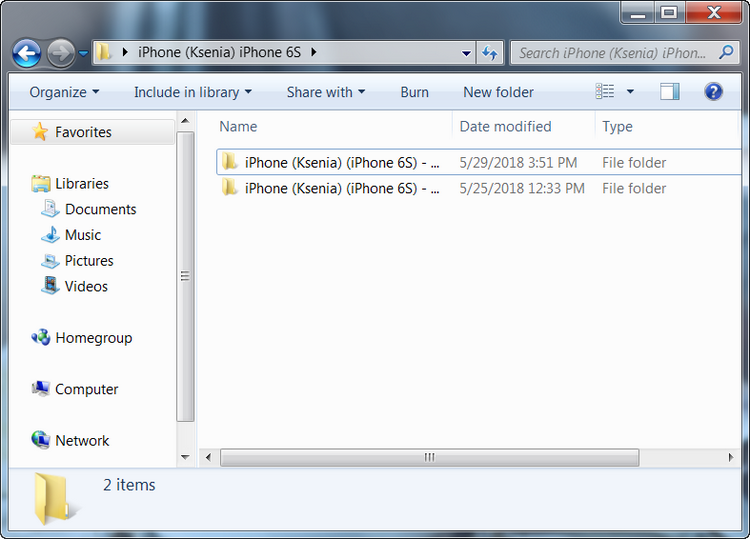
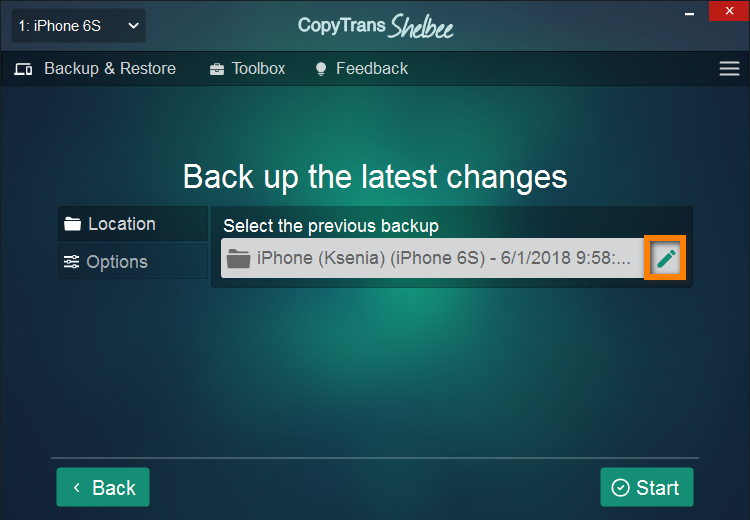
☎ Restore your device from any of the backups you made. Choose the most recent one, as it is the most current. You only need to restore once. Here is our own detailed guide on how to Restore your iPhone.
This is how to save multiple iPhone backups without overwriting the old ones. Enjoy!
Download CopyTrans Shelbee