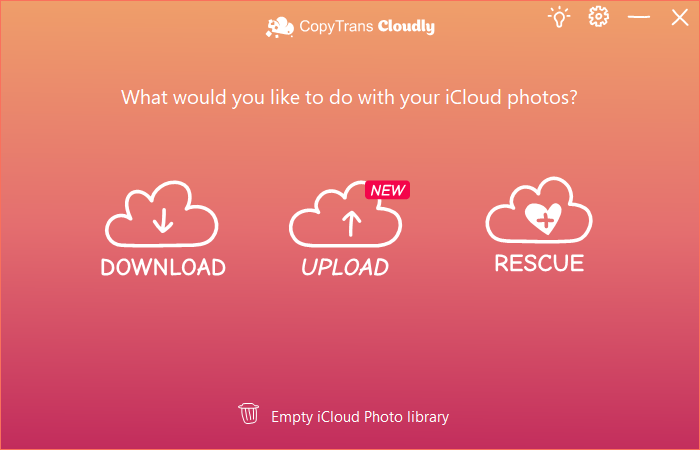Are you tired of watching your iPhone battery constantly drain? Are you desperately looking for a charging spot wherever you go? It’s a common struggle for many iPhone users, especially as we increasingly rely on our devices for work, communication, entertainment and more.
If you are an iPhone user, you probably enjoy both the look and productivity of your device, which is equally good for business and pleasure. We know you want to use your iPhone as long as possible and you must be wondering how to save battery on iPhone.
Depending on the iPhone generation and how you are treating your device, the average battery life after a single charge may vary widely.
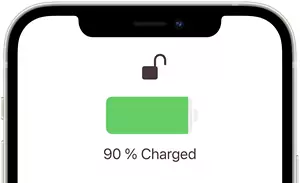
No panic! We’ll give you practical tips, tricks and strategies for saving battery life on your iPhone and getting the most out of every charge. From simple tweaks to advanced techniques, we’ll explore a range of methods that can help you extend your battery life and keep your iPhone powered up all day long.
So, if you’re tired of constantly running out of battery and always on the hunt for an elusive charging spot, this article is for you. Join us on this journey to discover the secrets to saving battery on your iPhone. Let’s start!
- What is draining my iPhone battery?
- Extra tips to make iPhone battery last longer
- Why is my iPhone battery yellow
- Battery widget iPhone
- How to display battery percentage on iPhone
- iPhone battery life: FAQ
What is draining my iPhone battery
Battery life depends on several factors that may affect its lifespan. Optimizing iPhone settings is key to minimizing battery drain. Here are the steps which will immediately help to extend the life of your iPhone battery.
-
Adjust screen brightness or enable Auto-Brightness. The backlight used to illuminate the screen of your device screen consumes plenty of energy. You can minimize the power used by the backlight by navigating to Settings > Display & Brightness and dimming the screen.
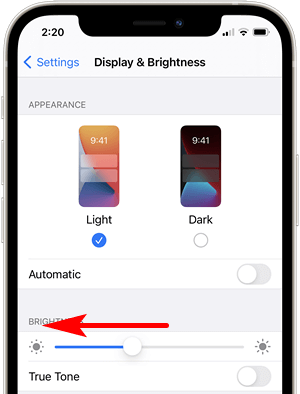
With iOS 13, you can use Dark Mode, which can also save your battery power. Go to Settings > Display & Brightness > select Dark Mode.
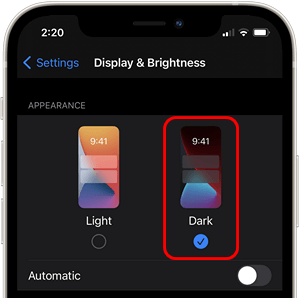
If you’d rather not change the brightness of your screen and don’t want to use Dark Mode, you can turn on Auto-brightness. This will optimize battery consumption by the backlight, allowing the iPhone to adjust the screen brightness based on the current ambient lighting. To enable the Auto-brightness mode, go to Settings > Accessibility > Display & Text Size, scroll down, then find the Auto-Brightness setting and turn it on by tapping the button.
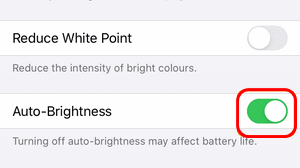
-
Enable Optimized Battery Charging. Available with iOS 13 and later, Optimized Battery Charging learns from your daily behavior to reduce the time your iPhone spends fully charged. It helps the battery to keep 100% capacity for a longer time. Navigate to Settings > Battery > Battery Health > Optimized Battery Charging.
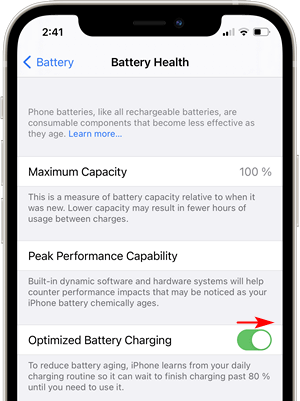
-
Turn off location services or minimize their use. iPhone automatically uses a built-in GPS antenna in addition to 3G and Wi-Fi data to accurately locate the device. Many applications use iPhone location services which ultimately hurts battery life. To disable location services, go to Settings > Privacy > Location Services > OFF.
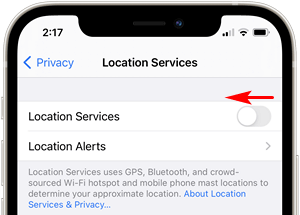
If you do not wish to disable location services completely, turn them off for some apps by going to Settings > Privacy > Location Services.
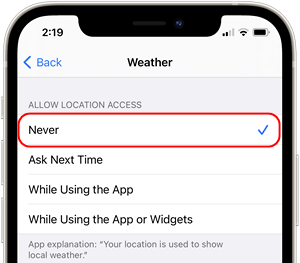
-
Turn off push notifications and fetch new data less frequently, better still manually. Apple Push Notification service notifies you about what happens to your emails, notes, contacts, and other cloud data on the iPhone. Fetch is another method of checking for new data when Push is disabled. Push is generally more power-hungry than Fetch. Therefore, turn off Push and set Fetch to bring data less frequently or manually (e.g. upon request). Go to Settings > Mail > Accounts > Fetch New Data. Tap Fetch New Data, then tap the Push switch to turn it off.
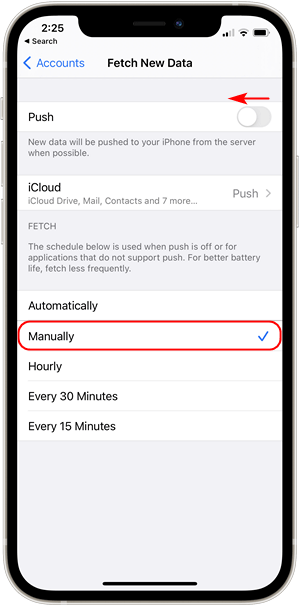
Warning: if you disable Push, you will not receive notifications on the spot (e.g. as soon as you receive an email). If you set Fetch to bring data manually, you will not receive notifications unless you manually open the respective app. For instance, you will only get notifications about new email messages upon launching the Mail app.
-
Force-quit apps. If you’re not using some apps, don’t forget to close them as they can drain battery life. To force-quit an app on your iPhone, swipe up from the gesture bar and hold. Find the app you want to quit and swipe up on it in the app switcher mode.
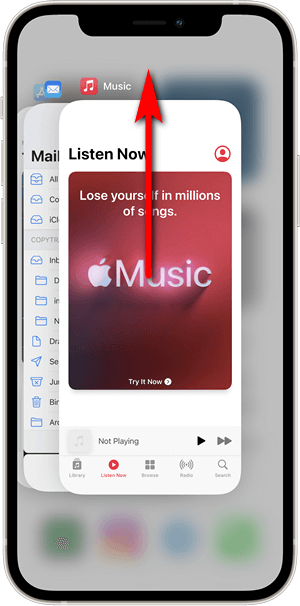
If you’re using an older model: double press the Home button and swipe up on the app card to close it.
-
Disable Bluetooth and Wi-Fi. Unless you are using a Bluetooth accessory such as hands-free or wireless speakers, you can safely turn off Bluetooth by going to Settings > Bluetooth > OFF. This will slow down the battery drain. Bluetooth and Wi-Fi use the same antenna and receiver.
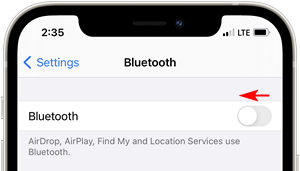
If you are really low on battery power and don’t plan on using the Internet, turn off Wi-Fi by navigating to Settings > Wi-Fi > OFF.
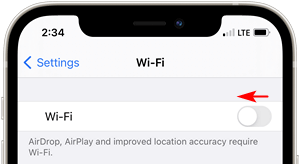
-
Avoid poor- or no-reception areas. In low-coverage regions, the iPhone will use more power to maintain an operational cellular connection. Be mindful of the signal strength indicated on top of the iPhone screen.

The fewer bars – the weaker the signal, and the more battery power required for the iPhone to stay connected. If you are not planning on using the iPhone for cellular calls when in low- or no-coverage areas, enable Airplane mode by going to Settings > Airplane Mode > ON.
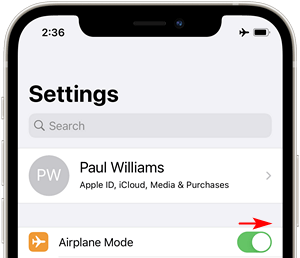
Warning: this will prevent the iPhone from accessing the cellular network.
-
Disable app-specific notifications. Most iOS apps can send notifications, speeding up battery drain. Turn off notifications for all non-essential apps by navigating to Settings > Notifications. Next, tap on an application from the list.
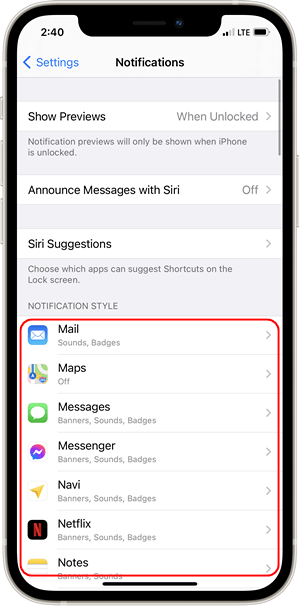
Set the switch next to “Allow Notifications” to off.
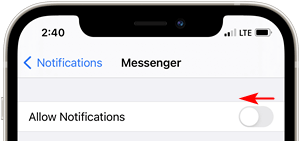
-
Set Auto-Lock to 30 Seconds. This way, your iPhone will automatically go to standby mode when not used, which is essential to save battery life. Navigate to Settings > Display & Brightness > Auto-Lock and set the time interval to the minimum, which is 30 seconds.
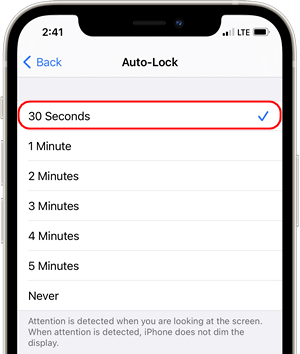
Do not waste your battery for iCloud synchronization and stop paying for the iCloud storage plan –
back up and manage iPhone photos on PC with CopyTrans Photo.
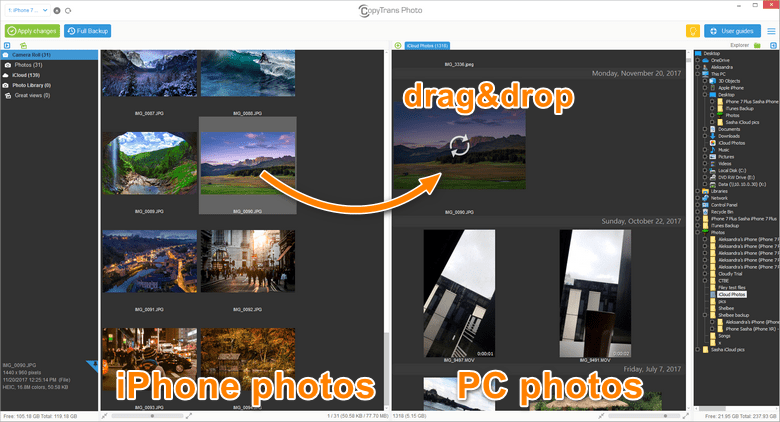
You can manage your photos and videos with CopyTrans Photo however you like. Here’s what you can do with CopyTrans Photo.
iPhone battery draining fast
Extra tips to make iPhone battery last longer
-
do not overcharge the battery or let it die, but try to keep the charge between 30% and 80%;
-
use the iPhone in its prescribed operational temperature ranges which is between 0°C and 35°C (32°F to 95°F);
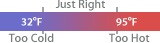
-
store the iPhone in temperatures ranging from -20°C (-4°F) to 45°C (113°F);
-
turn iCloud off as it always works in the background synchronizing your photos. Store your media files on your iPhone and download everything (including deleted files) in one click with CopyTrans Cloudly.
❤ Enjoy your favorite iPhone photos on a big screen ❤
Don’t let your most precious moments disappear! Download photos from your iPhone to the PC and store them safely without paying for iCloud storage.
Transfer pictures between PC and iPhone, delete photos to free up space, convert HEIC to JPEG on the fly, and more.
Get FREE test for CopyTrans Photo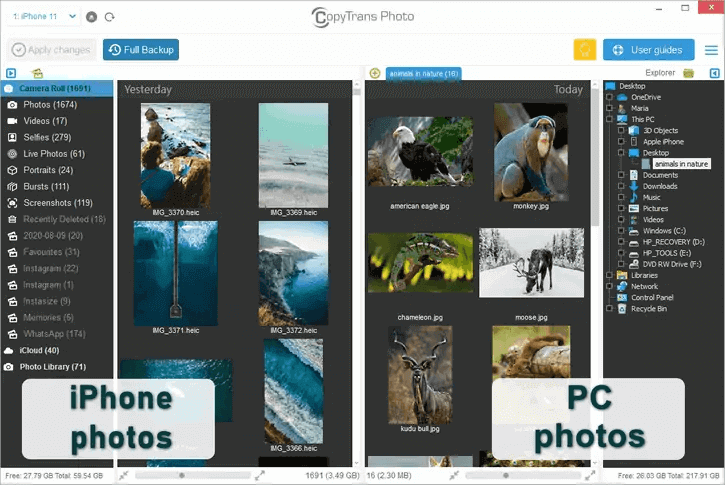
Why is my iPhone battery yellow
Yellow battery iPhone indicates that you have the Low Power Mode enabled on your iPhone. This useful feature lowers display brightness, disables background app refresh and automatic downloads, minimizes system animations, etc. When your battery hits 20% and 10%, your iPhone will offer to turn the Low Power Mode with one tap. Or you can enable it by going to Settings > Battery > Low Power Mode.
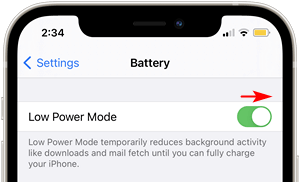
Battery widget iPhone
You can easily add iPhone battery widget to your Home Screen:
- Tap and hold the Home Screen until the apps start to wiggle or hold any of the apps and choose Edit Home Screen from the drop-down menu. Press the + button in the top left corner.
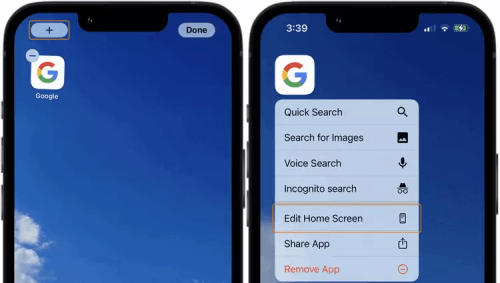
- Search for Batteries in the Search Widgets.
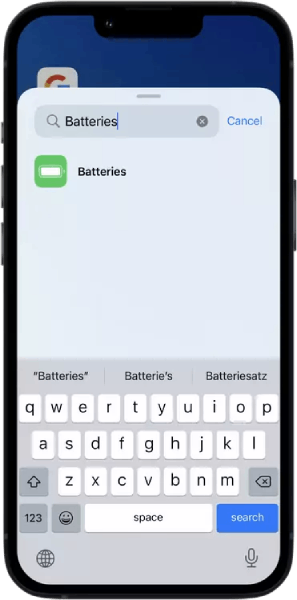
- Swipe left to choose the look of your Battery Widget and press + Add Widget.
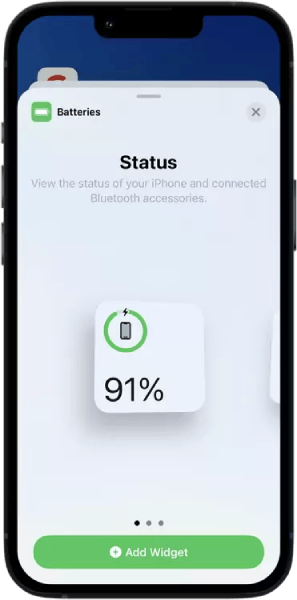
- Drag and place the widget on your Home Screen.
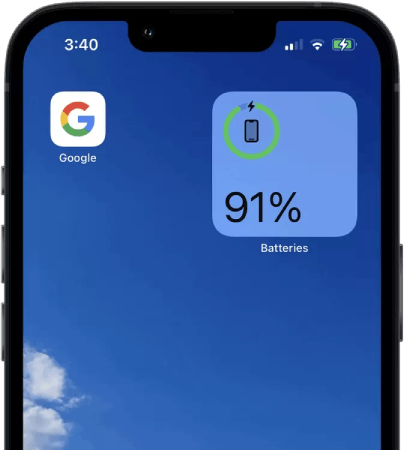
Now you can see your battery stats that may include your iPhone and AirPods battery levels.
How to display battery percentage on iPhone
You can display the iPhone battery percentage keep an eye on your battery health. Please note that this function is available up until iPhone X. iPhone X and later models display battery percentage automatically when you swipe down on the top right corner of your screen.
- Navigate to Settings and scroll down to Battery.
- Tap on the toggle next to Battery Percentage.
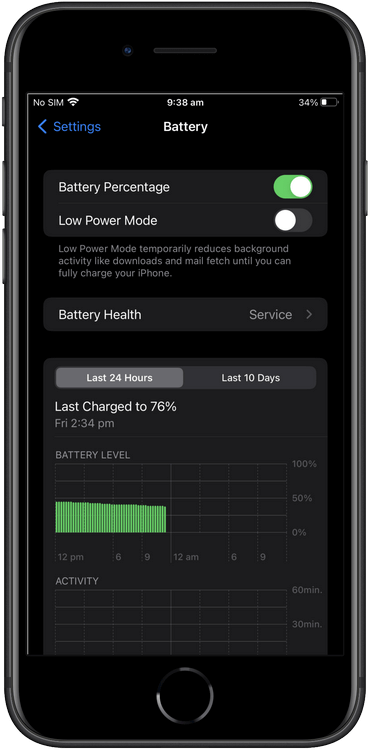
Voilà! Your battery percentage is now displayed next to the battery icon in the top right corner.
iPhone battery life
FAQ
What is low power mode on an iPhone?
Low power mode is a feature on the iPhone that reduces power consumption and prolongs battery life by disabling certain background activities and visual effects.
How can I adjust the screen brightness to save battery life on my iPhone?
You can adjust the screen brightness by swiping up from the bottom of the screen to open Control Center and then dragging the brightness slider to the desired level. Lowering the brightness can help conserve battery power.
What are some ways to preserve battery life on my iPhone by managing location services?
To save battery life, you can go to Settings > Privacy > Location Services and disable location services for apps that don’t necessarily need to track your location in the background.
How can I check the battery health of my iPhone?
You can check the battery health of your iPhone by going to Settings > Battery > Battery Health. This feature provides information about the maximum capacity of your battery and whether it may need to be replaced.
What is optimized battery charging and how can it help prolong the battery life of my iPhone?
Optimized battery charging is a feature that uses machine learning to understand your daily charging routine and helps reduce battery aging. It helps extend the overall battery life of your iPhone by reducing the time your device spends fully charged.
How can I extend the battery life of my iPhone 15 by reducing the drain caused by background app refresh?
To save battery life, go to Settings > General > Background App Refresh and turn it off or select specific apps that can run in the background. This can reduce the strain on the battery caused by apps refreshing data in the background.
What are some tips to save battery life on your iPhone 15 Pro?
Some tips include adjusting the screen brightness, managing location services, and disabling background app refresh. Additionally, consider using low power mode when the battery is running low.
How can I find out which apps use the most battery on my iPhone?
You can check which apps use the most battery by going to Settings > Battery. This section provides a breakdown of battery usage by individual apps, allowing you to identify and manage power-hungry apps.