If you’re stuck transferring photos from iPad to iPad, we know how you feel. If you’re not favouring using iCloud to sync all your pictures, transfering an entire photo library is no easy job. However, it becomes easy with CopyTrans Photo.
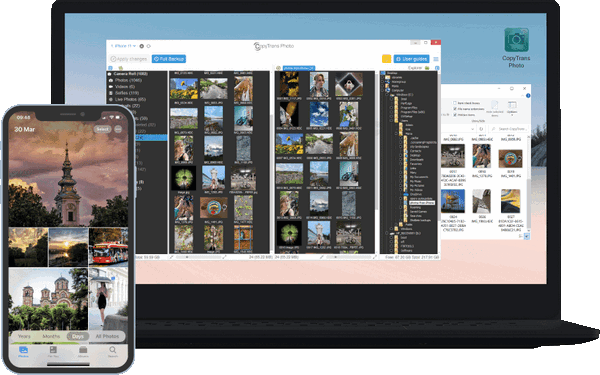
The transfer will only take 2 steps:
The guide will work for iPhone as well as iPad.
How to transfer photos from iPad to computer
To save you the trouble, we designed CopyTrans Photo. It will:
⚡ show all your device photos in one place;
⚡ backup your iPad or iPhone photos to PC;
⚡ keep the original quality, date taken, location and filters;
⚡ convert HEIC photos to JPEG if necessary.
So, here is how to transfer photos from iPad to PC on Windows 10:
-
Download CopyTrans Photo from the following page and install it: Transfer iPad photos to new iPad
-
Start CopyTrans Photo and connect the old iPad. The iPad photos will display in the main program window, in the left-hand side pane.
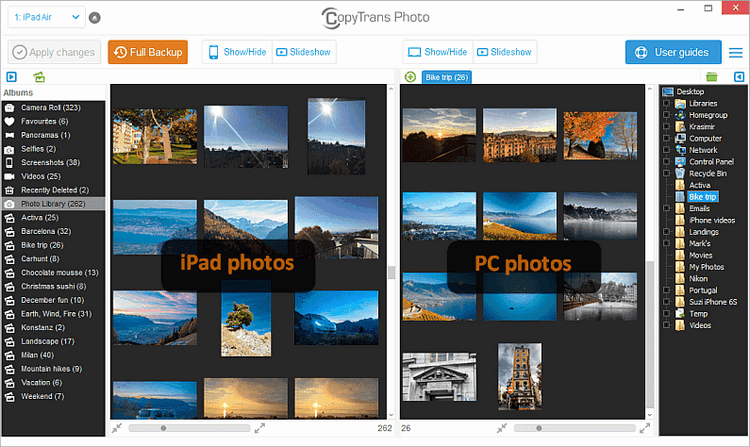
-
Click on “Full Backup” in the upper-left corner of the program, then select the destination folder.
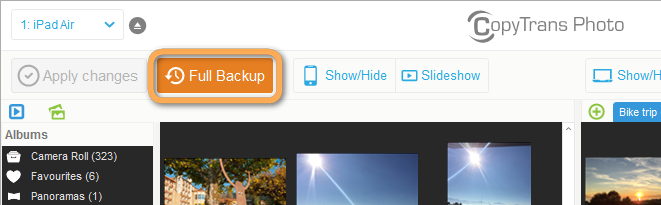
-
Select the location on the PC where you wish to transfer the old iPad photos and click OK.
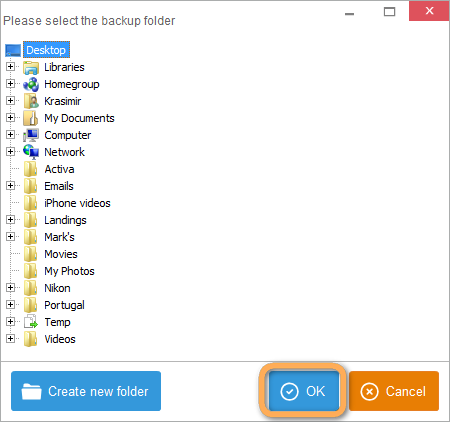
-
The program is transferring photos from your iPad to PC. Let the backup process complete.
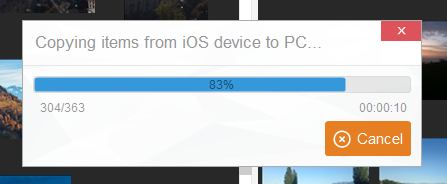
-
Done! Your photos have migrated to your computer.
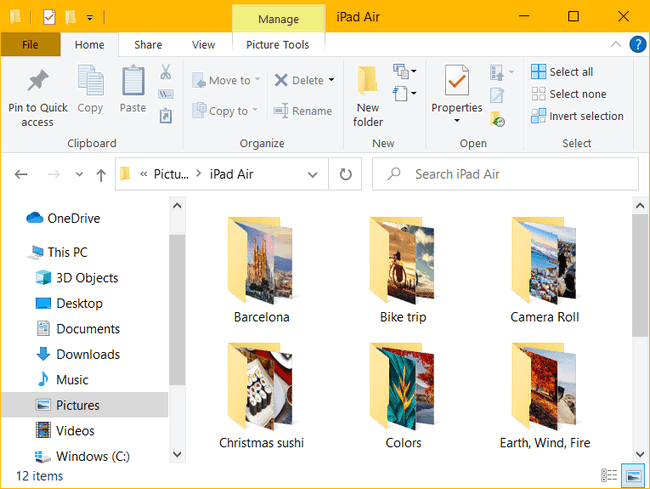
If you need help installing CopyTrans Photo, please refer to the installation guide.
Now the only part left is to import the pictures to your new iPad!
My photos were not transferred or displayed. What do I do?
- If your photos were not transferred, it means you are using the iCloud Photos feature. Disable iCloud photos and try again.
- If your photos are displayed as blank icons, don’t worry – they are probably just in HEIC format, which your PC doesn’t recognize. Install our free solution for viewing HEIC files and they will be displayed correctly.
How to transfer photos from PC to iPad
Now you will need to import the photos to another iPad. The process is just as simple and only takes a few steps.
So, here’s how to put photos on iPad:
-
With CopyTrans Photo open, eject the old iPad from your computer by clicking on the “Eject” button.
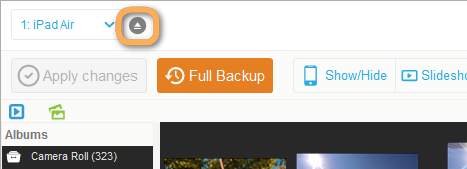
-
Next, disconnect the old iPad from the PC and connect the new iPad Air. From the far-right pane in CopyTrans Photo’s main window, navigate to the location where you backed up the old iPad photos.
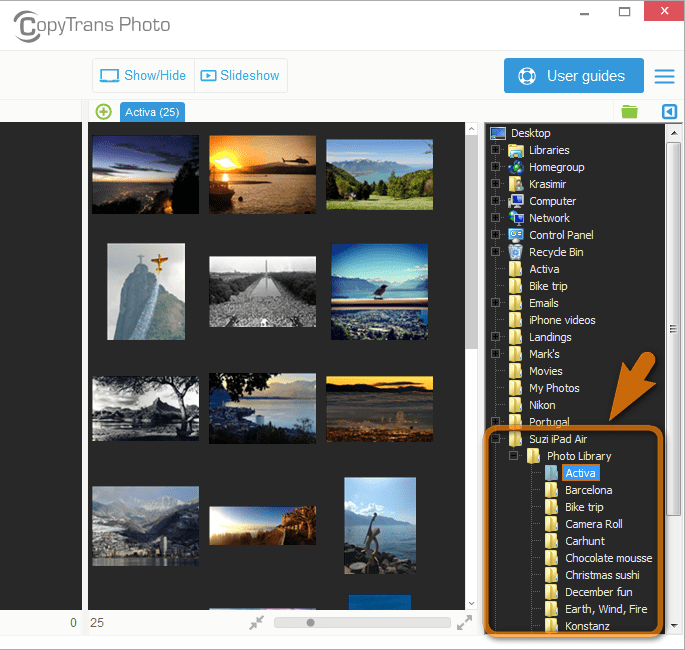
-
You can now transfer selected album folders from the PC to the new iPad by dragging and dropping the folders from the far right to the far left of CopyTrans Photo’s window.
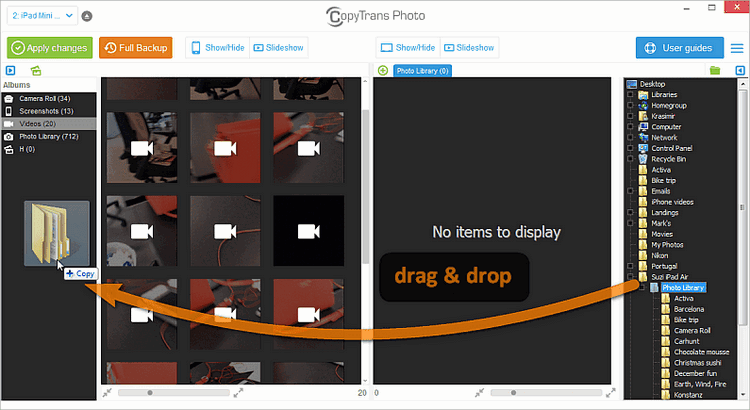
-
Once you finished transferring the old iPad albums from the PC to the new iPad, click on the “Apply changes” button.
TIP: We recommend dragging and dropping one album at a time before clicking on the “Apply changes” button.
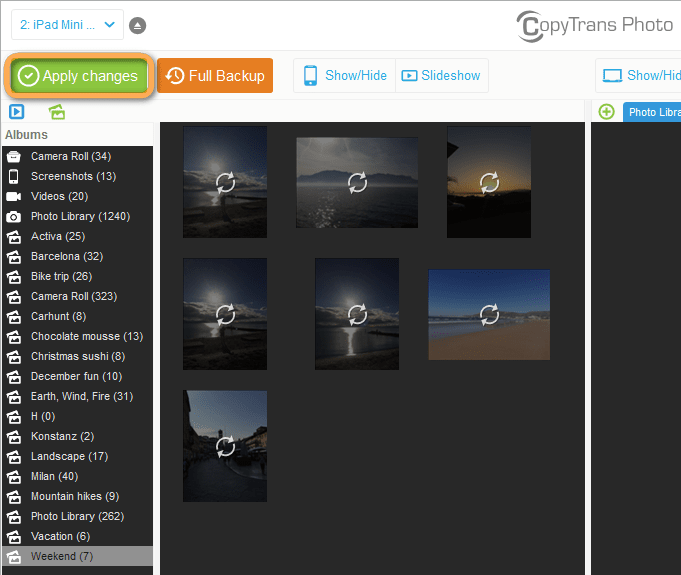
Further reading
This is it; you have transferred your old iPad photos and albums to the new iPad Air.
Transfer pictures to iPad
YouTube tutorial
If you like visual instructions more, see how to import photos to iPad in 5 clicks!
Even though this guide is, technically, for an iPhone, it will work for iPad just the same way.
Here is how to get photos off iPad and then quickly import them to another iOS device.