Hello, I hope you have a solution to my problem.
Now I am a happy iPhone owner, but I have a lot of important contacts on my old Windows Phone.
How can I transfer contacts from Windows Phone to iPhone without wasting my time?
Thank you,
Jane
It is very easy to export contacts from Windows Phone and transfer them to iPhone with CopyTrans Contacts. Just follow the steps below and transfer data from Windows Phone to iPhone.
Export contacts from Windows Phone
-
Most likely, your Windows Phone contacts are synced to a Microsoft account such as Outlook.com, Hotmail.com, or Live.com. If so, go to Step 6 directly.
Note: If your Windows Phone contacts are stored in a Gmail account, here’s how to transfer them to your iPhone.
-
If you haven’t yet synced the contacts to a Microsoft account, do so now. To export Windows Phone contacts and sync them to a Microsoft account, open the People app on the Windows Phone, tap … at the bottom, then tap settings:
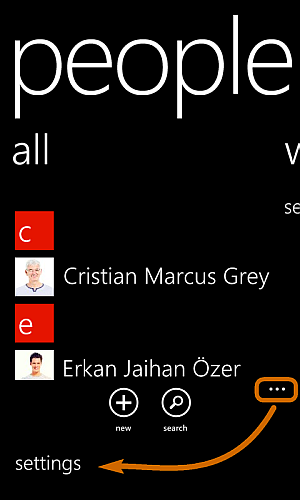
-
Scroll down to accounts and tap add an account:
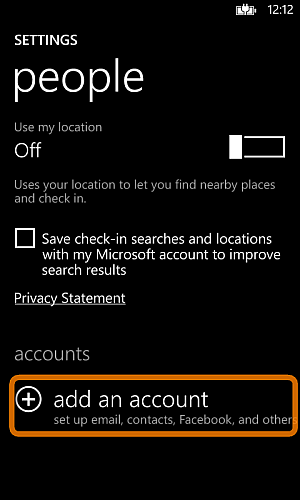
-
Now select Microsoft account, enter your Outlook.com or Hotmail.com email address and password, and tap sign in:
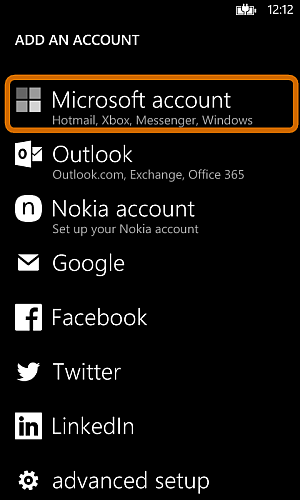
Note: Create an Outlook.com account here if you don’t have it yet.
-
So, here is how to export contacts from Windows Phone and push them to the newly-created Microsoft account. On your PC, open a web browser window, navigate to login.live.com and sign in with your Microsoft account username and password:
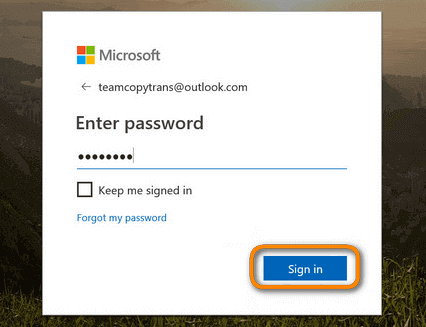
-
Once logged in, navigate to People:
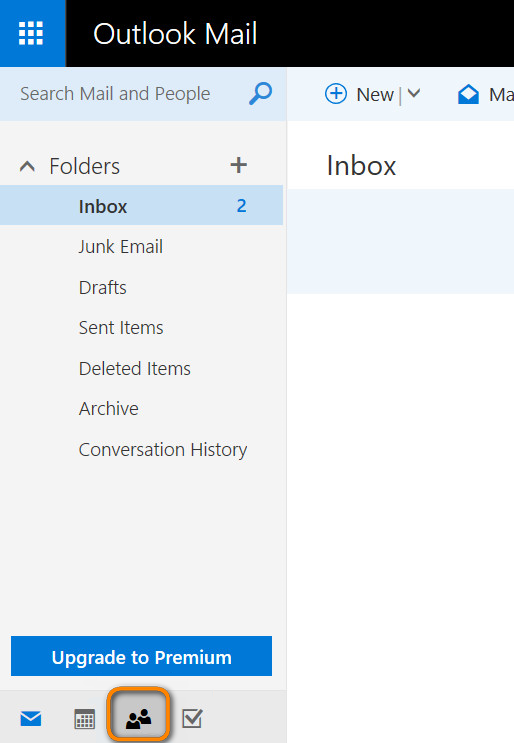
-
The Windows Phone contacts are loaded up in the address book of your Microsoft account. Check the box next to Your contacts to select all contacts at once:
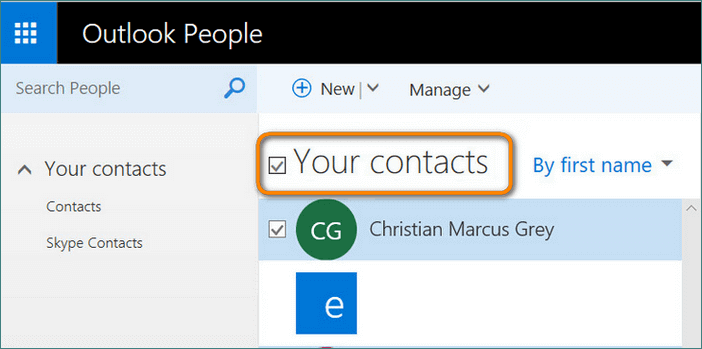
-
Click Manage > Export Contacts.
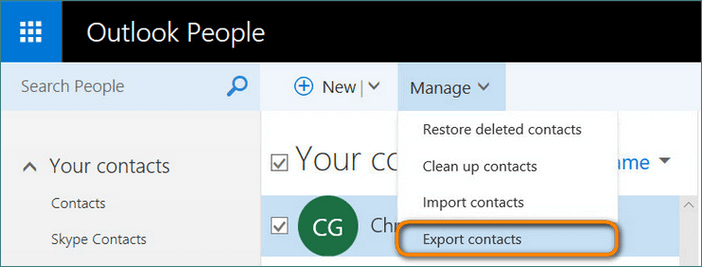
-
A CSV file containing all the Windows Phone contacts will be downloaded to a PC folder of your choice:
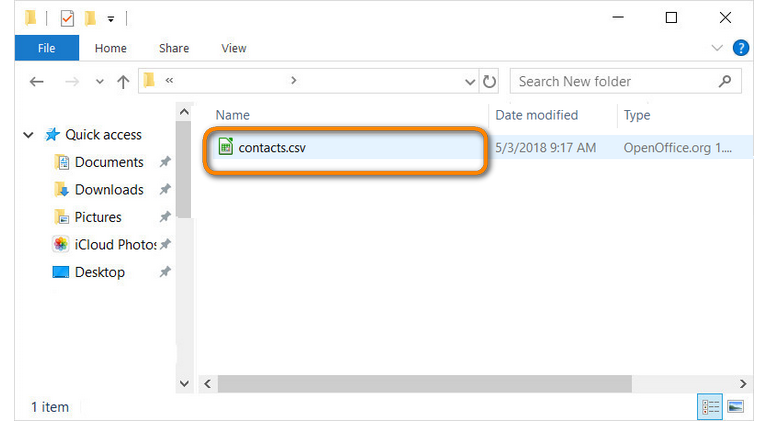
That is how to export contacts from Windows Phone to PC.
Windows Phone backup contacts
Move Windows Phone contacts to iPhone
-
Now it’s time to transfer Windows Phone contacts to iPhone. Download CopyTrans Contacts to your PC and install it. Download CopyTrans Contacts
-
Run CopyTrans Contacts, connect your iPhone to PC and click Import contacts:
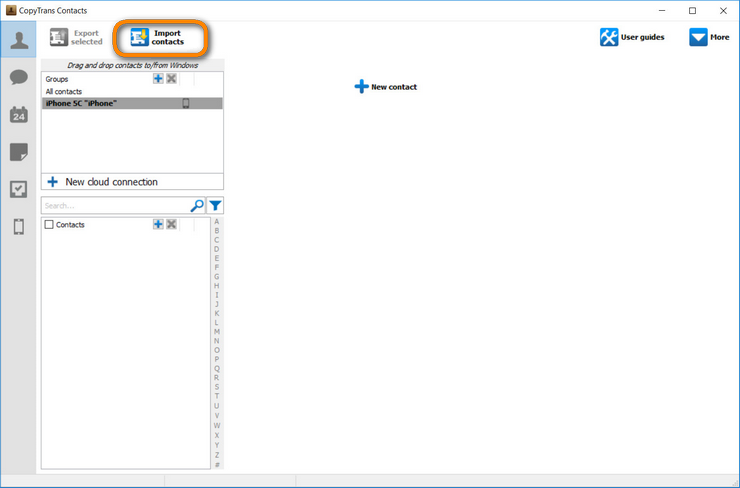
-
From the popup select From a file:
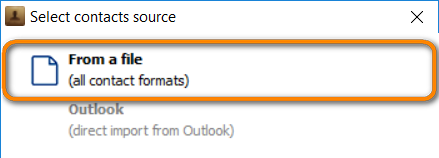
-
Navigate to the folder on your PC where you saved the CSV file containing the Windows Phone contacts and click Open:
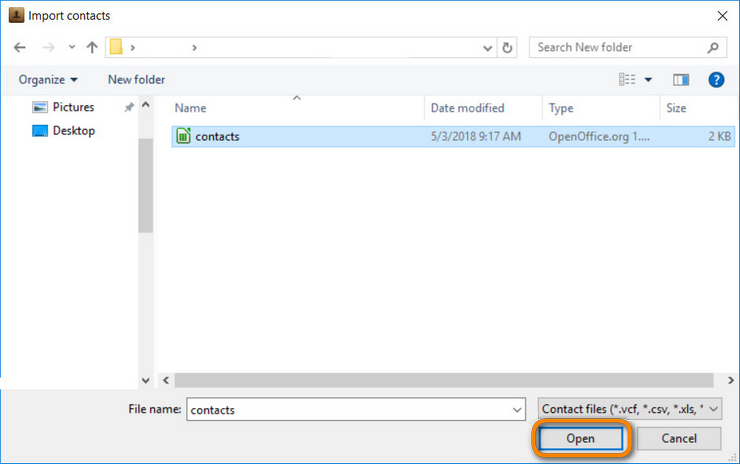
-
The contacts are now imported to your iPhone:
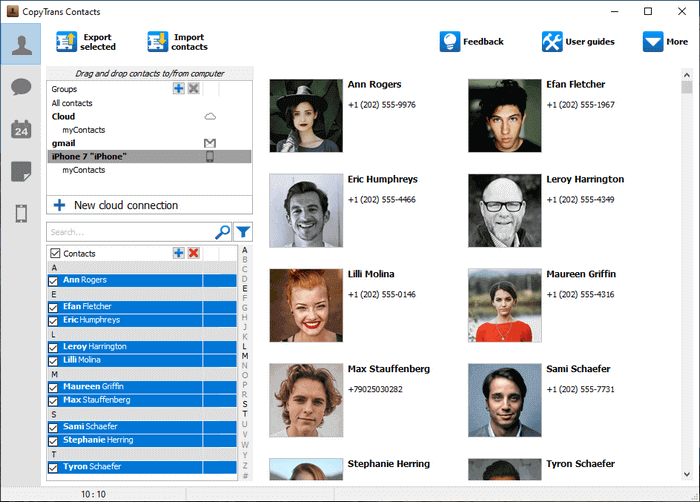
The perks of using CopyTrans Contacts:
✔️ Save contacts in a few clicks;
✔️ Work with different formats: .xlsx; .vcf; .csv;
✔️ Manage all iPhone, iCloud, Outlook and Gmail contacts;
✔️ Transfer iPhone messages to PC in different formats;
✔️ Manage iPhone and iCloud calendars;
✔️ Enjoy an easy-to-use, intuitive interface.

❕ If your iPhone is encrypted, you may be asked for an iPhone backup password. What password?
This is how to transfer contacts from Windows Phone to iPhone.
CopyTrans Contacts features:
Contacts
✔️ Export iPhone contacts to PC
✔️ Import contacts to iPhone
✔️ Transfer contacts from iPhone to iPhone
✔️ Move contacts from Android to iPhone
✔️ Sync Outlook contacts with iPhone
✔️ Back up WhatsApp chats
✔️ Save WhatsApp photos
Messages
✔️ Back up iPhone SMS messages
✔️ Export iPhone SMS to PDF
Calendars
✔️ Sync iPhone calendar with Outlook
✔️ Copy Outlook calendar with iPhone